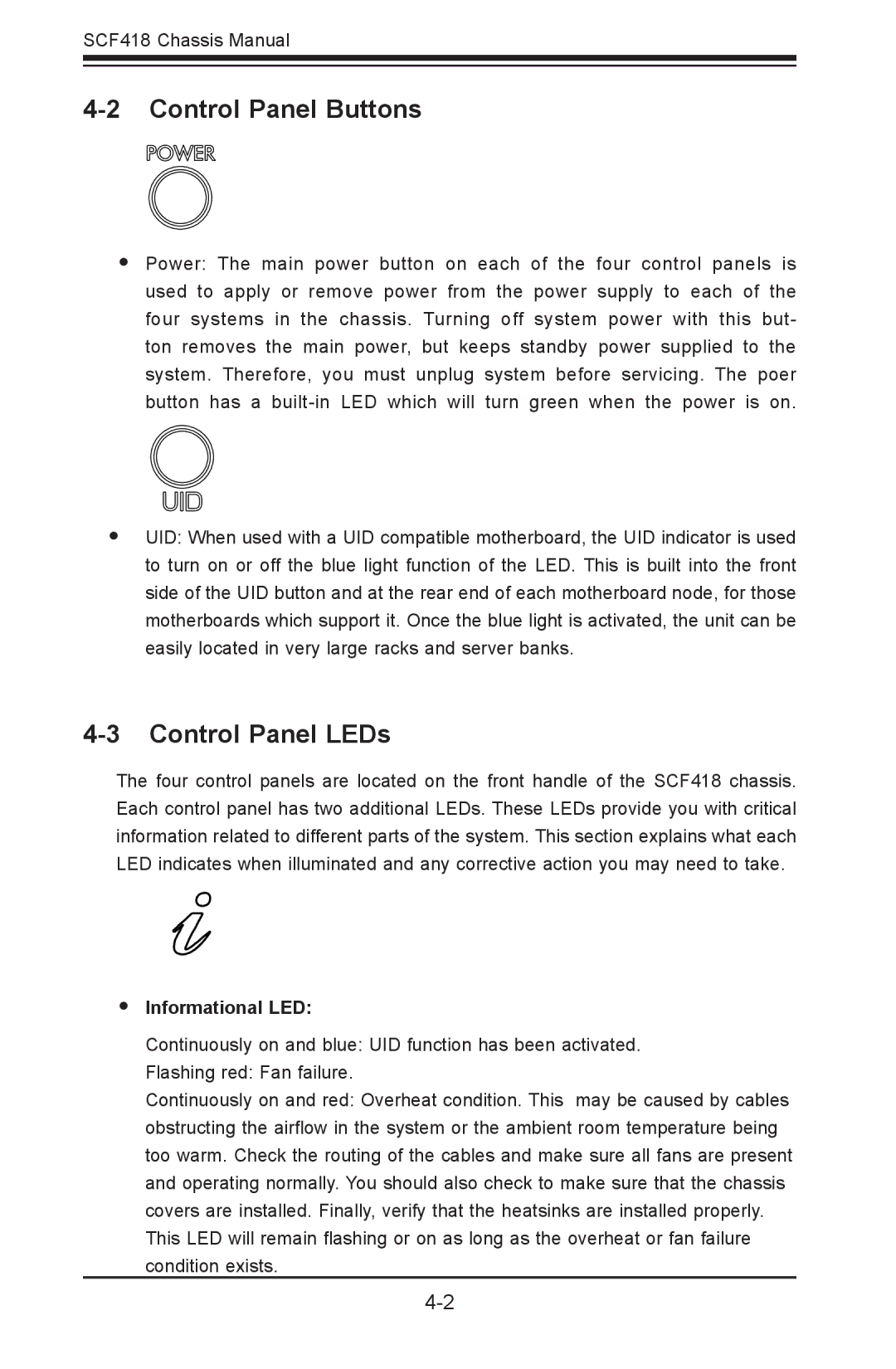SCF418 Chassis Manual
4-2 Control Panel Buttons
•Power: The main power button on each of the four control panels is used to apply or remove power from the power supply to each of the four systems in the chassis. Turning off system power with this but- ton removes the main power, but keeps standby power supplied to the system. Therefore, you must unplug system before servicing. The poer button has a
•UID: When used with a UID compatible motherboard, the UID indicator is used to turn on or off the blue light function of the LED. This is built into the front side of the UID button and at the rear end of each motherboard node, for those motherboards which support it. Once the blue light is activated, the unit can be easily located in very large racks and server banks.
4-3 Control Panel LEDs
The four control panels are located on the front handle of the SCF418 chassis. Each control panel has two additional LEDs. These LEDs provide you with critical information related to different parts of the system. This section explains what each LED indicates when illuminated and any corrective action you may need to take.
•Informational LED:
Continuously on and blue: UID function has been activated.
Flashing red: Fan failure.
Continuously on and red: Overheat condition. This may be caused by cables obstructing the airflow in the system or the ambient room temperature being too warm. Check the routing of the cables and make sure all fans are present and operating normally. You should also check to make sure that the chassis covers are installed. Finally, verify that the heatsinks are installed properly.
This LED will remain flashing or on as long as the overheat or fan failure condition exists.