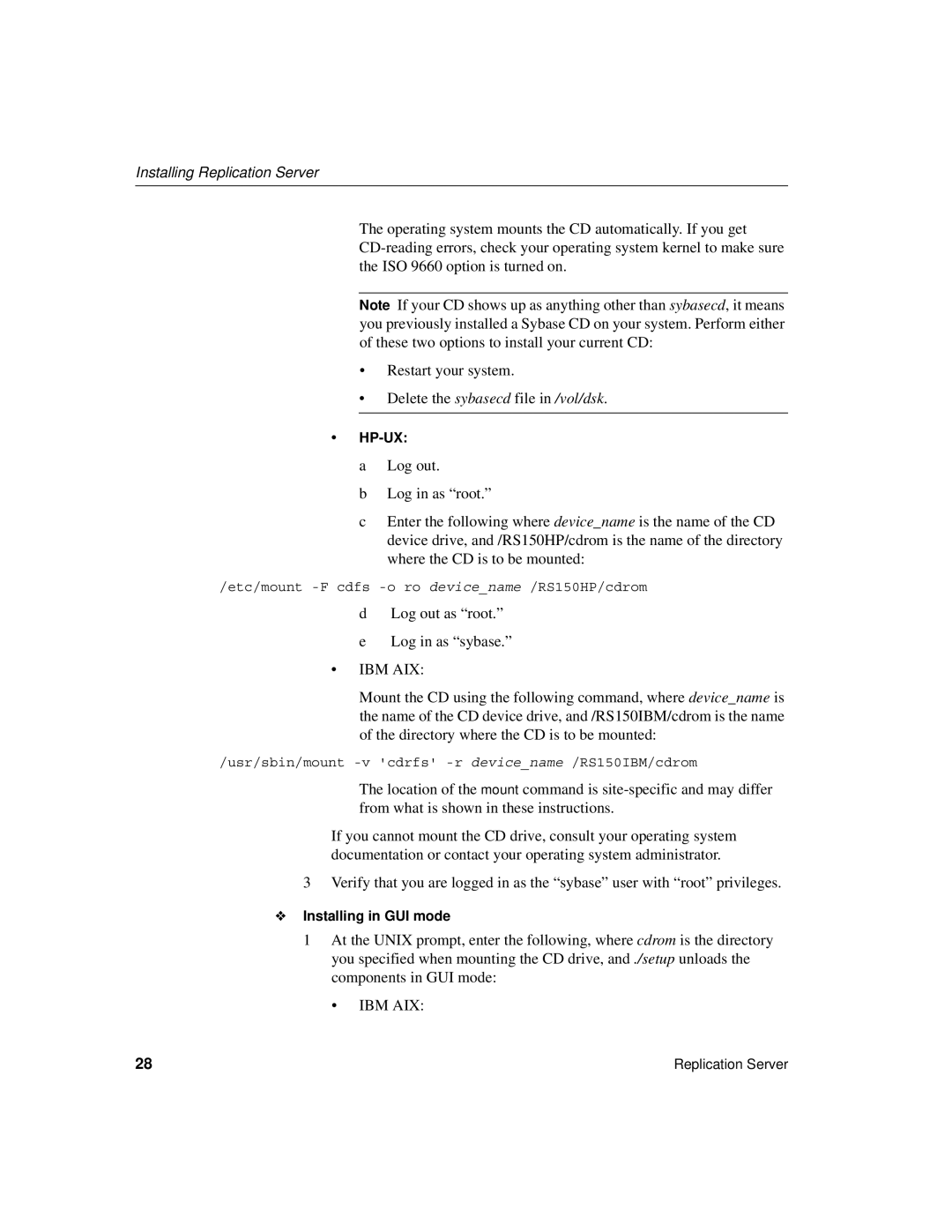Installing Replication Server
The operating system mounts the CD automatically. If you get
Note If your CD shows up as anything other than sybasecd, it means you previously installed a Sybase CD on your system. Perform either of these two options to install your current CD:
•Restart your system.
•Delete the sybasecd file in /vol/dsk.
•
a Log out.
b Log in as “root.”
c Enter the following where device_name is the name of the CD device drive, and /RS150HP/cdrom is the name of the directory where the CD is to be mounted:
/etc/mount
dLog out as “root.”
eLog in as “sybase.”
•IBM AIX:
Mount the CD using the following command, where device_name is the name of the CD device drive, and /RS150IBM/cdrom is the name of the directory where the CD is to be mounted:
/usr/sbin/mount
The location of the mount command is
If you cannot mount the CD drive, consult your operating system documentation or contact your operating system administrator.
3Verify that you are logged in as the “sybase” user with “root” privileges.
❖Installing in GUI mode
1At the UNIX prompt, enter the following, where cdrom is the directory you specified when mounting the CD drive, and ./setup unloads the components in GUI mode:
• IBM AIX:
28 | Replication Server |