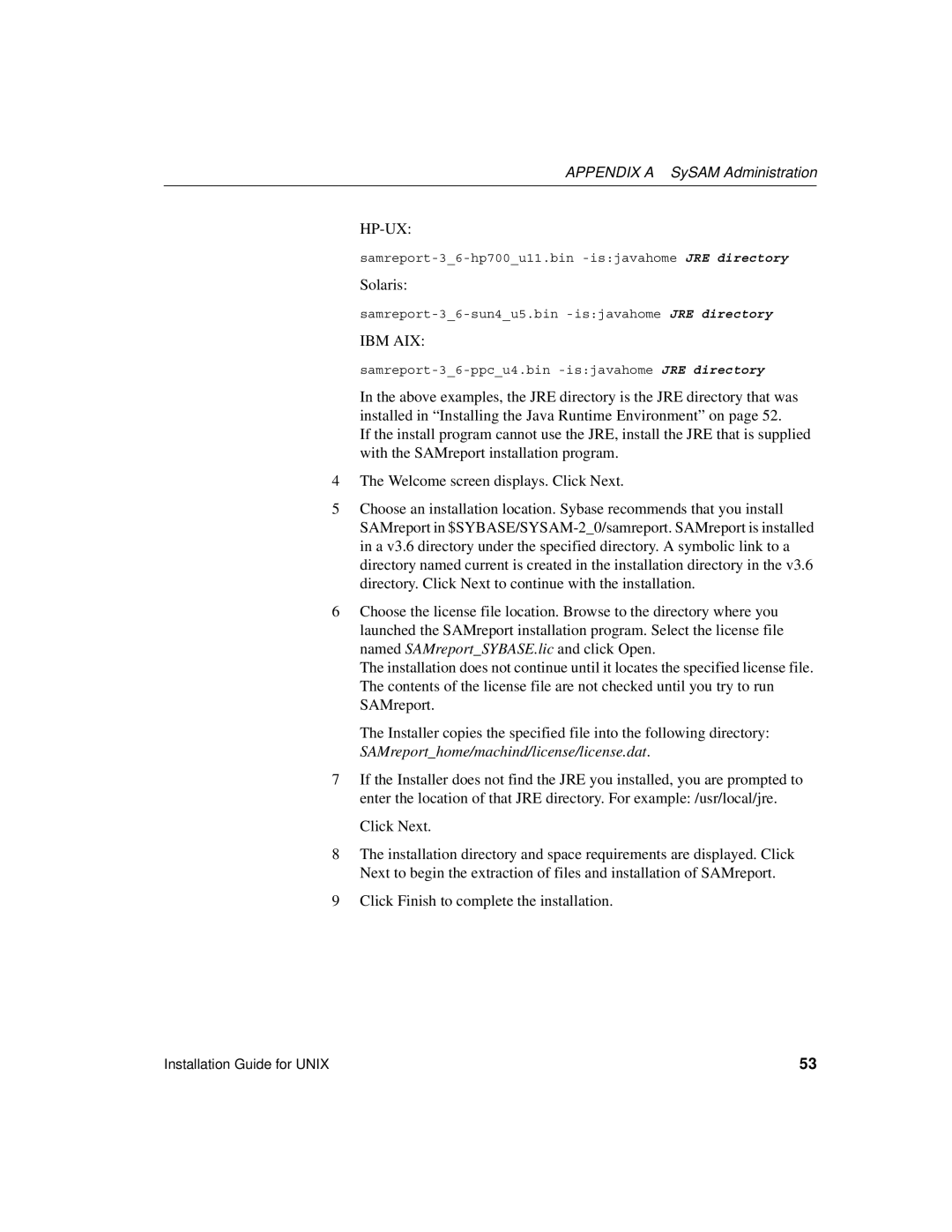APPENDIX A SySAM Administration
HP-UX:
samreport-3_6-hp700_u11.bin -is:javahome JRE directory
Solaris:
IBM AIX:
In the above examples, the JRE directory is the JRE directory that was installed in “Installing the Java Runtime Environment” on page 52.
If the install program cannot use the JRE, install the JRE that is supplied with the SAMreport installation program.
4The Welcome screen displays. Click Next.
5Choose an installation location. Sybase recommends that you install SAMreport in
6Choose the license file location. Browse to the directory where you launched the SAMreport installation program. Select the license file named SAMreport_SYBASE.lic and click Open.
The installation does not continue until it locates the specified license file. The contents of the license file are not checked until you try to run SAMreport.
The Installer copies the specified file into the following directory: SAMreport_home/machind/license/license.dat.
7If the Installer does not find the JRE you installed, you are prompted to enter the location of that JRE directory. For example: /usr/local/jre.
Click Next.
8The installation directory and space requirements are displayed. Click Next to begin the extraction of files and installation of SAMreport.
9Click Finish to complete the installation.
Installation Guide for UNIX | 53 |