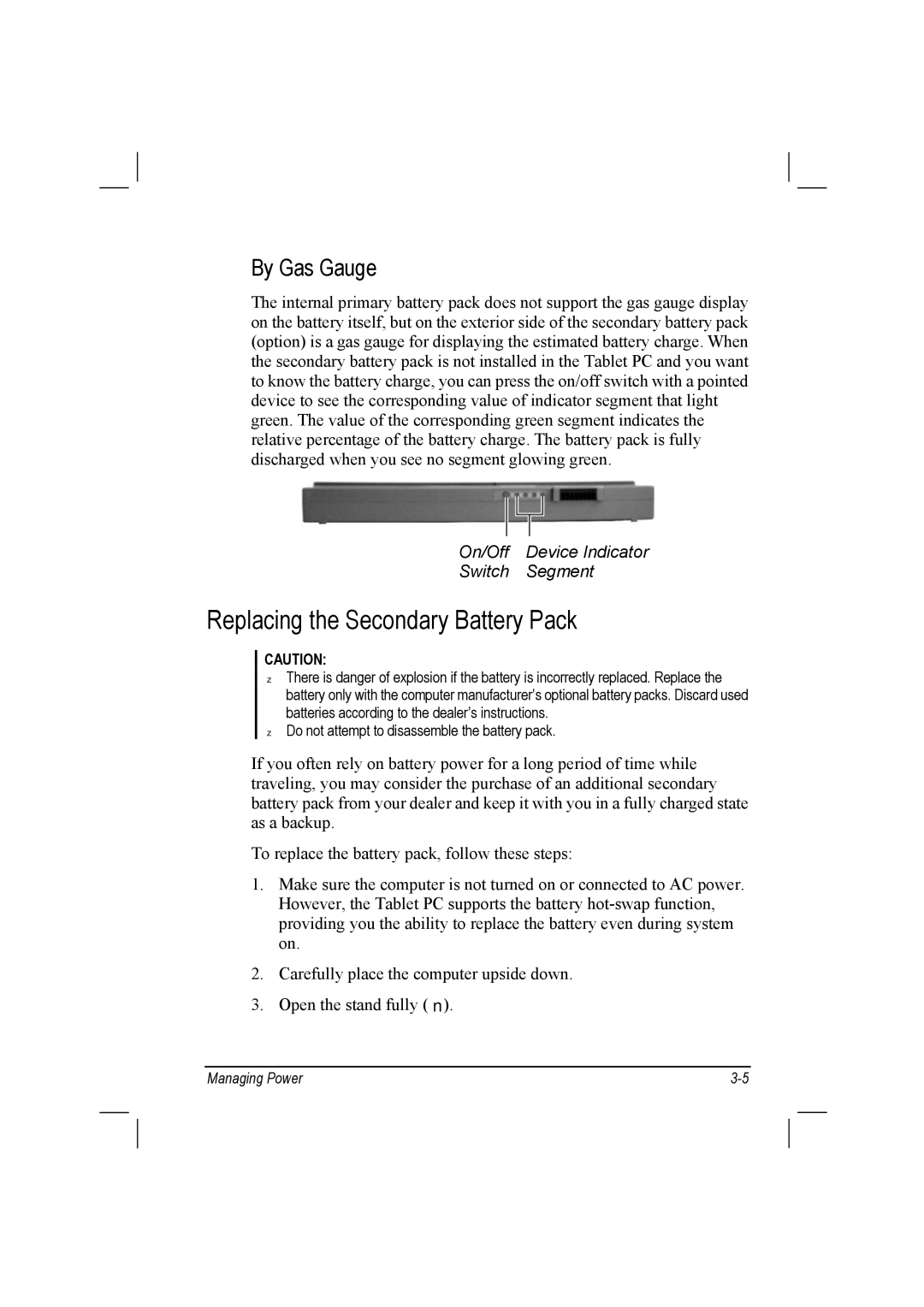By Gas Gauge
The internal primary battery pack does not support the gas gauge display on the battery itself, but on the exterior side of the secondary battery pack (option) is a gas gauge for displaying the estimated battery charge. When the secondary battery pack is not installed in the Tablet PC and you want to know the battery charge, you can press the on/off switch with a pointed device to see the corresponding value of indicator segment that light green. The value of the corresponding green segment indicates the relative percentage of the battery charge. The battery pack is fully discharged when you see no segment glowing green.
On/Off Device Indicator
Switch Segment
Replacing the Secondary Battery Pack
CAUTION:
There is danger of explosion if the battery is incorrectly replaced. Replace the battery only with the computer manufacturer’s optional battery packs. Discard used batteries according to the dealer’s instructions.
Do not attempt to disassemble the battery pack.
If you often rely on battery power for a long period of time while traveling, you may consider the purchase of an additional secondary battery pack from your dealer and keep it with you in a fully charged state as a backup.
To replace the battery pack, follow these steps:
1.Make sure the computer is not turned on or connected to AC power. However, the Tablet PC supports the battery
2.Carefully place the computer upside down.
3. Open the stand fully ( | ). |
|
|
Managing Power |