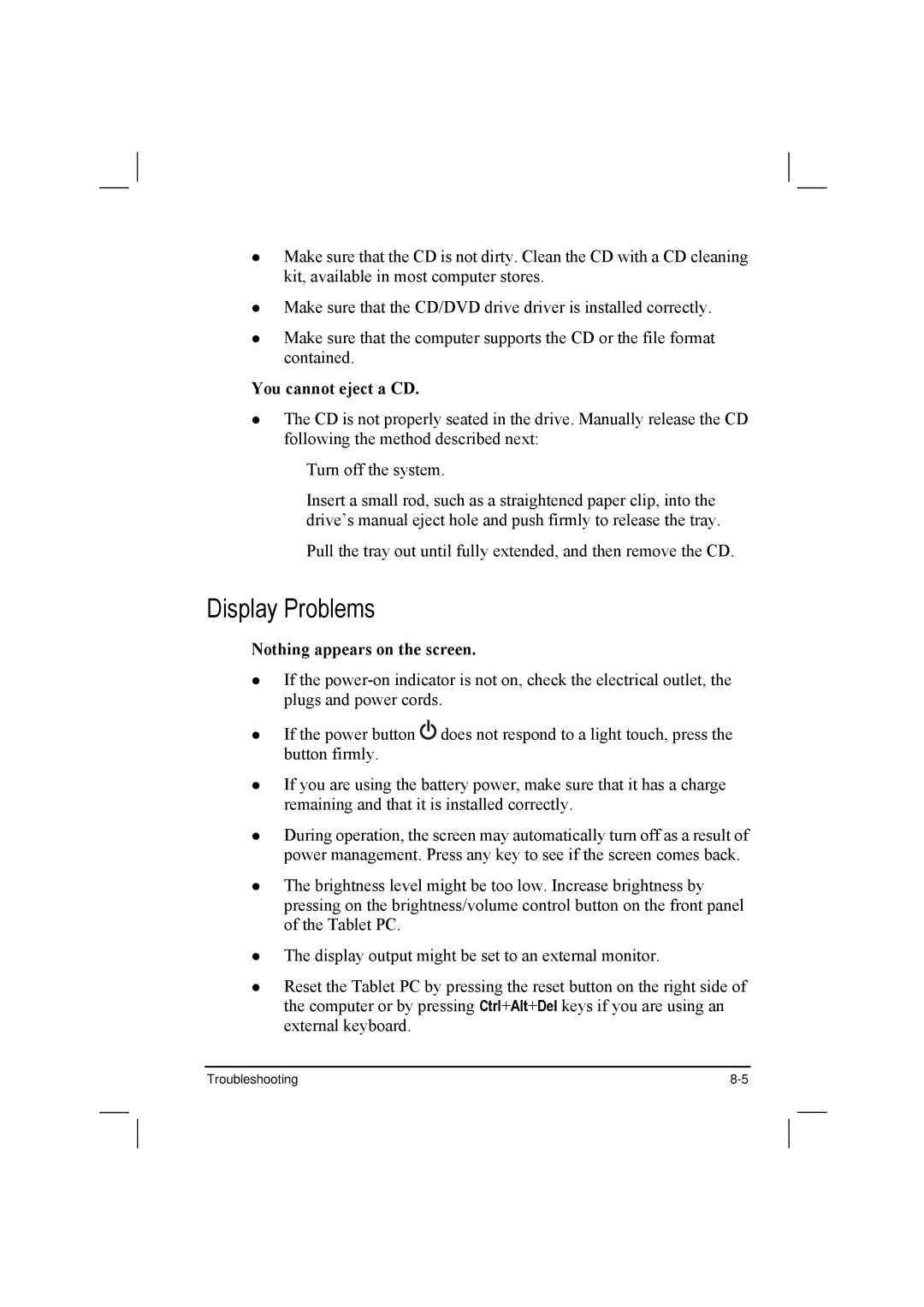Make sure that the CD is not dirty. Clean the CD with a CD cleaning kit, available in most computer stores.
Make sure that the CD/DVD drive driver is installed correctly.
Make sure that the computer supports the CD or the file format contained.
You cannot eject a CD.
The CD is not properly seated in the drive. Manually release the CD following the method described next:
Turn off the system.
Insert a small rod, such as a straightened paper clip, into the drive’s manual eject hole and push firmly to release the tray.
Pull the tray out until fully extended, and then remove the CD.
Display Problems
Nothing appears on the screen.
If the
If the power button ![]()
![]()
![]() does not respond to a light touch, press the button firmly.
does not respond to a light touch, press the button firmly.
If you are using the battery power, make sure that it has a charge remaining and that it is installed correctly.
During operation, the screen may automatically turn off as a result of power management. Press any key to see if the screen comes back.
The brightness level might be too low. Increase brightness by pressing on the brightness/volume control button on the front panel of the Tablet PC.
The display output might be set to an external monitor.
Reset the Tablet PC by pressing the reset button on the right side of the computer or by pressing Ctrl+Alt+Del keys if you are using an external keyboard.
Troubleshooting |