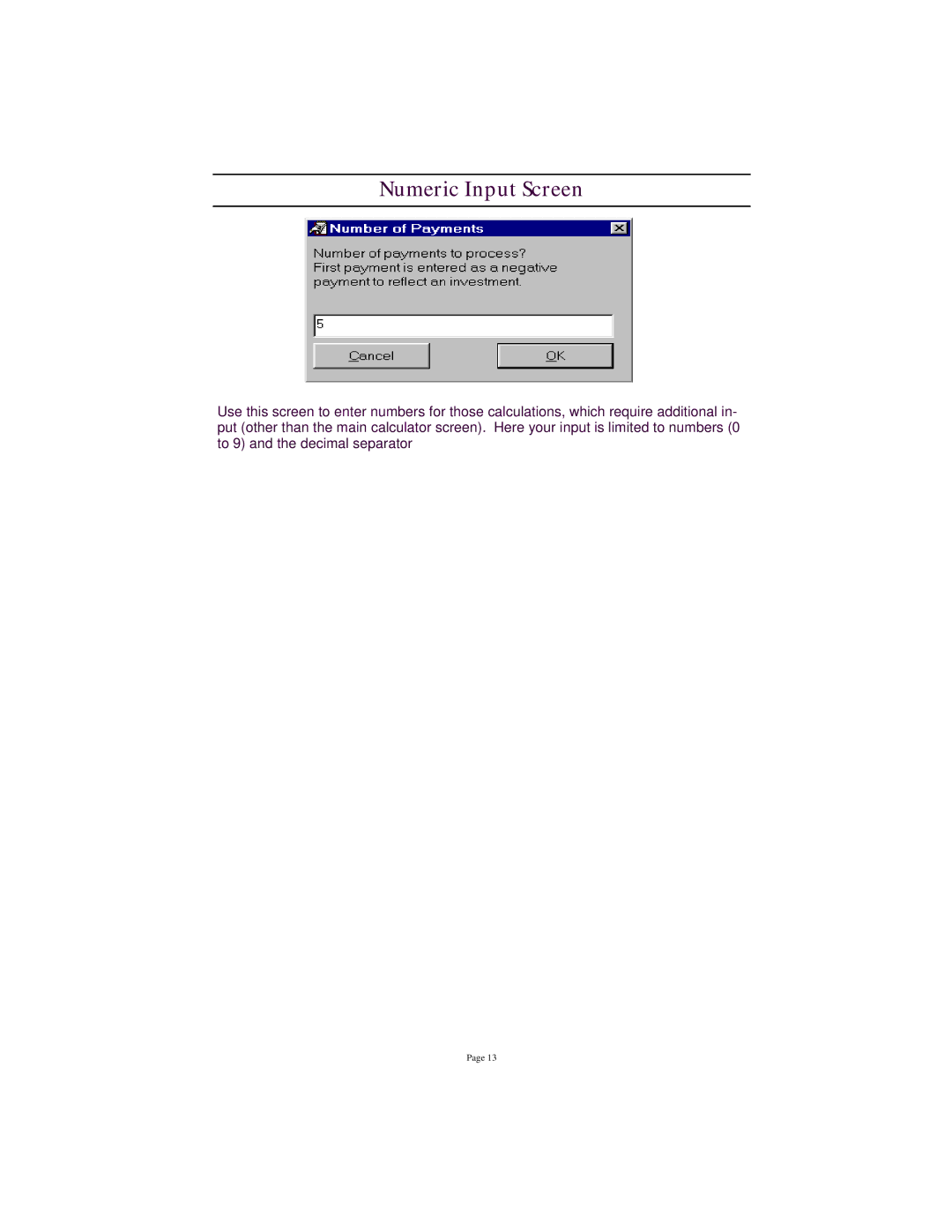accordance with your Numericgeographic formatInputparametScreenrs. (i.e. 1000.00 will become 1,000.00, 300000.555 will become 300,000.555, and so forth.)
Percentage for Number
If this option is checked, then the percentages will be calculated for the previous value. Otherwise the percentages will be calculated as the number you entered divided by 100. For example: expression
RPN Mode
This mode allows you to enter numbers and do your calculations in Reverse Polish Notation. When the RPN mode is checked, you must first enter your numbers and then enter the operators.
Auto-Decimal Mode
By special request from our users in the accounting profession. If
Use tthise decimalsscreen to. enterThe calculatornumbers willfor thoseformatcalculations,your input basedwhichonrequirethe numberadditionalof deciin- -
put (othermal placesthan theyoumainselectedcalculator. screen). Here your input is limited to numbers (0 toHide9) andToolbarthe decimal separator
If you have very limited screen real estate and do not need the Toolbar, check- ing this box will hide it.
Decimal Places
You can use this option to set the number of decimal places (2 to 15) you wish to see when you are using Financial Calculator Mode.
Exit Button Minimizes
If this option is checked, clicking the Exit Button will minimize the calculator. To exit the calculator,
Numeric Input Screen Hide "Clear"
If this option is checked, then when you clear your calculation (the "C" key or button) the word "Clear" will not appear on the tape. This is useful to those who pass their tapes to other applications.
Calendar Starting and Ending Years
Here you can set a range of years you wish to see in the calendar. You can set any range for 100 to 9999.
Rule 1: Current year must be included in your range.
Rule 2: Starting Year must be earlier than the Ending Year.
Hint: The bigger is your range - the longer it will take the calendar to appear.
Publish To
When you click this button, you'll be prompted to enter the default File Type (3 letter extension) for the program you wish to publish the tape to (i.e. TXT, DOC, XLS). Then you will be asked to select the actual program (i.e. Excel.exe, Note- pad.exe) to publish to.
Page 13