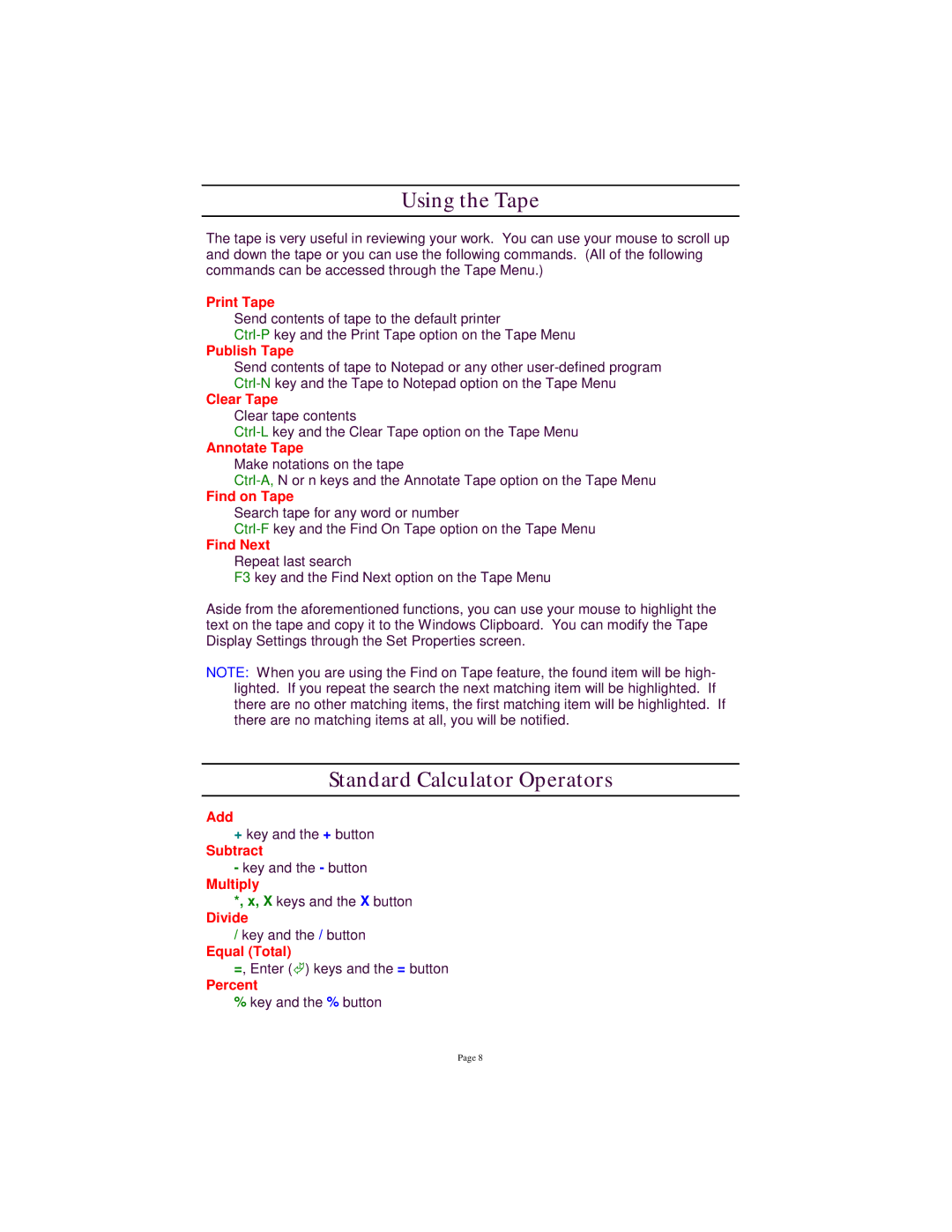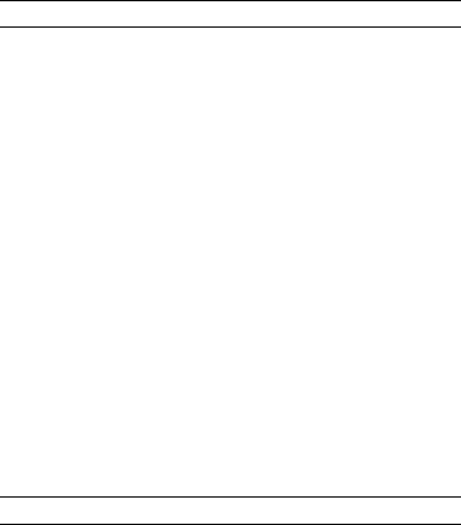
Using the Tape
The tape is very useful in reviewing your work. You can use your mouse to scroll up and down the tape or you can use the following commands. (All of the following commands can be accessed through the Tape Menu.)
Print Tape
Send contents of tape to the default printer
Publish Tape
Send contents of tape to Notepad or any other
Clear Tape
Clear tape contents
Annotate Tape
Make notations on the tape
Find on Tape
Search tape for any word or number
Find Next
Repeat last search
F3 key and the Find Next option on the Tape Menu
Aside from the aforementioned functions, you can use your mouse to highlight the text on the tape and copy it to the Windows Clipboard. You can modify the Tape Display Settings through the Set Properties screen.
NOTE: When you are using the Find on Tape feature, the found item will be high- lighted. If you repeat the search the next matching item will be highlighted. If there are no other matching items, the first matching item will be highlighted. If there are no matching items at all, you will be notified.
Standard Calculator Operators
Add
+key and the + button
Subtract
- key and the - button
Multiply
*, x, X keys and the X button
Divide
/ key and the / button
Equal (Total)
=, Enter (!) keys and the = button
Percent
% key and the % button
Page 8