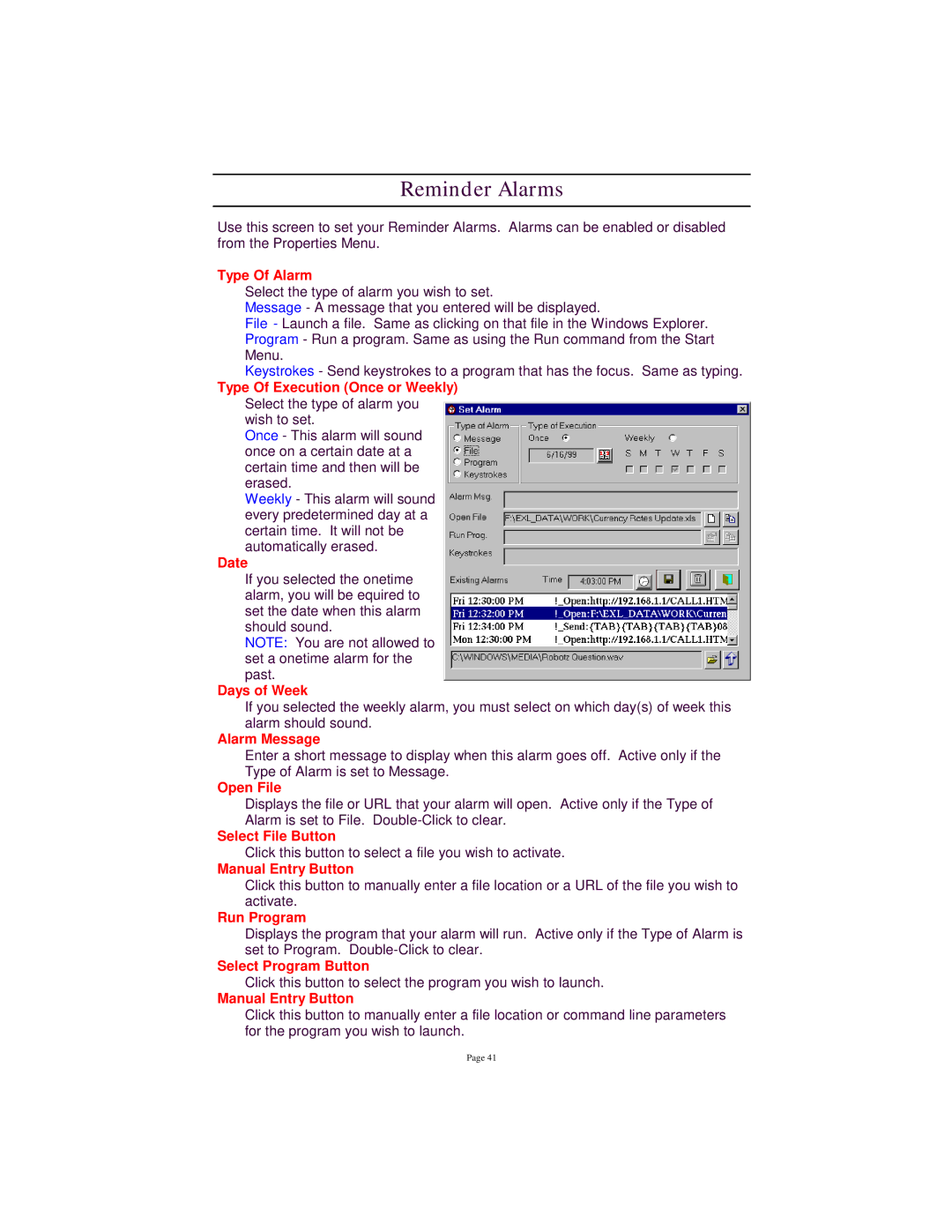Reminder Alarms
Use this screen to set your Reminder Alarms. Alarms can be enabled or disabled from the Properties Menu.
Type Of Alarm
Select the type of alarm you wish to set.
Message - A message that you entered will be displayed.
File - Launch a file. Same as clicking on that file in the Windows Explorer. Program - Run a program. Same as using the Run command from the Start Menu.
Keystrokes - Send keystrokes to a program that has the focus. Same as typing.
Type Of Execution (Once or Weekly)
Select the type of alarm you wish to set.
Once - This alarm will sound once on a certain date at a certain time and then will be erased.
Weekly - This alarm will sound every predetermined day at a certain time. It will not be automatically erased.
Date
If you selected the onetime alarm, you will be equired to set the date when this alarm should sound.
NOTE: You are not allowed to set a onetime alarm for the past.
Days of Week
If you selected the weekly alarm, you must select on which day(s) of week this alarm should sound.
Alarm Message
Enter a short message to display when this alarm goes off. Active only if the Type of Alarm is set to Message.
Open File
Displays the file or URL that your alarm will open. Active only if the Type of Alarm is set to File.
Select File Button
Click this button to select a file you wish to activate.
Manual Entry Button
Click this button to manually enter a file location or a URL of the file you wish to activate.
Run Program
Displays the program that your alarm will run. Active only if the Type of Alarm is set to Program.
Select Program Button
Click this button to select the program you wish to launch.
Manual Entry Button
Click this button to manually enter a file location or command line parameters for the program you wish to launch.
Page 41