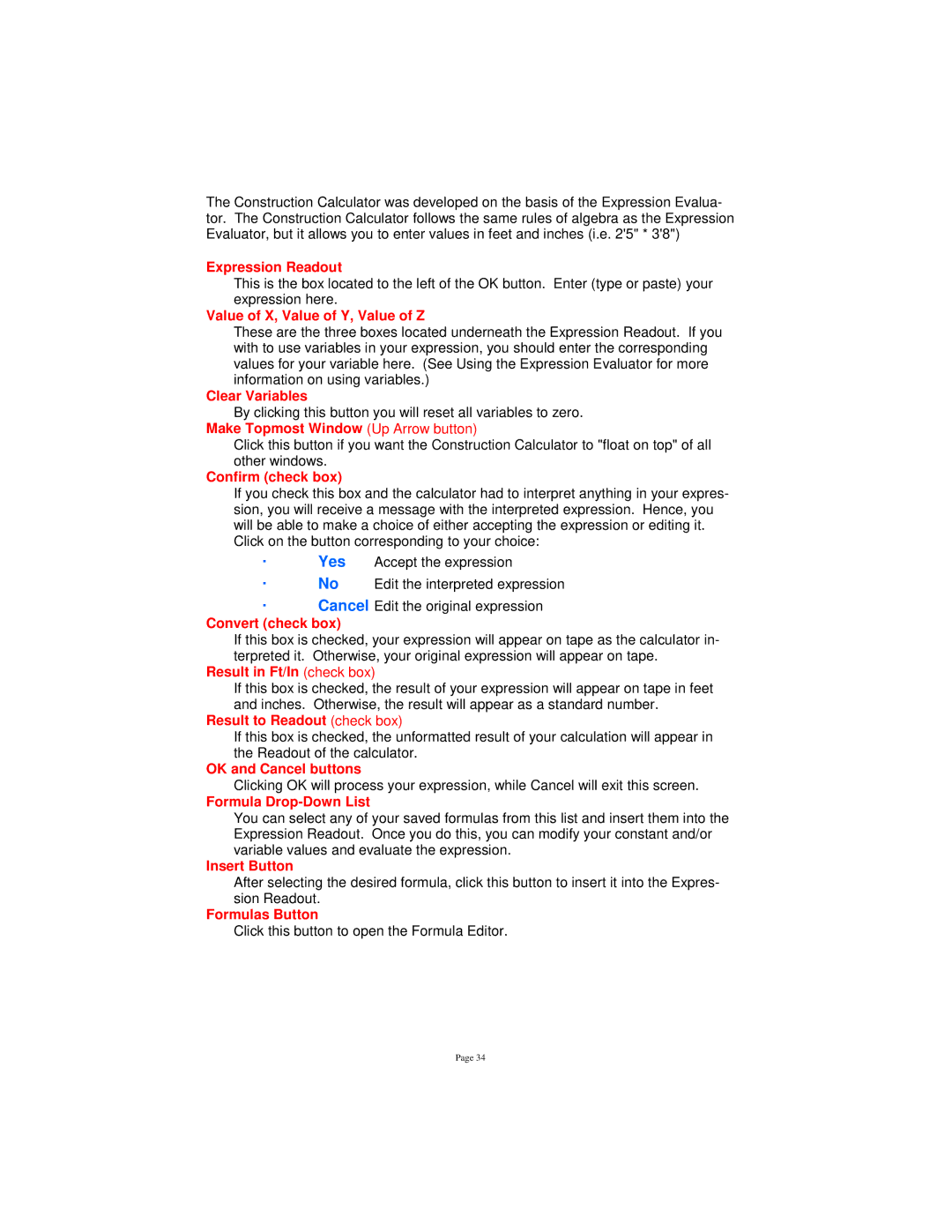The Construction Calculator was developed on the basis of the Expression Evalua- tor. The Construction Calculator follows the same rules of algebra as the Expression Evaluator, but it allows you to enter values in feet and inches (i.e. 2'5" * 3'8")
Expression Readout
This is the box located to the left of the OK button. Enter (type or paste) your expression here.
Value of X, Value of Y, Value of Z
These are the three boxes located underneath the Expression Readout. If you with to use variables in your expression, you should enter the corresponding values for your variable here. (See Using the Expression Evaluator for more information on using variables.)
Clear Variables
By clicking this button you will reset all variables to zero. Make Topmost Window (Up Arrow button)
Click this button if you want the Construction Calculator to "float on top" of all other windows.
Confirm (check box)
If you check this box and the calculator had to interpret anything in your expres- sion, you will receive a message with the interpreted expression. Hence, you will be able to make a choice of either accepting the expression or editing it. Click on the button corresponding to your choice:
·Yes Accept the expression
·No Edit the interpreted expression
·Cancel Edit the original expression
Convert (check box)
If this box is checked, your expression will appear on tape as the calculator in- terpreted it. Otherwise, your original expression will appear on tape.
Result in Ft/In (check box)
If this box is checked, the result of your expression will appear on tape in feet and inches. Otherwise, the result will appear as a standard number.
Result to Readout (check box)
If this box is checked, the unformatted result of your calculation will appear in the Readout of the calculator.
OK and Cancel buttons
Clicking OK will process your expression, while Cancel will exit this screen.
Formula Drop-Down List
You can select any of your saved formulas from this list and insert them into the Expression Readout. Once you do this, you can modify your constant and/or variable values and evaluate the expression.
Insert Button
After selecting the desired formula, click this button to insert it into the Expres- sion Readout.
Formulas Button
Click this button to open the Formula Editor.
Page 34