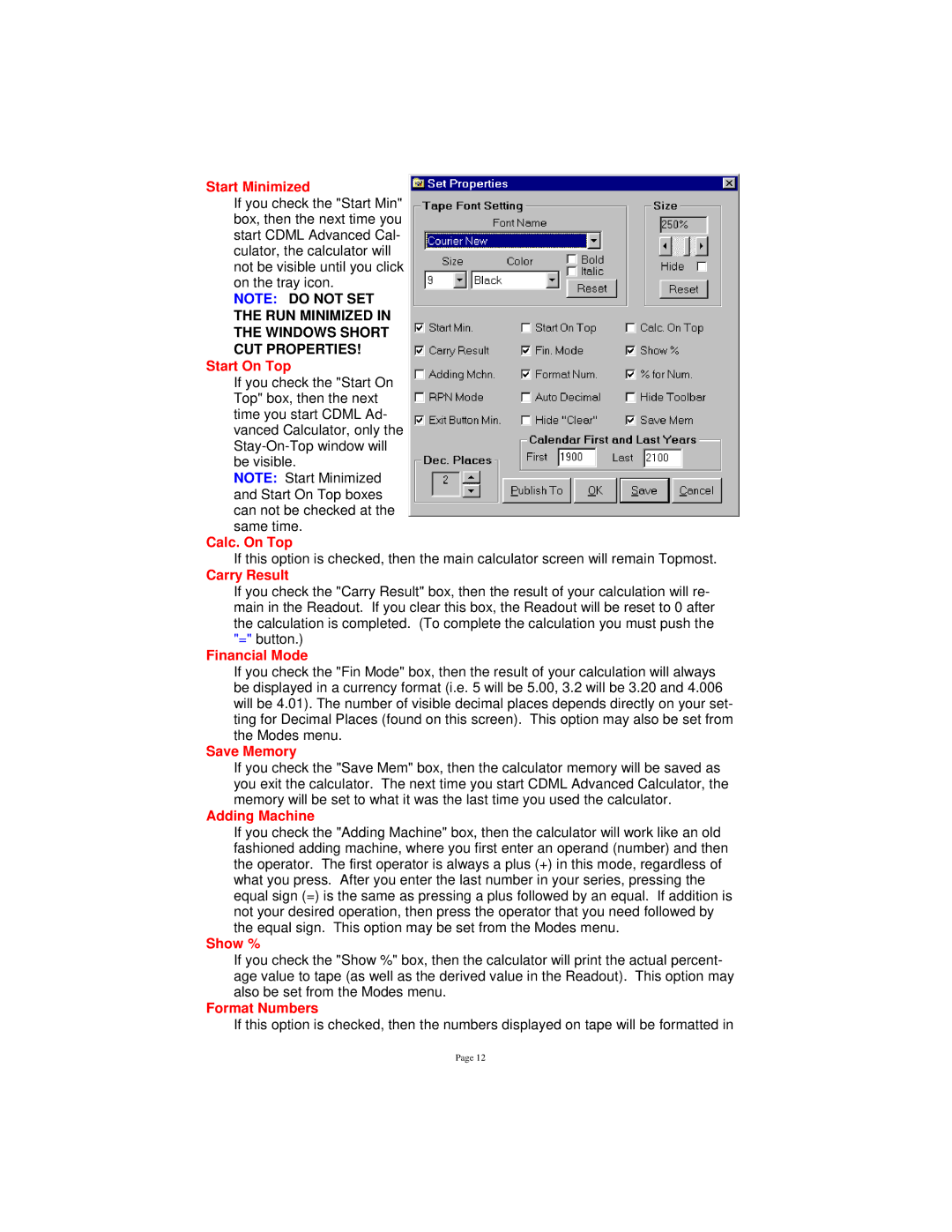Start Minimized
If you check the "Start Min" box, then the next time you start CDML Advanced Cal- culator, the calculator will not be visible until you click on the tray icon.
NOTE: DO NOT SET
THE RUN MINIMIZED IN
THE WINDOWS SHORT
CUT PROPERTIES!
Start On Top
If you check the "Start On Top" box, then the next time you start CDML Ad- vanced Calculator, only the
NOTE: Start Minimized and Start On Top boxes can not be checked at the same time.
Calc. On Top
If this option is checked, then the main calculator screen will remain Topmost.
Carry Result
If you check the "Carry Result" box, then the result of your calculation will re- main in the Readout. If you clear this box, the Readout will be reset to 0 after the calculation is completed. (To complete the calculation you must push the "=" button.)
Financial Mode
If you check the "Fin Mode" box, then the result of your calculation will always be displayed in a currency format (i.e. 5 will be 5.00, 3.2 will be 3.20 and 4.006 will be 4.01). The number of visible decimal places depends directly on your set- ting for Decimal Places (found on this screen). This option may also be set from the Modes menu.
Save Memory
If you check the "Save Mem" box, then the calculator memory will be saved as you exit the calculator. The next time you start CDML Advanced Calculator, the memory will be set to what it was the last time you used the calculator.
Adding Machine
If you check the "Adding Machine" box, then the calculator will work like an old fashioned adding machine, where you first enter an operand (number) and then the operator. The first operator is always a plus (+) in this mode, regardless of what you press. After you enter the last number in your series, pressing the equal sign (=) is the same as pressing a plus followed by an equal. If addition is not your desired operation, then press the operator that you need followed by the equal sign. This option may be set from the Modes menu.
Show %
If you check the "Show %" box, then the calculator will print the actual percent- age value to tape (as well as the derived value in the Readout). This option may also be set from the Modes menu.
Format Numbers
If this option is checked, then the numbers displayed on tape will be formatted in
Page 12