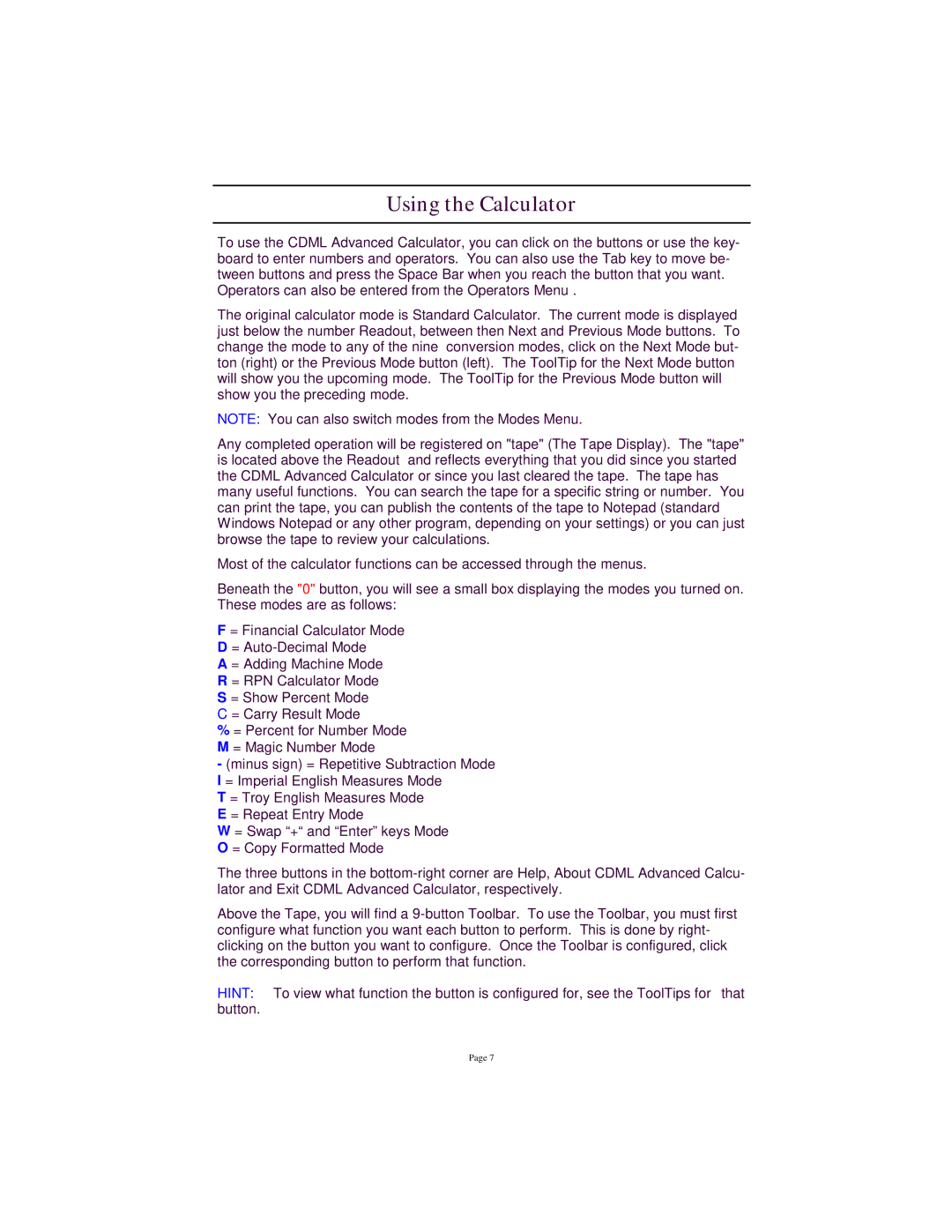Using the Calculator
To use the CDML Advanced Calculator, you can click on the buttons or use the key- board to enter numbers and operators. You can also use the Tab key to move be- tween buttons and press the Space Bar when you reach the button that you want. Operators can also be entered from the Operators Menu .
The original calculator mode is Standard Calculator. The current mode is displayed just below the number Readout, between then Next and Previous Mode buttons. To change the mode to any of the nine conversion modes, click on the Next Mode but- ton (right) or the Previous Mode button (left). The ToolTip for the Next Mode button will show you the upcoming mode. The ToolTip for the Previous Mode button will show you the preceding mode.
NOTE: You can also switch modes from the Modes Menu.
Any completed operation will be registered on "tape" (The Tape Display). The "tape" is located above the Readout and reflects everything that you did since you started the CDML Advanced Calculator or since you last cleared the tape. The tape has many useful functions. You can search the tape for a specific string or number. You can print the tape, you can publish the contents of the tape to Notepad (standard Windows Notepad or any other program, depending on your settings) or you can just browse the tape to review your calculations.
Most of the calculator functions can be accessed through the menus.
Beneath the "0" button, you will see a small box displaying the modes you turned on. These modes are as follows:
F = Financial Calculator Mode
D=
A= Adding Machine Mode
R= RPN Calculator Mode
S= Show Percent Mode
C= Carry Result Mode
% = Percent for Number Mode
M= Magic Number Mode
- (minus sign) = Repetitive Subtraction Mode
I= Imperial English Measures Mode
T= Troy English Measures Mode
E= Repeat Entry Mode
W = Swap “+“ and “Enter” keys Mode O = Copy Formatted Mode
The three buttons in the
Above the Tape, you will find a
HINT: To view what function the button is configured for, see the ToolTips for that button.
Page 7