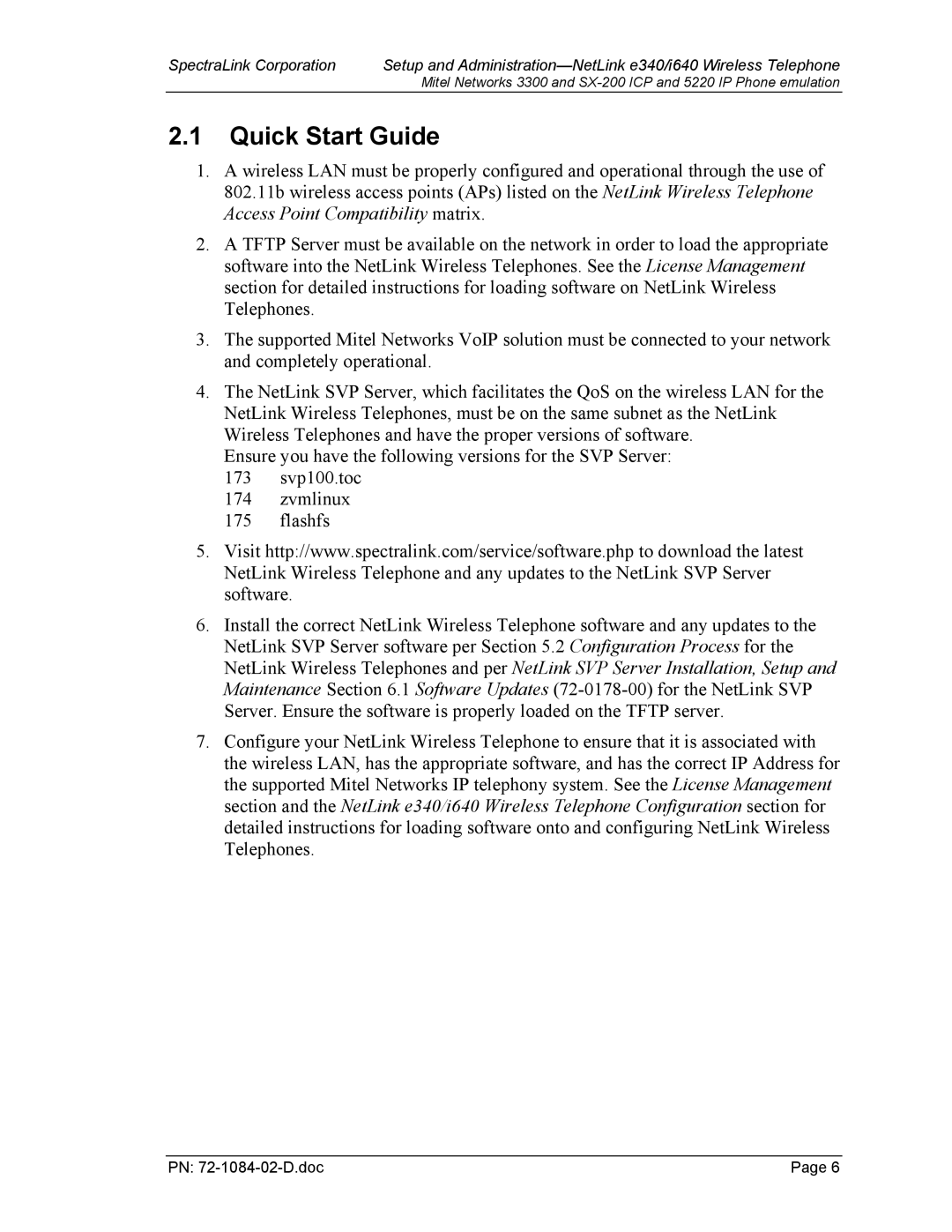SpectraLink Corporation | Setup and |
| Mitel Networks 3300 and |
2.1Quick Start Guide
1.A wireless LAN must be properly configured and operational through the use of 802.11b wireless access points (APs) listed on the NetLink Wireless Telephone Access Point Compatibility matrix.
2.A TFTP Server must be available on the network in order to load the appropriate software into the NetLink Wireless Telephones. See the License Management section for detailed instructions for loading software on NetLink Wireless Telephones.
3.The supported Mitel Networks VoIP solution must be connected to your network and completely operational.
4.The NetLink SVP Server, which facilitates the QoS on the wireless LAN for the NetLink Wireless Telephones, must be on the same subnet as the NetLink Wireless Telephones and have the proper versions of software.
Ensure you have the following versions for the SVP Server:
173 svp100.toc
174 zvmlinux
175 flashfs
5.Visit http://www.spectralink.com/service/software.php to download the latest NetLink Wireless Telephone and any updates to the NetLink SVP Server software.
6.Install the correct NetLink Wireless Telephone software and any updates to the NetLink SVP Server software per Section 5.2 Configuration Process for the NetLink Wireless Telephones and per NetLink SVP Server Installation, Setup and Maintenance Section 6.1 Software Updates
7.Configure your NetLink Wireless Telephone to ensure that it is associated with the wireless LAN, has the appropriate software, and has the correct IP Address for the supported Mitel Networks IP telephony system. See the License Management section and the NetLink e340/i640 Wireless Telephone Configuration section for detailed instructions for loading software onto and configuring NetLink Wireless Telephones.
PN: | Page 6 |