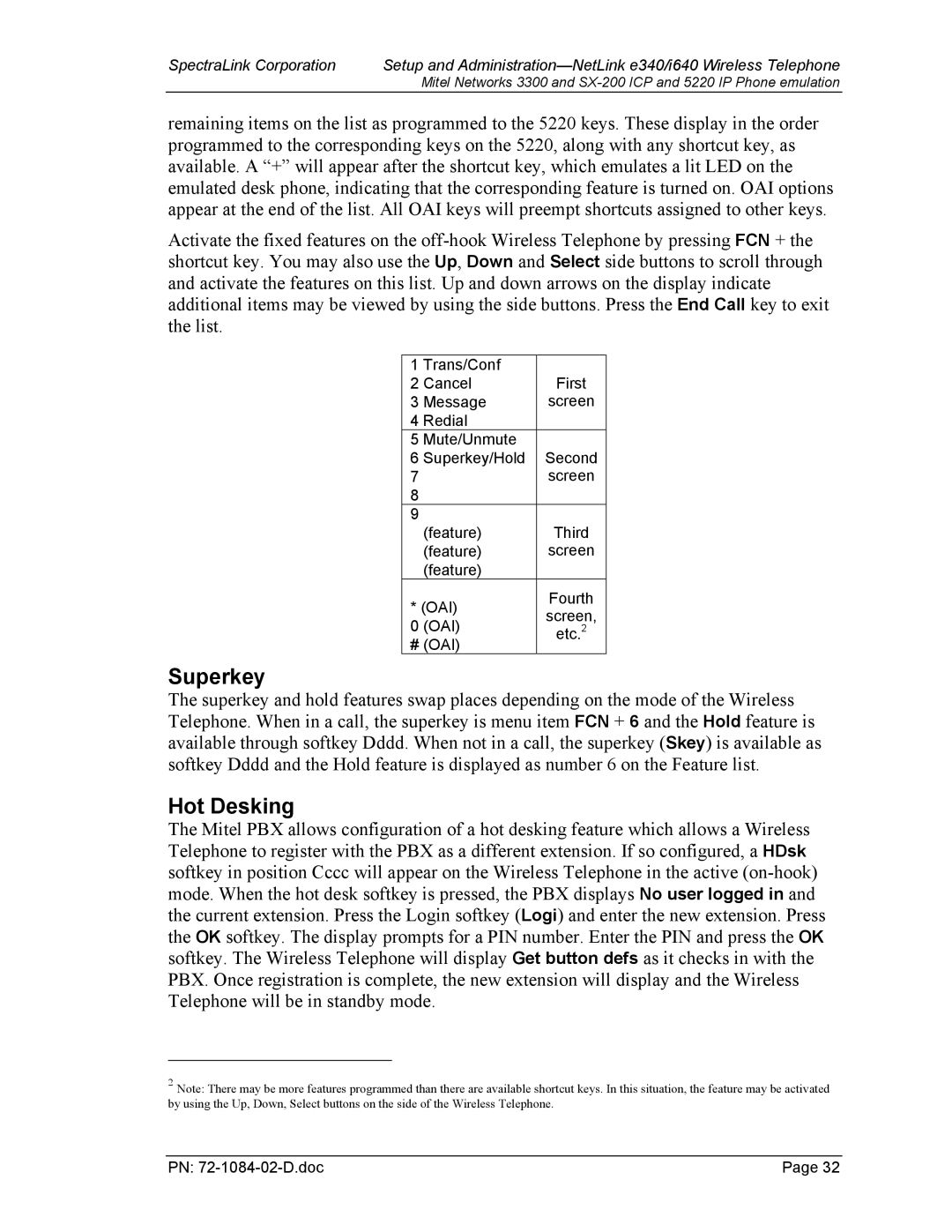SpectraLink Corporation | Setup and |
| Mitel Networks 3300 and |
remaining items on the list as programmed to the 5220 keys. These display in the order programmed to the corresponding keys on the 5220, along with any shortcut key, as available. A “+” will appear after the shortcut key, which emulates a lit LED on the emulated desk phone, indicating that the corresponding feature is turned on. OAI options appear at the end of the list. All OAI keys will preempt shortcuts assigned to other keys.
Activate the fixed features on the
1Trans/Conf
2Cancel
3Message
4Redial
5Mute/Unmute
6Superkey/Hold
(feature)
(feature)
(feature)
*(OAI)
0 (OAI)
# (OAI)
First
screen
Second screen
Third
screen
Fourth
screen,
etc.2
Superkey
The superkey and hold features swap places depending on the mode of the Wireless Telephone. When in a call, the superkey is menu item FCN + 6 and the Hold feature is available through softkey Dddd. When not in a call, the superkey (Skey) is available as softkey Dddd and the Hold feature is displayed as number 6 on the Feature list.
Hot Desking
The Mitel PBX allows configuration of a hot desking feature which allows a Wireless Telephone to register with the PBX as a different extension. If so configured, a HDsk softkey in position Cccc will appear on the Wireless Telephone in the active
2Note: There may be more features programmed than there are available shortcut keys. In this situation, the feature may be activated by using the Up, Down, Select buttons on the side of the Wireless Telephone.
PN: | Page 32 |