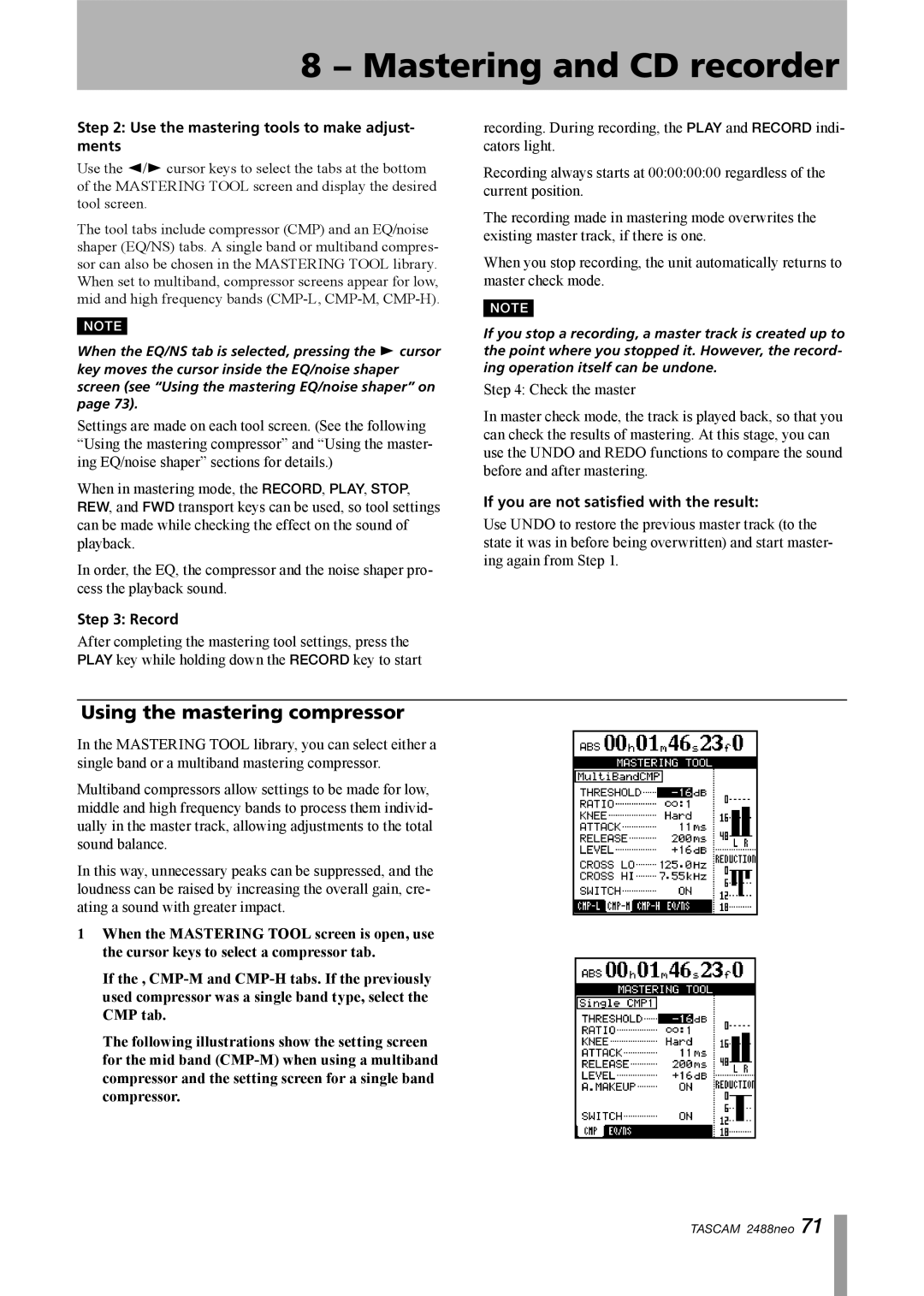2488neo
Declaration of Conformity
Important Safety Precautions
Important Safety Instructions
Optical pickup
Safety Information
Contents
− Mastering and CD recorder
− Recorder
− Reformatting
11 − Backup and restoration
14 − Specifications, etc
16 − FAQ 122
Use with a personal computer
Supplied accessories
Main features of the 2488neo
− Introductions
Manual conventions
Never use a stabilizer or printable discs
Precautions and notes for placement and use
Handling of compact discs
Beware of condensation
About finalizing
About CD-R and CD-RW discs
Setting up the 2488neo
− Setting up and basic knowledge
Selecting the active partition
Basic knowledge
Shutdown
Hard disk and partitions
ªª Home screen
Songs
Screen
ªª Menu screen
Some general notes on using the 2488neo
Shift key
Input channel section
− Names and functions of the 2488neo
Top panel
Stereo Bus section
Effects section
Track mixer section
Sub mixer section
Utility section
Access indicator section
Monitor Section
LCD display section
Mark/Title section
Channel section
Locate section
Mixdown and Mastering section
Transport section
Transport keys
Other keys
Front panel
Routing section
Rear panel
567
New song
Setting up your first song
− Recording
Setting the tempo
Recording the guitar
Making the first recording
− Recording
Congratulations
Lead line
ªª Assignment to a stereo track
− Mixer
Inputs and assignments
Digital input assignment
Saving and loading assignments Quick Routing
Checking assignments
Breaking assignments
ªª EQ
Channel functions
Track channels and input channels
ªª Digital pad/gain
ªª Faders
ªª Phase
Effect send
Fader/pan
Stereo EQ
Stereo bus functions
Mute
Linking channels
Stereo fader
Stereo dynamics
Direct output
Sub mixer
Record source monitoring
Monitoring
Monitor selection
Mono monitoring
ªª Internal faders and physical faders
Scene memories
Soloing and toggle
Scene recall
Saving scenes
Real mode factory setting
Jump mode
Catch mode
Assigning mic effects
Settings insert effect modes
− Effects
Mic effects
Editing mic effects
Selecting mic effects
Saving mic effects in the library
Editing the multi-effect
Using the multi-effect library
Multi-effect
Assigning the multi-effect
Saving single effects
Saving multi-effect settings
Single effect
Tuner
Loading a song
− Recorder
First steps in recording song management
Creating a song
Erasing a song
Saving a song
Reverting to the previously saved version of a song
Erasing unneeded audio data from songs
Copying songs
Return to zero RTZ
Setting the playback position
Transport controls
Protecting a song
Jog positioning
Punch recording
Recording
Fast forward and rewind
Skipping to marks
IN, OUT, to and from points
Active marks
Mark functions
Editing the IN, OUT, to and from points
Inserting marks
Skip between marks
Editing the active mark
ªª Locating using the list
Using the mark list
ªª Titling using the list
ªª Erasing marks using the list
Direct location
Direct location
Auto punch operations
Setting the repeat interval
Repeat
Rehearsing the punch
Setting the punch points
Checking the punch points
If you change your mind
Recording the punch
Checking the take
After finishing the punch
Making a bounce mix
Bouncing tracks
About track editing
Track editing functions
Entering the edit mode
IN, OUT, to and from
Copy Paste
Copy Insert
Move Insert
Silence
Undoing and redoing actions
Undo and Redo
An undo/redo example
Virtual Tracks
Virtual tracks
Drums Best Bass take
Drums Three best Bass takes
SSA Slow Speed Audition
Varispeed operations pitch and SSA
Pitch
Recording the master track
− Mastering and CD recorder
Mixdown
Checking the master
Ending mixdown mode
Exiting master check mode
Mastering procedures
If you are not satisfied with the result
Using the mastering compressor
Use the mastering tools to make adjust- ments
Record
Makeup only when a single band compressor is selected
Cross LO only when a multiband compressor is selected
Cross HI only when a multiband compressor is selected
ªª Noise shaper setting
Using the mastering EQ/noise shaper
ªª Saving compressor settings
ªª Settings the EQ
Copying the master track
Trimming the master track
Creating an audio CD
Creating an audio CD using TAO
Finalizing the disc
Creating an audio CD using DAO
Creating an audio CD using Live Writer
CD-RW erase
Playing CDs
Reformatting the entire hard disk
− Reformatting
Reformatting the FAT partition
Reformatting Tascam partitions
Closing the USB connection
USB mode
10 − File import/export
Opening the USB connection
USB import stereo WAV files
USB import mono WAV files
USB import SMF files
USB export virtual tracks
Importing from CD mono WAV files
Exporting master tracks
Exporting to CD virtual tracks
Backup
11 − Backup and restoration
Restoring from CD
Using USB for backup and restore
Backing up
Restoring
Metronome
12 − Tempo and Midi
Free Metronome screen
Using the metronome
ªª In Free mode
ªª In REC mode or REC&PLAY mode
Tempo map
Time signature setting
ªª Midi clock
Midi synchronization
SMF playback
ªª MMC Device ID
Midi remote control
ªª Remote Control
ªª MMC Mode
Mixer preferences
13 − General preferences13− General preferences
Global preferences
ªª Digital input channel selection
13 − General preferences
Recorder preferences
User words
Block diagram
14 − Specifications,14etc−. Specifications, etc
Level diagram
14 − Specifications, etc
Audio performance
Specifications
Audio connections
Physical specifications, etc
Dimensional drawing
ªª Multiband compress
Library of mastering compressor presets
Preset name Description
15 − Appendix
Mixer Control Change parameters
Midi Control/Program change message
ªª Example effect parameter change
Effect parameter change Midi messages
Parameter Values
Mic effects
Effect
Single effect
Stereo dynamics processor
Chain #
Multi effect
AMP
15 − Appendix
ªª Scene memory Program Change messages
Mic effects preset Program Change 0 to
Single effect preset Program Change 0 to
Midi Program Change messages
Name shown on display Effect component
Preset mic effects
Preset stereo dynamics effects
Preset Multi effects
Program Name shown on Type of effect Change Display
Preset single effects
Function Transmitted Recognized Remarks
Midi Implementation chart
Bit-map array of MMC commands
MMC Bit map commands
Bit-map array of Response/Information field
Message Meaning Action
Mixdown
Song Protect
No. Message Meaning Action
SMF Player
No. Question Answer
16 − FAQ
Question Answer
2488neo