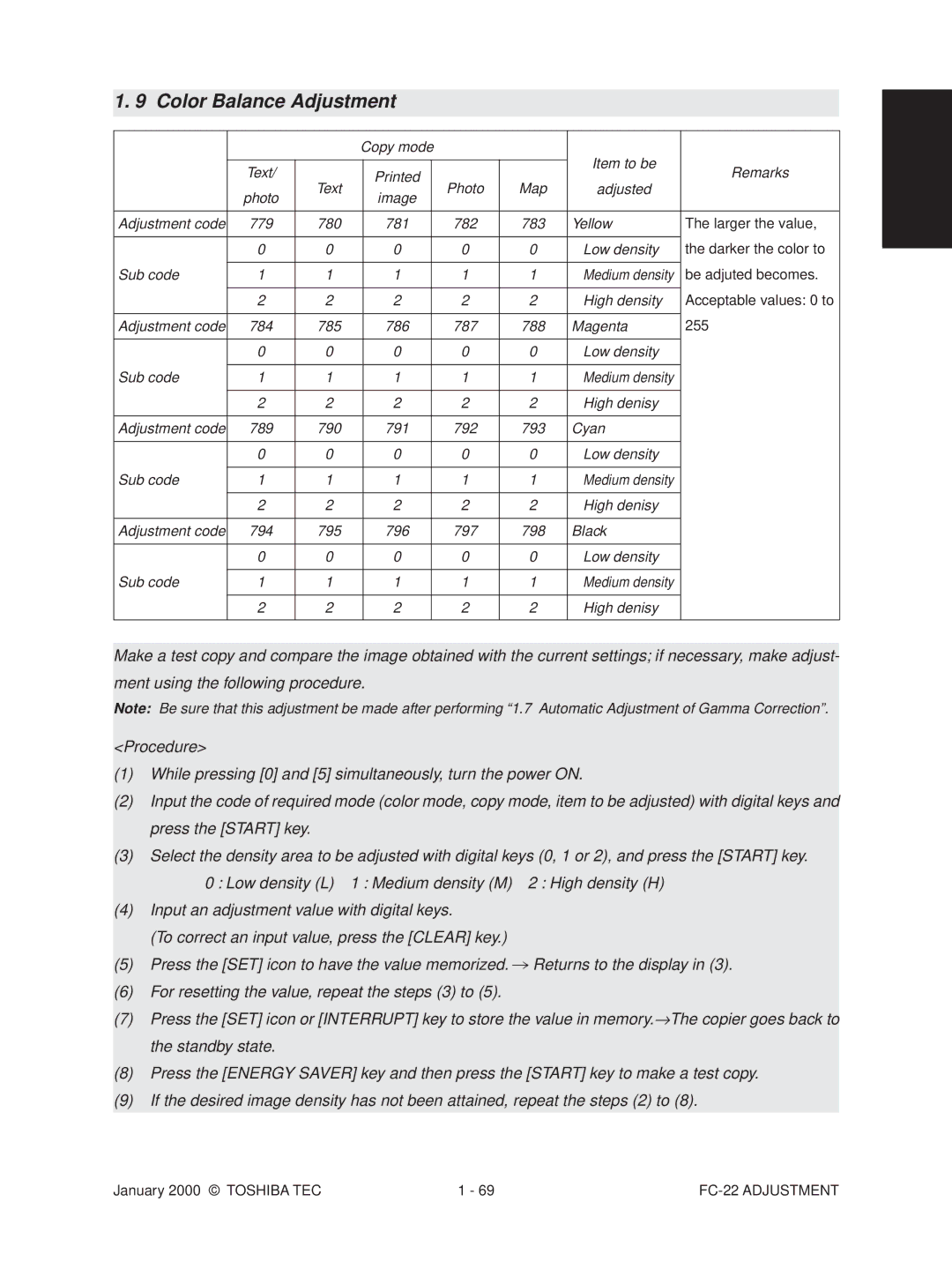Main Service Parts for Safety
Service of Machines
Der Lithium-Batterie nach Angaben des Herstellers
Disposition of Consumable Parts/Packing Materials
Vorsicht
Entsorgung des gebrauchten RAM-ICs inklusive
Adjustment Items Preventive Maintenance PM
Contents
Firmware Updating
Troubleshooting Based on Error Code
Appendix
Restart time out error
Error Code List
Original not reaching the exit sensor
Scanner related service call
Original jam in the ADF
Original not reaching the aligning sensor
C3F
Error of paper exit sensor automatic adjustment
ADF related service call
Error of aligning sensor automatic adjustment
Eeprom initializing error
Guide bar swing motor rotation abnormal
Automatic adjustment error of bin inside paper sensor
Transport motor rotation abnormal
Bin shift motor rotation abnormal
F11
Unused
99 08 26 17 57 236210000000 Error code
Self Diagnostic Mode
Transition diagram of self-diagnostic mode conditions
Input check Test mode
ADU side switch
A3/LD
Full COLORkey OFF, Auto COLORkey OFF, Energy SAVERkey on
Full COLORkey OFF, Auto COLORkey ON, Energy SAVERkey OFF
Full COLORkey OFF, Auto COLORkey ON, Energy SAVERkey on
Full COLORkey ON, Auto COLORkey OFF, Energy SAVERkey OFF
Operation procedure
Output check Test mode
ON/OFF
SCM fan motor rotation speed Low/High
Carriage fan motor rotation when standby low speed ON/OFF
Carriage fan motor rotation when running high speed ON/OFF
Document motor indicator 1 reciprocating
Operation procedure Group
Pixel modulation pattern 2 for selecting pulse width
Test print mode
Pixel modulation pattern for creating γ table
Pixel modulation pattern 1 for selecting pulse width
Adjustment mode
Group
~255
OHP mode
318
Full color
390
Fine adjustment of fuser motor rotation speed
Fine adjustment of drum motor rotation speed
Fine adjustment of feed motor rotation speed
Right margin
Thick paper 2 mode
Thick paper 3 mode
Color registration sensor error Or 16 or above Normal
Modulation mode switching, type B
Write start position adjust 2nd cassette
Default 9 68 msec
Modulation mode switching, type a
Monitor patch output ON/OFF switching
Density adjustment density curve selection
Color mode black text γ curve set selection
Monochrome mode black text γ curve set
Manual density Full color Text/Photo
Fine adjustment Text
Center setting Printed image
Darker setting Printed image
Lighter
Lighter setting Printed image
Sity fine adjust Text
Made at the light side become
For ID Full color non-text area C
Total hue adjustment
For ID Full color non-text area Y
For ID Full color non-text area M
Adjustment
Total luminance adjustment
Total saturation adjustment
Tend to be judged as color Auto-color mode
Adjustment Map
AI mode setting Time-out setting
Macro recognition Pre-process text threshold Adjustment
Macro recognition Pre-process shading Threshold adjustment
Micro recognition Logo text inside threshold
Micro recognition Text emphasis adjustment
When the value increases, the im
Default is equivalent to
Fixed black ratio adjustment, type D
Fixed black ratio adjustment, type a
Fixed black ratio adjustment, type B
Fixed black ratio adjustment, type C
Color balance
Color mode, black text γ adjustment
Monochrome mode, black text γ adjustment
~255 Mode become denser
Photo Low density
Color balance Text/Photo Low density
High density
Text Low density
Output value indica When the light source
Power Cancel Clear
Procedure Group
Energy Saver Start
Following items can be set or changed in this mode
Setting mode
Original
Timer for Print job start up time Set number Seconds
Is disabled
All clearing by key copy counter Disabled 1Enabled Removal
Radf
269
Image quality control auto-start
Paper source priority A4/LT
When 1 is set, a paper source becomes
Disabled Enabled
Start count setting of developer
Secondary scanning 100% 1 101% Reproduction ratio adjustment
Invalid Other than
Radf priority mode Continuous feeding by Start key
Function clearing immediately Invalid 1 Valid After copying
Image repeat gap
All clearing of γ correction Table adjustment results
Power shutoff Low power
All clearing of image processing Adjustment values
All clearing of pulse width Selection adjustment results
Black print counter Copier
Refer to Counter function and maintenance chacke list
Full-color print counter Copier
Display of counter value Code 08-802 is Reflected
Radf original counter
Drum C life counter display/0
Refer to Counter function and maintenance check list
Invalid Valid
906
Does not start 1 Starts
Available during MFP
System mode display
Registering/changing ID codes
Procedure for registering ID codes
Correcting ID code
Adjustment Order Copy Image Related Adjustment
100% AA3
Automatic Adjustment of the Auto-Toner Circuit
Wait
Remove the developer cartridges Install the toner cartridges
Replace EPU
Replace disabled parts
03-113 ON, 03-163 OFF
Check if the developer cartridge gears rotate properly
Automatic Initialization of Image Quality Control
Copy Image Dimensional Adjustment
XXX
449
Which occurs when the paper scrapes on
Long size 439 441 443 445 Short size 440 442 444 446
447 448
Feed motor speed adjustment
Printer related adjustment
FC-22 Adjustment
Grid pattern
Step
Scanner related adjustment
Application area Carriage frame Mirror
Application Method of the Adhesive for Screw Locking
Image skewing adjustment
FC-22 Adjustment
LCF
FC-22 Adjustment
Adjustment order
Chart TCC-1
Toshiba Color Chart
Input 2 with digital keys, and press Start and then Inter
Place the Patch chart for gamma adjustment produced in step
Shown. Press Start to have the adjustment results reflected
Transfer belt
FC-22 Adjustment
Full Dark step value Dark side becomes 570 571
Remarks
550 551
Manual-density
255
Copy mode Item to be
Photo Map Remarks Adjusted
Acceptable values 0 to
Background Background becomes
Copy mode Item to be adjusted Remarks
Color 698 699
702 Offset value for
Judgment Threshold for ACS
AI Mode Setting
AI photo area Smaller the value, the less moire tends to
Code Color mode Copy mode Content
AI photo area Have to make adjustment by compromising
AI text area Image becomes
High-Voltage Transformer Settings
Settings after replacing main high-voltage transformers
Overview
Settings after replacing transfer transformer
Adjusting Doctor-to-Sleeve Gap
Adjusting the Carriages
Adjusting the Scanner Section
Installing the carriage drive wires to the wire pulleys
Relationship between wound turns and wire holder jigs
Lens Unit
Loosen 2 screws for fixing the lens unit
Marking Adjustment Direction
FC-22 Adjustment
Adjusting the Cassette for Sidewise Deviation
Key Copy Counter MU-8, MU-10
08 setting mode, enter 3 under code
Types of Preventive Maintenance
Preventive Maintenance PM
Preventive Maintenance Checklist
Symbols used in the checklist For FC-22
Symbols used in the checklist For FC-15
General Maintenance Checklist FC-22
TBU
Original glass Z60or a Platen cover Mirror
Color Maintenance Checklist FC-22
General Maintenance Checklist FC-15
Image quality sensor’s area Z40
Color Maintenance Checklist FC-15
Front sectional view
53 52 51 54 56 57
Processing unit EPU
Front-side drive system
Such as screws on the table
Developer material
FC-22 Preventive Maintenance
SR-FC22H
PM Kit
20K kit
Page
List of Adjustment Tools
Test chart No. TCC-1
Scanner carriage jig
Checking and Cleaning of the Photoconductive Drum
Precautions for Storing Toshiba Supplies
FC-22 Supplies
Checking and Cleaning of the Fuser Rollers
Checking and Replacing the Transfer Roller
Checking and Replacing the Transfer Belt
Disconnected?
Troubleshooting Based on Error Code
Reconnect the connector. Replace the harness
Is the fuser motor rotating?
E03 Paper remaining inside the copier at power on
E12 Paper misfeed from the bypass
Paper feeding jam E11 Paper misfeed from the ADU
E19 Paper misfeed from the LCF
Replace the cassette-feed jam sensor Replace the LGC board
Reconnect the connector. Replace the harness
Is the side door open?
Cover open jam E41 Front cover opened during copying
Close the front cover or the paper exit unit
E42 Side door opened during copying
E43 ADU unit pulled out during copying
E45 LCF jam access cover opened during copying
Is the LCF jam access cover open?
Close the LCF jam access cover
E46 Bypass unit opened during copying
Is the bypass unit open?
Close the bypass unit
E52 Paper not reaching the ADU path sensor
Have too many originals been placed?
Original stops, skewed on the original glass
Original does not reach the aligning roller
Paper transport stop jam
Paper jam in the sorter EA1 Paper transport delay jam
Paper remaining on the sorter transport path at power on
EA4 Sorter front door opened during copying
Is the stapler unit cover securely closed?
Staple jam
EA5
EC3 OHP sheet used in non-OHP mode
Is the ADU motor rotating properly?
Is the black developer motor rotating properly?
C09 Black developer motor rotation abnormal
Is the color developer motor rotating properly?
C0A Color developer motor rotation abnormal
Drum motor Y rotation abnormal
Drum motor K rotation abnormal
Drum motor C rotation abnormal
Drum motor M rotation abnormal
C12 ADU paper end guide function abnormal
Put the belt on properly
Replace the gear
C18 LCF tray function abnormal
Do the switches and sensors in the LCF unit function?
C28
C29 Exposure lamp disconnection detected
Is used toner jammed? Is any abnormal mechanical load found?
Replace the harness. Reconnect the connectors
C35 Transfer belt unit contact/release function abnormal
C33 Developer removal shutter function abnormal
C37 Transfer belt motor rotation abnormal
Replace the auto toner sensor Replace the LGC board
C38 C39
Securely
Reinstall the main charger
Reconnect the wire cleaner home position switch
Reconnect the wire cleaner limit switch
C42 Thermistor abnormal after the copier becomes ready
FC-22 Troubleshooting
C48 Heater abnormal high temperature
Error C7
C41
FC-22 Troubleshooting
FC-22 Troubleshooting
FC-22 Troubleshooting
C74 Error of exit sensor automatic adjustment
C73 Eeprom initializing error
C9E IMC board connection abnormal
Other service calls C94 Main-CPU abnormal
Observe the condition for a while
C9A Main memory abnormal
Replace the laser optical unit
Is the polygonal motor rotating?
CA2 H-SYNC abnormal
Transport motor rotation abnormal
Sorter related service call
Bin-shift motor rotation abnormal
CC3
Stapler-unit swing motor rotation abnormal
Guide bar swing motor rotation abnormal
CCA
Automatic adjustment error of bin inside paper sensor
Replace the fuse
No power being supplied
Press the circuit breaker
Is the fuse blown out?
Image quality sensor abnormal OFF level
Image quality related service call
Image quality sensor no pattern level
CE2
CE4 Image quality control test pattern abnormal
CF1 Color registration control abnormal
CE5 Temperature/humidity sensor upper-limit abnormal
FC-22 Troubleshooting
FC-22 Troubleshooting
FC-22 Troubleshooting
F11 Communications error between System-CPU and Scanner-CPU
FC-22 Troubleshooting
Color deviation Symptoms
Troubleshooting of Image
Few steps at a time
Uneven pitch and blur Symptoms
FC-22 Troubleshooting
FC-22 Troubleshooting
Defect of image density, color reproduction and gray balance
Background Fogging
Lack of sharpness
Moire/lack of sharpness
Toner offset Feeding direction
Vents because they have bad effect on drum
Fuser roller pressure defect
Check/correct developer sleeve coupling engaging
Solid copy Feeding direction
White banding in feeding direction directionFeeding
Check/correct related circuits
LCF
Skew slantwise copying Feeding direction
Color banding in feeding direction Feeding direction
FC-22 Troubleshooting
Cause/Defect area Step Check items Measures Developer unit
White spots Feeding direaction
Poor image transfer Feeding direction
Uneven image density Feeding direction
Cause/Defect area
Image dislocation in feeding direction Feeding direction
Image jittering Feeding direction
Oil roller Life ended? Fuser roller
Poor cleaning Feeding direction
Uneven light distribution Feeding direction
Blotched image Feeding direction
3 9 Mode Operation
Outline
Preparation of PC
\WEBSHARE\FTPROOT
FC-22 Firmware Updating
Firmware update operation
One of the followings SJP, SEU, SUC, SX
SJP
Case of #1 #3
Case of 1
Case of #1 #3 Following screen is displayed after finished
Error Message
Further procedure is the same as normal sequence
Screen details
Following screen will be displayed in 3 9 mode
Press Start Key
’ Press Start Key
Case of #1- #3
Error Occurrence Area Power OFF
System configuration
Installation Instructions for Firmware Update through PC
Preparation of PC to use a network
FC-22 Firmware Updating
FC-22 Firmware Updating
FC-22 Firmware Updating
FC-22 Firmware Updating
FC-22 Firmware Updating
FC-22 Firmware Updating
FC-22 Firmware Updating
FC-22 Firmware Updating
FC-22 Firmware Updating
Installation of FTP server
FC-22 Firmware Updating
FC-22 Firmware Updating
FC-22 Firmware Updating
FC-22 Firmware Updating
AC Wire Harness
Wire Harness Connection Diagrams
DC Wire Harness
January 20000 Toshiba TEC