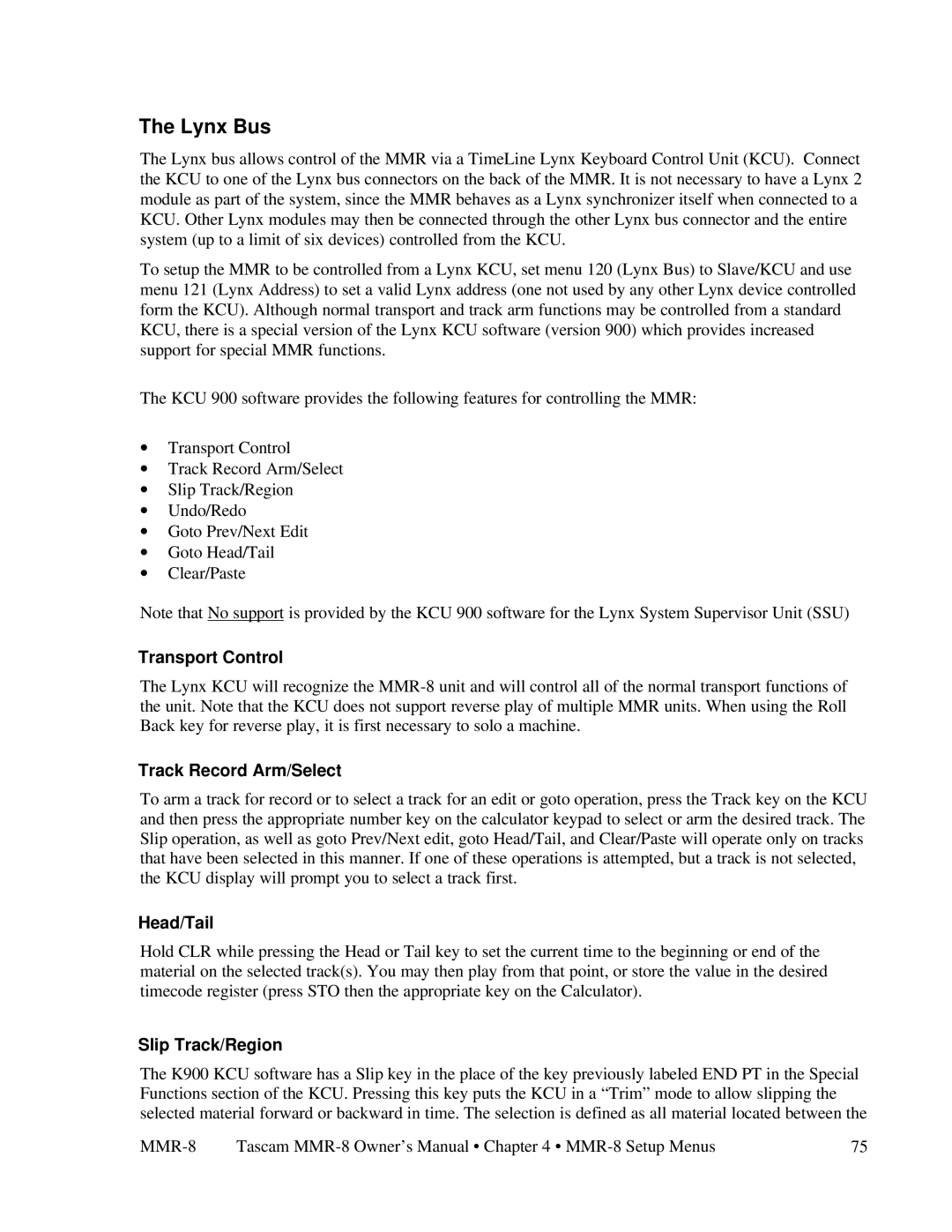MMR-8 specifications
The Tascam MMP-16 and MMR-8 are two innovative products designed to meet the specialized needs of audio professionals, offering advanced features and capabilities suitable for various recording and playback applications.The Tascam MMP-16 is a versatile audio router and mixer that excels in different environments, from live sound to studio recording. One of its primary features is the 16-channel configuration, allowing for significant flexibility in signal routing. The MMP-16 supports multiple audio formats, including analog signals, making it adaptable to a wide range of setups. It boasts high-quality AD/DA conversion, delivering excellent audio fidelity and low latency performance.
Additionally, the MMP-16 is equipped with comprehensive digital processing capabilities, including EQ and dynamics processing on each channel. This makes it ideal for both mixing live performances and preparing recordings for post-production. The unit's user-friendly interface includes an intuitive display and physical controls that streamline operation, making it easy for both novice and experienced engineers to navigate.
On the other hand, the Tascam MMR-8 is a robust multi-track digital audio recorder that offers exceptional reliability for professionals who require high-quality audio capture. This 8-channel recorder shines in its ability to handle various digital audio formats, ensuring compatibility with different workflows. One standout feature of the MMR-8 is its solid-state recording technology, which enhances durability and reduces the risk of data loss, a crucial aspect in high-stakes recording environments.
The MMR-8 also provides comprehensive onboard monitoring options, allowing users to assess audio quality in real time. Its extensive connectivity options include digital and analog inputs and outputs, facilitating seamless integration with other studio equipment and live sound systems. The data management capabilities of the MMR-8 make it easy to organize and retrieve recordings, while its compact design ensures portability without compromising on performance.
Both the MMP-16 and MMR-8 showcase Tascam's commitment to innovation and quality in the audio industry. Their advanced features, coupled with solid build quality and ease of use, make them essential tools for audio professionals seeking reliable solutions for their recording and mixing needs. Whether utilized separately or in conjunction, these devices amplify creativity and enhance the overall audio production experience.