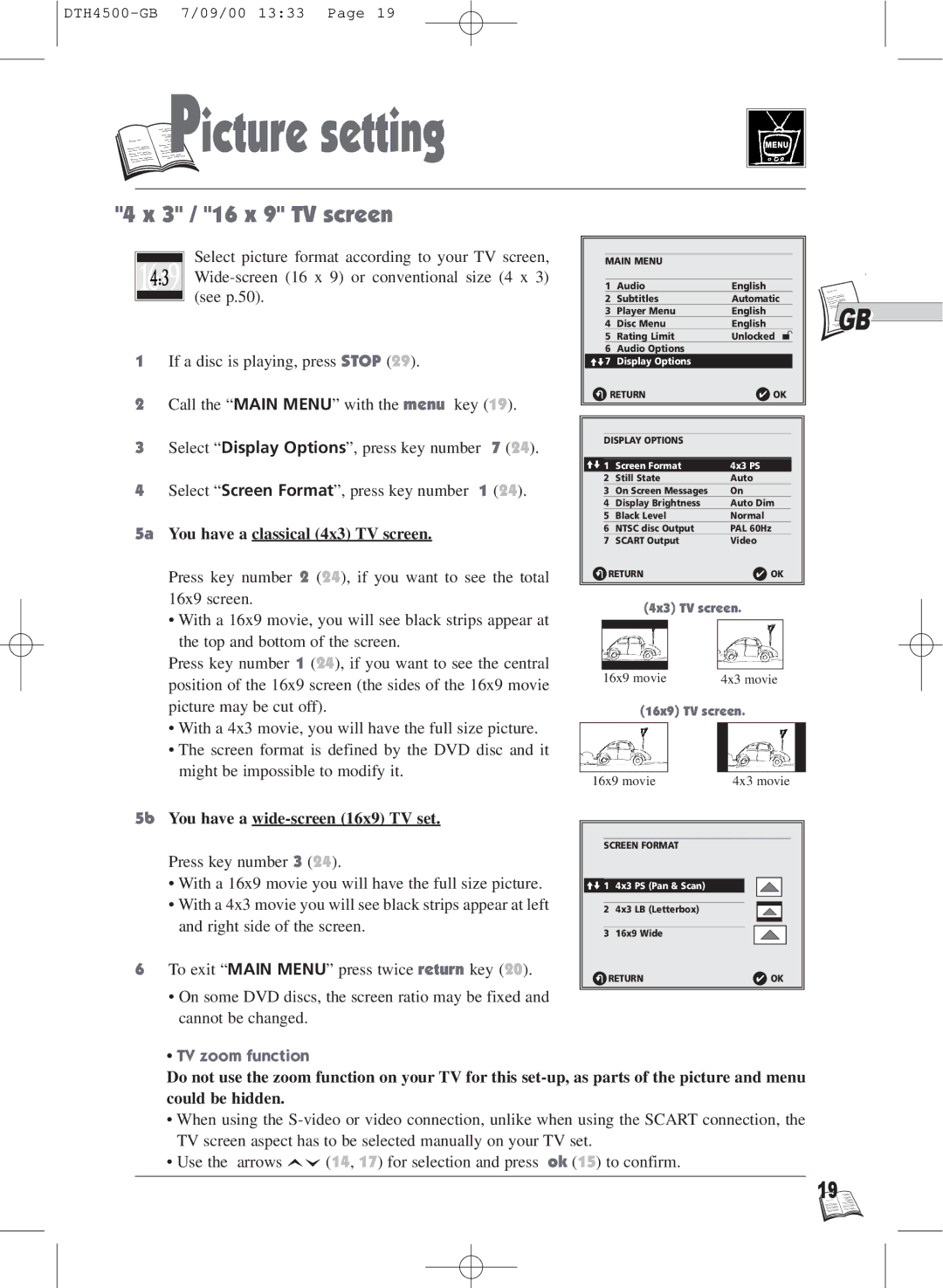P
P

 icture setting
icture setting
"4 x 3" / "16 x 9" TV screen
Select picture format according to your TV screen,
1If a disc is playing, press STOP (29).
2Call the “MAIN MENU” with the menu key (19).
3Select “Display Options”, press key number 7 (24).
4Select “Screen Format”, press key number 1 (24).
5a You have a classical (4x3) TV screen.
Press key number 2 (24), if you want to see the total 16x9 screen.
•With a 16x9 movie, you will see black strips appear at the top and bottom of the screen.
Press key number 1 (24), if you want to see the central position of the 16x9 screen (the sides of the 16x9 movie picture may be cut off).
•With a 4x3 movie, you will have the full size picture.
•The screen format is defined by the DVD disc and it might be impossible to modify it.
5b You have a wide-screen (16x9) TV set.
Press key number 3 (24).
•With a 16x9 movie you will have the full size picture.
•With a 4x3 movie you will see black strips appear at left and right side of the screen.
6To exit “MAIN MENU” press twice return key (20).
MAIN MENU
1 | Audio | English | ||
2 | Subtitles | Automatic | ||
3 | Player Menu | English | ||
4 | Disc Menu | English | ||
5 | Rating Limit | Unlocked |
|
|
| ||||
6Audio Options im7 Display Options
R | RETURN |
|
|
| ✔ OK | |||||||
|
|
|
|
|
|
|
|
|
|
|
|
|
|
|
|
|
|
|
|
|
|
|
|
|
|
|
|
|
|
|
|
|
|
|
|
| ||
| DISPLAY OPTIONS |
|
|
|
|
|
|
|
|
| ||
|
|
|
|
|
|
|
|
|
| |||
im 1 | Screen Format |
| 4x3 PS |
| ||||||||
| 2 | Still State |
| Auto |
| |||||||
| 3 | On Screen Messages |
| On |
| |||||||
| 4 | Display Brightness |
| Auto Dim |
| |||||||
| 5 | Black Level |
| Normal |
| |||||||
| 6 | NTSC disc Output |
| PAL 60Hz |
| |||||||
7 | SCART Output |
| Video | |||||||||
R RETURN |
|
|
| ✔ OK | ||||||||
|
|
|
|
|
|
|
|
|
|
|
|
|
|
| (4x3) TV screen. | ||||||||||
|
|
|
|
|
|
|
|
|
|
|
| |
|
|
|
|
|
|
|
|
|
|
|
|
|
|
|
|
|
|
|
|
|
|
|
|
|
|
|
|
|
|
|
|
|
|
|
|
|
|
|
| 16x9 movie | 4x3 movie | ||||||||||
|
| (16x9) TV screen. | ||||||||||
|
|
|
|
|
|
|
|
|
|
|
| |
|
|
|
|
|
|
|
|
|
|
|
|
|
16x9 movie |
| 4x3 movie | ||||||||||
|
|
|
|
|
|
|
|
|
|
| ||
|
|
|
|
|
|
|
|
|
|
| ||
| SCREEN FORMAT |
|
|
|
|
|
|
|
|
| ||
|
|
|
|
|
|
|
|
|
|
| ||
im 1 | 4x3 PS (Pan & Scan) |
|
|
|
|
|
|
|
|
| ||
|
|
|
|
|
|
|
|
|
|
| ||
|
|
|
|
|
|
|
|
|
|
|
|
|
2 | 4x3 LB (Letterbox) |
|
|
|
|
|
|
|
|
| ||
|
|
|
|
|
|
|
|
|
|
| ||
|
|
|
|
|
|
|
|
|
|
|
|
|
3 | 16x9 Wide |
|
|
|
|
|
|
|
|
| ||
|
|
|
|
|
|
| ||||||
R RETURN |
|
|
| ✔ OK | ||||||||
|
|
|
|
|
|
|
|
|
|
|
|
|
|
|
|
|
|
|
|
|
|
|
|
|
|
![]()
![]() GB
GB
•On some DVD discs, the screen ratio may be fixed and cannot be changed.
•TV zoom function
Do not use the zoom function on your TV for this
•When using the
•Use the arrows ![]()
![]() (14, 17) for selection and press ok (15) to confirm.
(14, 17) for selection and press ok (15) to confirm.
19 ![]()
![]()
![]()