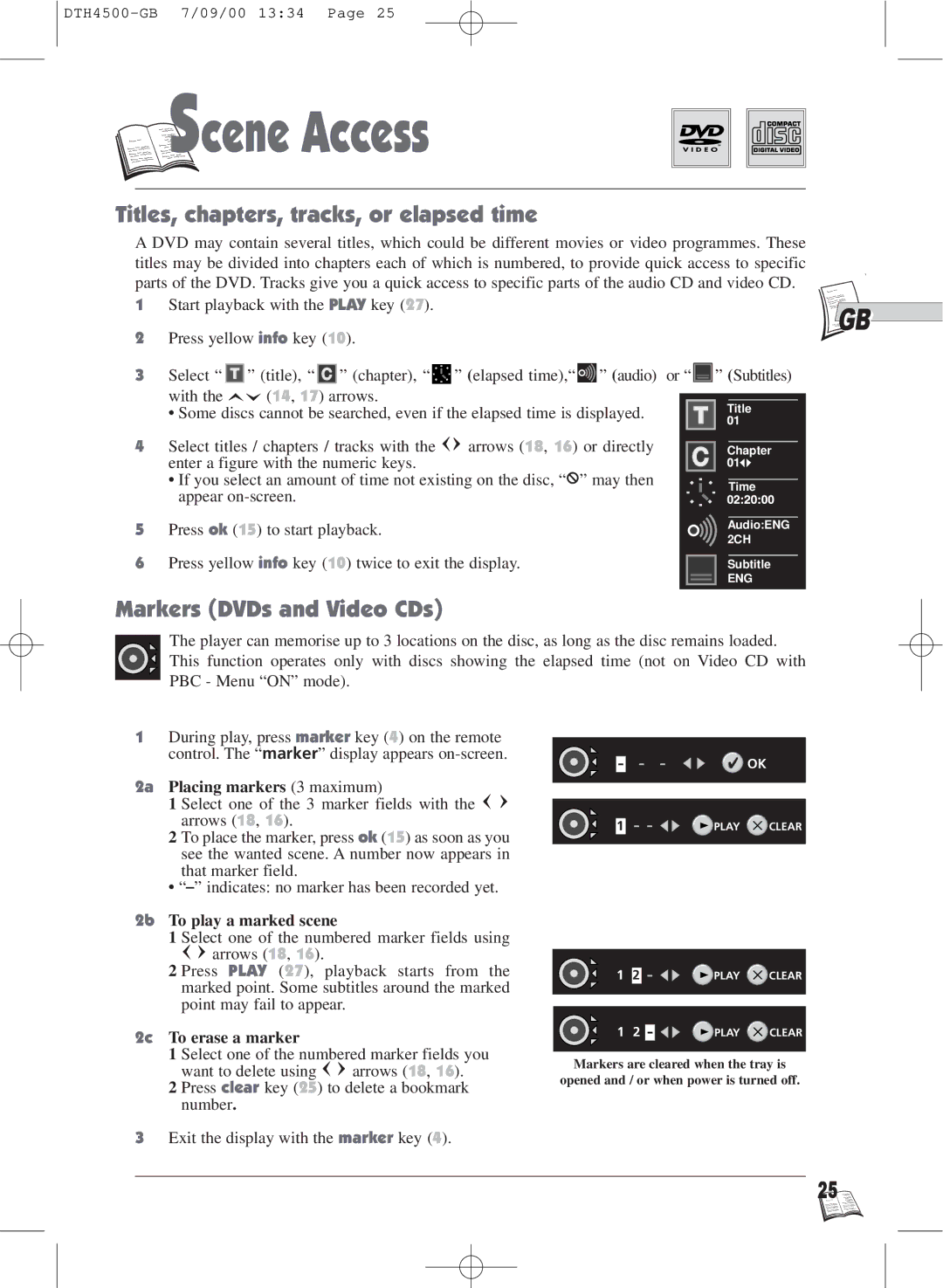S
S

 cene Access
cene Access
Titles, chapters, tracks, or elapsed time
A DVD may contain several titles, which could be different movies or video programmes. These titles may be divided into chapters each of which is numbered, to provide quick access to specific parts of the DVD. Tracks give you a quick access to specific parts of the audio CD and video CD.
1 | Start playback with the PLAY key (27). |
|
|
|
|
|
|
|
|
|
| GB | |||||
2 | Press yellow info key (10). |
|
|
|
|
|
|
|
|
|
| ||||||
|
|
|
|
|
|
|
|
|
|
| |||||||
3 | Select “ |
| ” (title), “ |
| ” (chapter), “ |
| ” (elapsed time),“ |
| ” (audio) or “ |
|
| ” (Subtitles) | |||||
|
|
|
|
|
| ||||||||||||
|
|
|
|
|
|
|
|
|
|
|
|
|
|
|
|
|
|
| with the |
| (14, 17) arrows. |
|
|
|
|
|
|
|
|
|
|
| |||
|
|
|
|
|
|
|
|
|
|
|
|
| |||||
| • Some discs cannot be searched, even if the elapsed time is displayed. |
|
|
| Title |
| |||||||||||
4 | Select titles / chapters / tracks with the | arrows (18, 16) or directly |
|
|
|
|
|
|
|
| |||||||
|
|
|
|
|
|
|
| ||||||||||
|
|
| Chapter |
| |||||||||||||
| enter a figure with the numeric keys. |
|
|
|
|
|
|
|
|
|
|
| |||||
| • If you select an amount of time not existing on the disc, “ ” may then |
|
|
|
|
|
|
|
| ||||||||
| appear |
|
|
|
|
|
|
| Time |
| |||||||
|
|
|
|
|
|
|
|
|
|
|
| ||||||
|
|
|
|
|
|
|
|
|
|
|
|
|
|
|
| ||
5 | Press ok (15) to start playback. |
|
|
|
|
|
|
| Audio:ENG |
| |||||||
|
|
|
|
|
|
| 2CH |
| |||||||||
|
|
|
|
|
|
|
|
|
|
|
|
|
|
| |||
6 | Press yellow info key (10) twice to exit the display. |
|
|
|
|
|
|
| |||||||||
|
|
|
| Subtitle |
| ||||||||||||
|
|
|
|
|
|
|
|
|
|
|
|
|
| ENG |
| ||
|
|
|
|
|
|
|
|
|
|
|
|
|
|
|
|
|
|
Markers (DVDs and Video CDs)
The player can memorise up to 3 locations on the disc, as long as the disc remains loaded. This function operates only with discs showing the elapsed time (not on Video CD with PBC - Menu “ON” mode).
1During play, press marker key (4) on the remote control. The “marker” display appears
2a Placing markers (3 maximum)
1 Select one of the 3 marker fields with the arrows (18, 16).
2To place the marker, press ok (15) as soon as you
see the wanted scene. A number now appears in that marker field.
•
2b To play a marked scene
1 Select one of the numbered marker fields using
arrows (18, 16).
2 Press PLAY (27), playback starts from the marked point. Some subtitles around the marked point may fail to appear.
2c To erase a marker
1 Select one of the numbered marker fields you
want to delete using ![]()
![]() arrows (18, 16).
arrows (18, 16).
2 Press clear key (25) to delete a bookmark number.
3Exit the display with the marker key (4).
![]() OK
OK
1 ![]()
![]()
![]()
![]()
![]() PLAY
PLAY ![]() CLEAR
CLEAR
1 2 ![]()
![]()
![]()
![]() PLAY
PLAY ![]() CLEAR
CLEAR
1 2 | PLAY | CLEAR |
Markers are cleared when the tray is
opened and / or when power is turned off.
25 ![]()
![]()
![]()