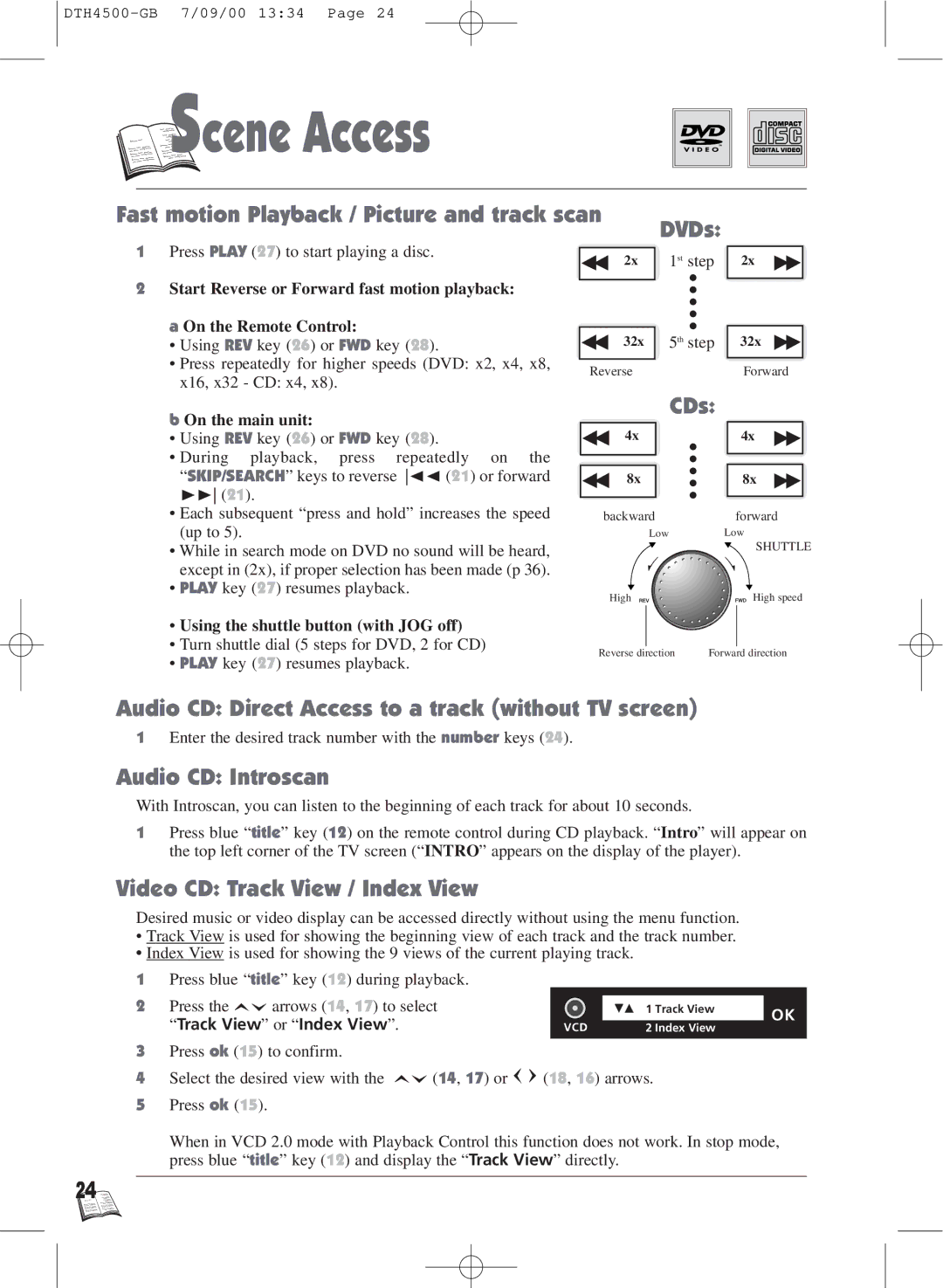S
S

 cene Access
cene Access
Fast motion Playback / Picture and track scan
1 Press PLAY (27) to start playing a disc.
2x
2Start Reverse or Forward fast motion playback:
a On the Remote Control: |
| |
32x | ||
• Using REV key (26) or FWD key (28). | ||
• Press repeatedly for higher speeds (DVD: x2, x4, x8, |
| |
Reverse | ||
x16, x32 - CD: x4, x8). | ||
|
DVDs:
1st step
5th step
2x
32x
Forward
b On the main unit:
•Using REV key (26) or FWD key (28).
•During playback, press repeatedly on the “SKIP/SEARCH” keys to reverse Ãà (21) or forward ¨¨ (21).
•Each subsequent “press and hold” increases the speed (up to 5).
•While in search mode on DVD no sound will be heard, except in (2x), if proper selection has been made (p 36).
•PLAY key (27) resumes playback.
•Using the shuttle button (with JOG off)
•Turn shuttle dial (5 steps for DVD, 2 for CD)
•PLAY key (27) resumes playback.
CDs: | |
4x | 4x |
8x | 8x |
backward | forward |
Low | Low |
| SHUTTLE |
High | High speed |
Reverse direction | Forward direction |
Audio CD: Direct Access to a track (without TV screen)
1Enter the desired track number with the number keys (24).
Audio CD: Introscan
With Introscan, you can listen to the beginning of each track for about 10 seconds.
1Press blue “title” key (12) on the remote control during CD playback. “Intro” will appear on the top left corner of the TV screen (“INTRO” appears on the display of the player).
Video CD: Track View / Index View
Desired music or video display can be accessed directly without using the menu function.
•Track View is used for showing the beginning view of each track and the track number.
•Index View is used for showing the 9 views of the current playing track.
1Press blue “title” key (12) during playback.
2Press the ![]()
![]() arrows (14, 17) to select “Track View” or “Index View”.
arrows (14, 17) to select “Track View” or “Index View”.
3Press ok (15) to confirm.
4Select the desired view with the ![]()
![]() (14, 17) or
(14, 17) or ![]()
5Press ok (15).
| 1 Track View | OK | |
VCD | 2 Index View | ||
|
(18, 16) arrows.
When in VCD 2.0 mode with Playback Control this function does not work. In stop mode, press blue “title” key (12) and display the “Track View” directly.
24 ![]()
![]()
![]()