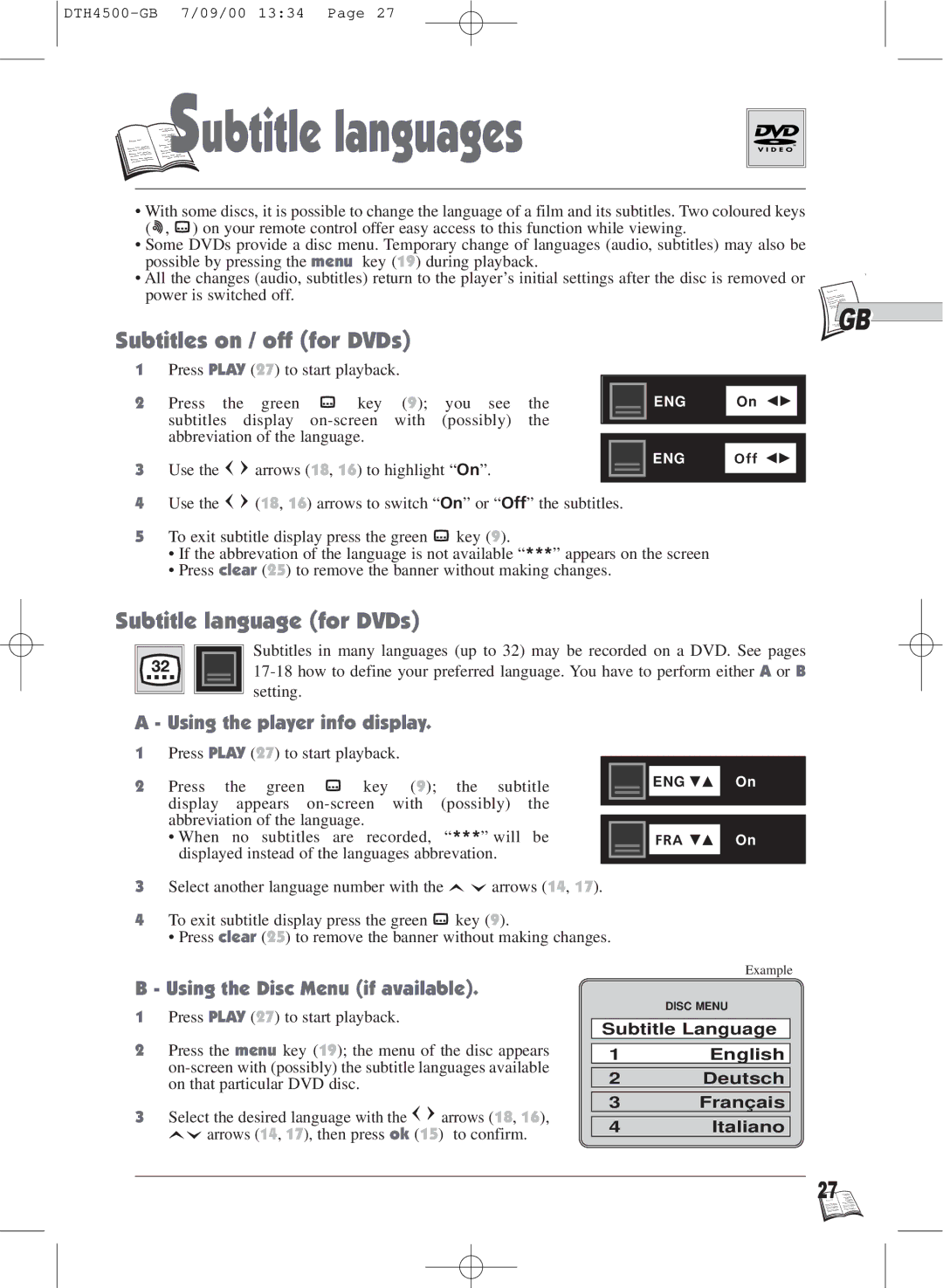S
S

 ubtitle languages
ubtitle languages
•With some discs, it is possible to change the language of a film and its subtitles. Two coloured keys ( ![]() ,
, ![]() ) on your remote control offer easy access to this function while viewing.
) on your remote control offer easy access to this function while viewing.
•Some DVDs provide a disc menu. Temporary change of languages (audio, subtitles) may also be possible by pressing the menu key (19) during playback.
•All the changes (audio, subtitles) return to the player’s initial settings after the disc is removed or
power is switched off.
Subtitles on / off (for DVDs)
1Press PLAY (27) to start playback.
2 |
|
| key (9); you see the |
|
|
|
|
| |
Press the | green |
|
| ENG | On |
| |||
| subtitles display |
|
|
|
|
|
| ||
|
|
|
|
|
|
| |||
| abbreviation of the language. |
|
|
|
|
|
| ||
|
|
|
|
|
|
| |||
3 | Use the | arrows (18, 16) to highlight “On”. |
|
|
| ENG | Off |
| |
|
|
|
|
|
| ||||
|
|
|
|
|
|
|
|
|
|
4Use the ![]()
![]() (18, 16) arrows to switch “On” or “Off” the subtitles.
(18, 16) arrows to switch “On” or “Off” the subtitles.
5To exit subtitle display press the green ![]() key (9).
key (9).
•If the abbrevation of the language is not available “***” appears on the screen
•Press clear (25) to remove the banner without making changes.
![]()
![]() GB
GB
Subtitle language (for DVDs)
Subtitles in many languages (up to 32) may be recorded on a DVD. See pages
A - Using the player info display.
1Press PLAY (27) to start playback.
2 Press the green ![]() key (9); the subtitle display appears
key (9); the subtitle display appears
•When no subtitles are recorded, “***” will be displayed instead of the languages abbrevation.
3Select another language number with the ![]()
![]() arrows (14, 17).
arrows (14, 17).
4To exit subtitle display press the green ![]() key (9).
key (9).
• Press clear (25) to remove the banner without making changes.
ENG ![]()
![]() On
On
FRA ![]()
![]() On
On
Example
B - Using the Disc Menu (if available).
1Press PLAY (27) to start playback.
2Press the menu key (19); the menu of the disc appears
3Select the desired language with the ![]()
![]() arrows (18, 16),
arrows (18, 16), ![]() arrows (14, 17), then press ok (15) to confirm.
arrows (14, 17), then press ok (15) to confirm.
DISC MENU
Subtitle Language
1English
2Deutsch
3Français
4Italiano
27 ![]()
![]()
![]()