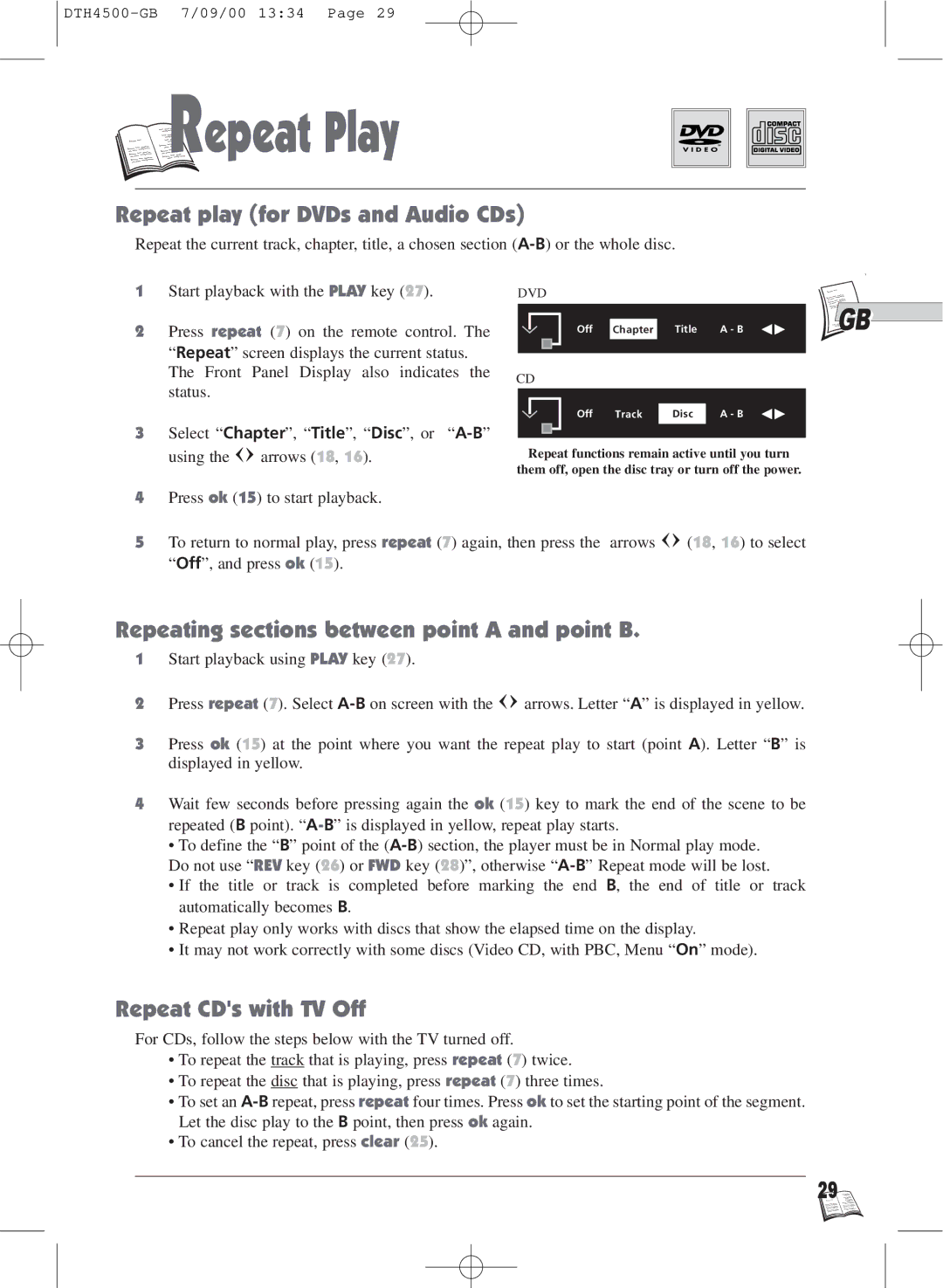R
R

 epeat Play
epeat Play
Repeat play (for DVDs and Audio CDs)
Repeat the current track, chapter, title, a chosen section
1 Start playback with the PLAY key (27). | DVD |
2Press repeat (7) on the remote control. The “Repeat” screen displays the current status. The Front Panel Display also indicates the status.
3Select “Chapter”, “Title”, “Disc”, or
using the ![]()
![]() arrows (18, 16).
arrows (18, 16).
4Press ok (15) to start playback.
Off Chapter Title A - B
CD
Off Track Disc A - B
Repeat functions remain active until you turn
them off, open the disc tray or turn off the power.
![]()
![]() GB
GB
5To return to normal play, press repeat (7) again, then press the arrows ![]()
![]() (18, 16) to select “Off”, and press ok (15).
(18, 16) to select “Off”, and press ok (15).
Repeating sections between point A and point B.
1Start playback using PLAY key (27).
2Press repeat (7). Select ![]()
![]() arrows. Letter “A” is displayed in yellow.
arrows. Letter “A” is displayed in yellow.
3Press ok (15) at the point where you want the repeat play to start (point A). Letter “B” is displayed in yellow.
4Wait few seconds before pressing again the ok (15) key to mark the end of the scene to be
repeated (B point).
•To define the “B” point of the
•If the title or track is completed before marking the end B, the end of title or track automatically becomes B.
•Repeat play only works with discs that show the elapsed time on the display.
•It may not work correctly with some discs (Video CD, with PBC, Menu “On” mode).
Repeat CD's with TV Off
For CDs, follow the steps below with the TV turned off.
•To repeat the track that is playing, press repeat (7) twice.
•To repeat the disc that is playing, press repeat (7) three times.
•To set an
•To cancel the repeat, press clear (25).
29 ![]()
![]()
![]()