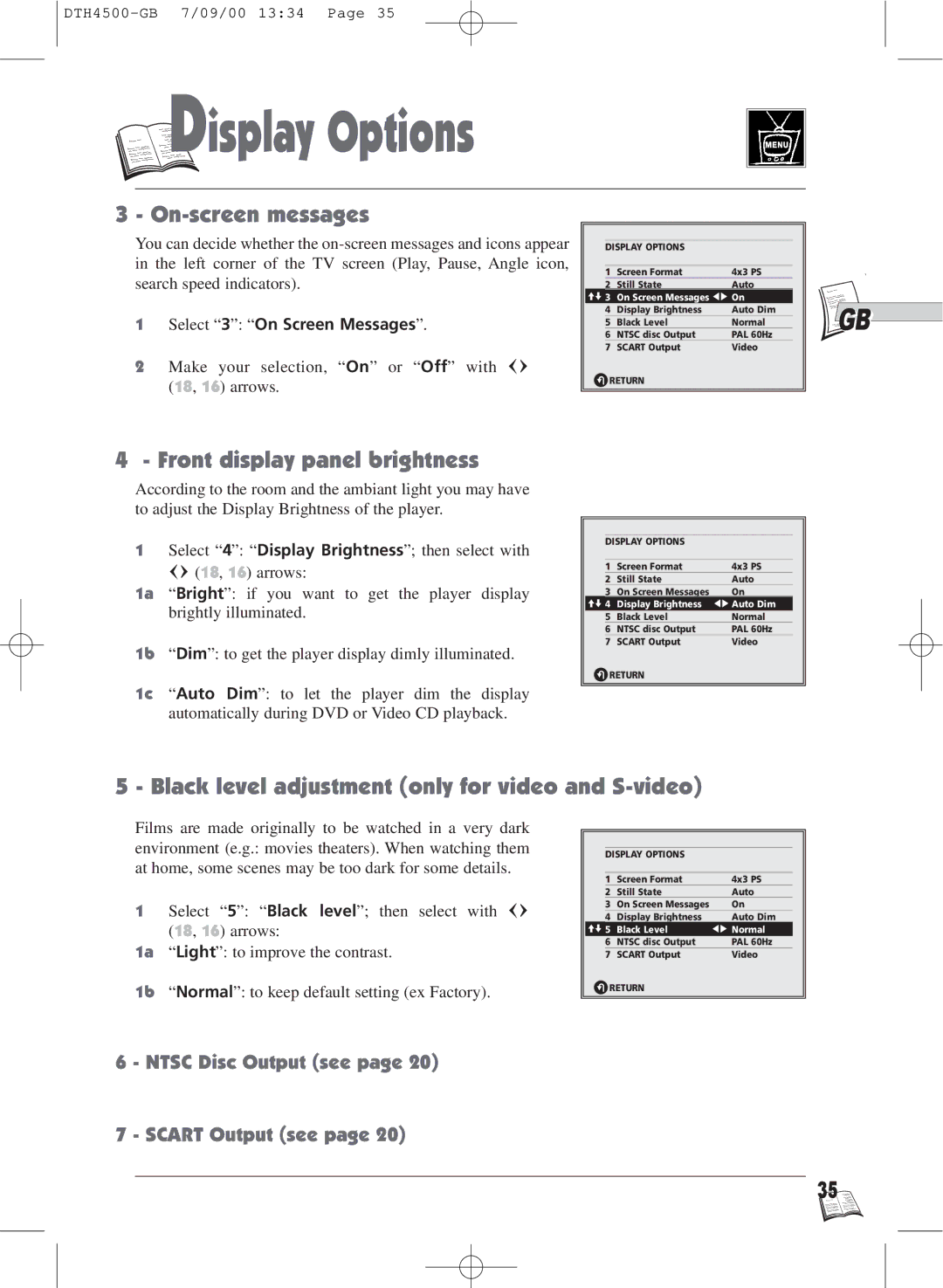D
D

 isplay Options
isplay Options
3 - On-screen messages
You can decide whether the
1Select “3”: “On Screen Messages”.
2Make your selection, “On” or “Off” with (18, 16) arrows.
DISPLAY OPTIONS
| 1 | Screen Format | 4x3 PS |
2 | Still State | Auto | |
im 3 | On Screen Messages CB On | ||
| 4 | Display Brightness | Auto Dim |
| 5 | Black Level | Normal |
| 6 | NTSC disc Output | PAL 60Hz |
7 | SCART Output | Video | |
R RETURN |
| ||
![]()
![]() GB
GB
4 - Front display panel brightness
According to the room and the ambiant light you may have to adjust the Display Brightness of the player.
1Select “4”: “Display Brightness”; then select with
(18, 16) arrows:
1a “Bright”: if you want to get the player display brightly illuminated.
1b “Dim”: to get the player display dimly illuminated.
1c “Auto Dim”: to let the player dim the display automatically during DVD or Video CD playback.
DISPLAY OPTIONS
| 1 | Screen Format | 4x3 PS |
| 2 | Still State | Auto |
3 | On Screen Messages | On | |
im 4 | Display Brightness | CB Auto Dim | |
| 5 | Black Level | Normal |
| 6 | NTSC disc Output | PAL 60Hz |
7 | SCART Output | Video | |
R RETURN |
| ||
5 - Black level adjustment (only for video and S-video)
Films are made originally to be watched in a very dark environment (e.g.: movies theaters). When watching them at home, some scenes may be too dark for some details.
1Select “5”: “Black level”; then select with (18, 16) arrows:
1a “Light”: to improve the contrast.
1b “Normal”: to keep default setting (ex Factory).
DISPLAY OPTIONS
| 1 | Screen Format | 4x3 PS |
| 2 | Still State | Auto |
| 3 | On Screen Messages | On |
4 | Display Brightness | Auto Dim | |
im 5 | Black Level | CB Normal | |
| 6 | NTSC disc Output | PAL 60Hz |
7 | SCART Output | Video | |
R RETURN |
| ||
6 - NTSC Disc Output (see page 20)
7 - SCART Output (see page 20)
35 ![]()
![]()
![]()