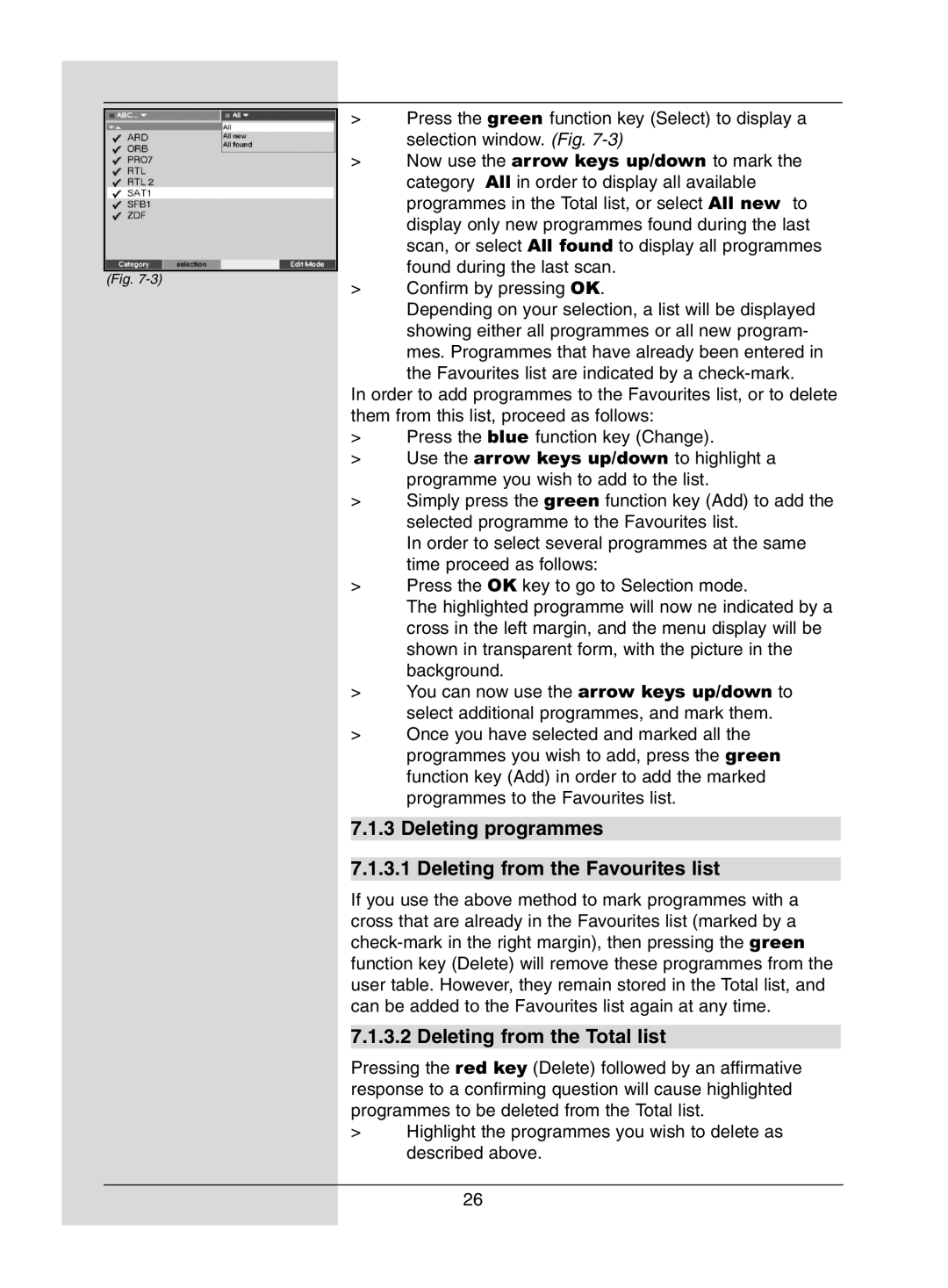(Fig.
>Press the green function key (Select) to display a selection window. (Fig.
>Now use the arrow keys up/down to mark the category All in order to display all available programmes in the Total list, or select All new to display only new programmes found during the last scan, or select All found to display all programmes found during the last scan.
> Confirm by pressing OK.
Depending on your selection, a list will be displayed showing either all programmes or all new program- mes. Programmes that have already been entered in the Favourites list are indicated by a
In order to add programmes to the Favourites list, or to delete them from this list, proceed as follows:
>Press the blue function key (Change).
>Use the arrow keys up/down to highlight a programme you wish to add to the list.
>Simply press the green function key (Add) to add the selected programme to the Favourites list.
In order to select several programmes at the same time proceed as follows:
>Press the OK key to go to Selection mode.
The highlighted programme will now ne indicated by a cross in the left margin, and the menu display will be shown in transparent form, with the picture in the background.
>You can now use the arrow keys up/down to select additional programmes, and mark them.
>Once you have selected and marked all the programmes you wish to add, press the green function key (Add) in order to add the marked programmes to the Favourites list.
7.1.3 Deleting programmes
7.1.3.1 Deleting from the Favourites list
If you use the above method to mark programmes with a cross that are already in the Favourites list (marked by a
7.1.3.2 Deleting from the Total list
Pressing the red key (Delete) followed by an affirmative response to a confirming question will cause highlighted programmes to be deleted from the Total list.
>Highlight the programmes you wish to delete as described above.
26