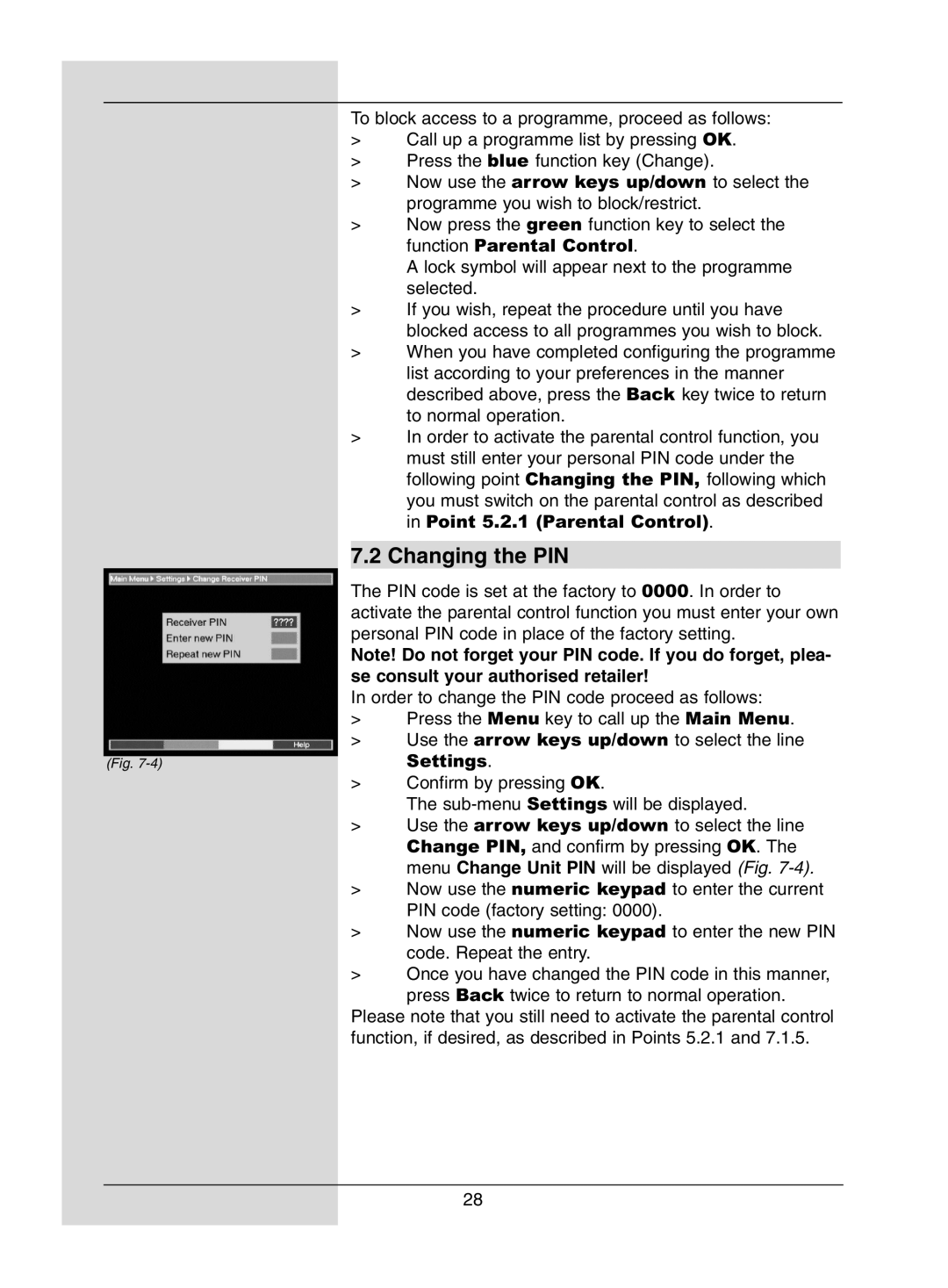To block access to a programme, proceed as follows:
>Call up a programme list by pressing OK.
>Press the blue function key (Change).
>Now use the arrow keys up/down to select the programme you wish to block/restrict.
>Now press the green function key to select the function Parental Control.
A lock symbol will appear next to the programme selected.
>If you wish, repeat the procedure until you have blocked access to all programmes you wish to block.
>When you have completed configuring the programme list according to your preferences in the manner described above, press the Back key twice to return to normal operation.
>In order to activate the parental control function, you must still enter your personal PIN code under the following point Changing the PIN, following which you must switch on the parental control as described in Point 5.2.1 (Parental Control).
7.2 Changing the PIN
The PIN code is set at the factory to 0000. In order to activate the parental control function you must enter your own personal PIN code in place of the factory setting.
Note! Do not forget your PIN code. If you do forget, plea- se consult your authorised retailer!
In order to change the PIN code proceed as follows:
> | Press the Menu key to call up the Main Menu. | |
> | Use the arrow keys up/down to select the line | |
| Settings. | |
(Fig. |
| |
> | Confirm by pressing OK. | |
|
| The |
> | Use the arrow keys up/down to select the line | |
|
| Change PIN, and confirm by pressing OK. The |
|
| menu Change Unit PIN will be displayed (Fig. |
> | Now use the numeric keypad to enter the current | |
|
| PIN code (factory setting: 0000). |
> | Now use the numeric keypad to enter the new PIN | |
|
| code. Repeat the entry. |
> | Once you have changed the PIN code in this manner, | |
|
| press Back twice to return to normal operation. |
Please note that you still need to activate the parental control function, if desired, as described in Points 5.2.1 and 7.1.5.
28