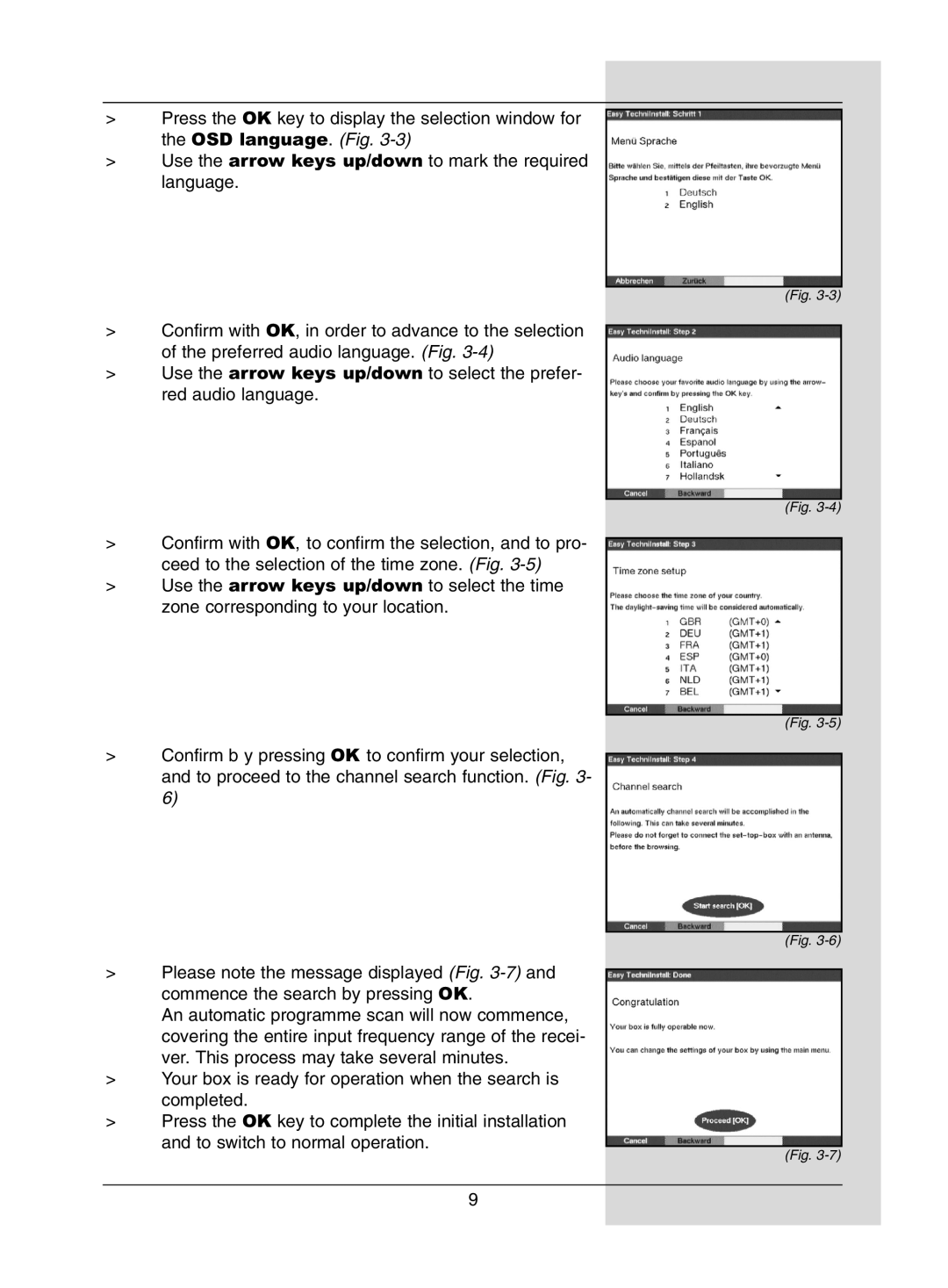>Press the OK key to display the selection window for the OSD language. (Fig.
>Use the arrow keys up/down to mark the required language.
>Confirm with OK, in order to advance to the selection of the preferred audio language. (Fig.
>Use the arrow keys up/down to select the prefer- red audio language.
>Confirm with OK, to confirm the selection, and to pro- ceed to the selection of the time zone. (Fig.
>Use the arrow keys up/down to select the time zone corresponding to your location.
>Confirm b y pressing OK to confirm your selection, and to proceed to the channel search function. (Fig. 3- 6)
>Please note the message displayed (Fig.
An automatic programme scan will now commence, covering the entire input frequency range of the recei- ver. This process may take several minutes.
>Your box is ready for operation when the search is completed.
>Press the OK key to complete the initial installation and to switch to normal operation.
(Fig.
(Fig.
(Fig.
(Fig.
(Fig.
9