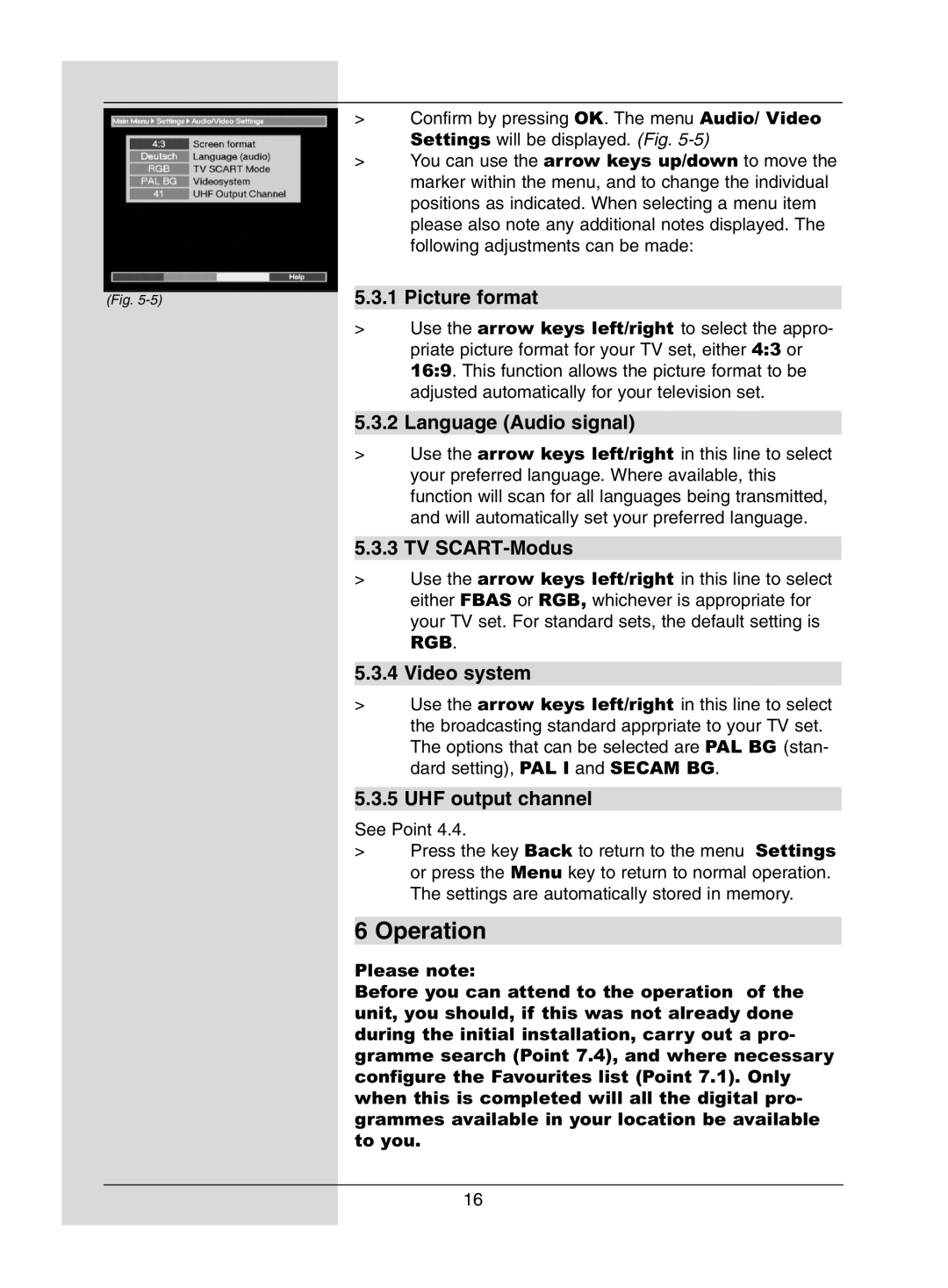|
| > | Confirm by pressing OK. The menu Audio/ Video |
|
|
| Settings will be displayed. (Fig. |
|
| > | You can use the arrow keys up/down to move the |
|
|
| marker within the menu, and to change the individual |
|
|
| positions as indicated. When selecting a menu item |
|
|
| please also note any additional notes displayed. The |
|
|
| following adjustments can be made: |
|
|
| |
|
| 5.3.1 Picture format | |
(Fig. |
| ||
|
| > | Use the arrow keys left/right to select the appro- |
|
|
| priate picture format for your TV set, either 4:3 or |
|
|
| 16:9. This function allows the picture format to be |
|
|
| adjusted automatically for your television set. |
|
|
| |
|
| 5.3.2 Language (Audio signal) | |
|
| > | Use the arrow keys left/right in this line to select |
|
|
| your preferred language. Where available, this |
|
|
| function will scan for all languages being transmitted, |
|
|
| and will automatically set your preferred language. |
|
|
| |
|
| 5.3.3 TV | |
|
| > | Use the arrow keys left/right in this line to select |
|
|
| either FBAS or RGB, whichever is appropriate for |
|
|
| your TV set. For standard sets, the default setting is |
|
|
| RGB. |
|
|
| |
|
| 5.3.4 Video system | |
|
| > | Use the arrow keys left/right in this line to select |
|
|
| the broadcasting standard apprpriate to your TV set. |
|
|
| The options that can be selected are PAL BG (stan- |
|
|
| dard setting), PAL I and SECAM BG. |
5.3.5 UHF output channel
See Point 4.4.
>Press the key Back to return to the menu Settings or press the Menu key to return to normal operation. The settings are automatically stored in memory.
6 Operation
Please note:
Before you can attend to the operation of the unit, you should, if this was not already done during the initial installation, carry out a pro- gramme search (Point 7.4), and where necessary configure the Favourites list (Point 7.1). Only when this is completed will all the digital pro- grammes available in your location be available to you.
16