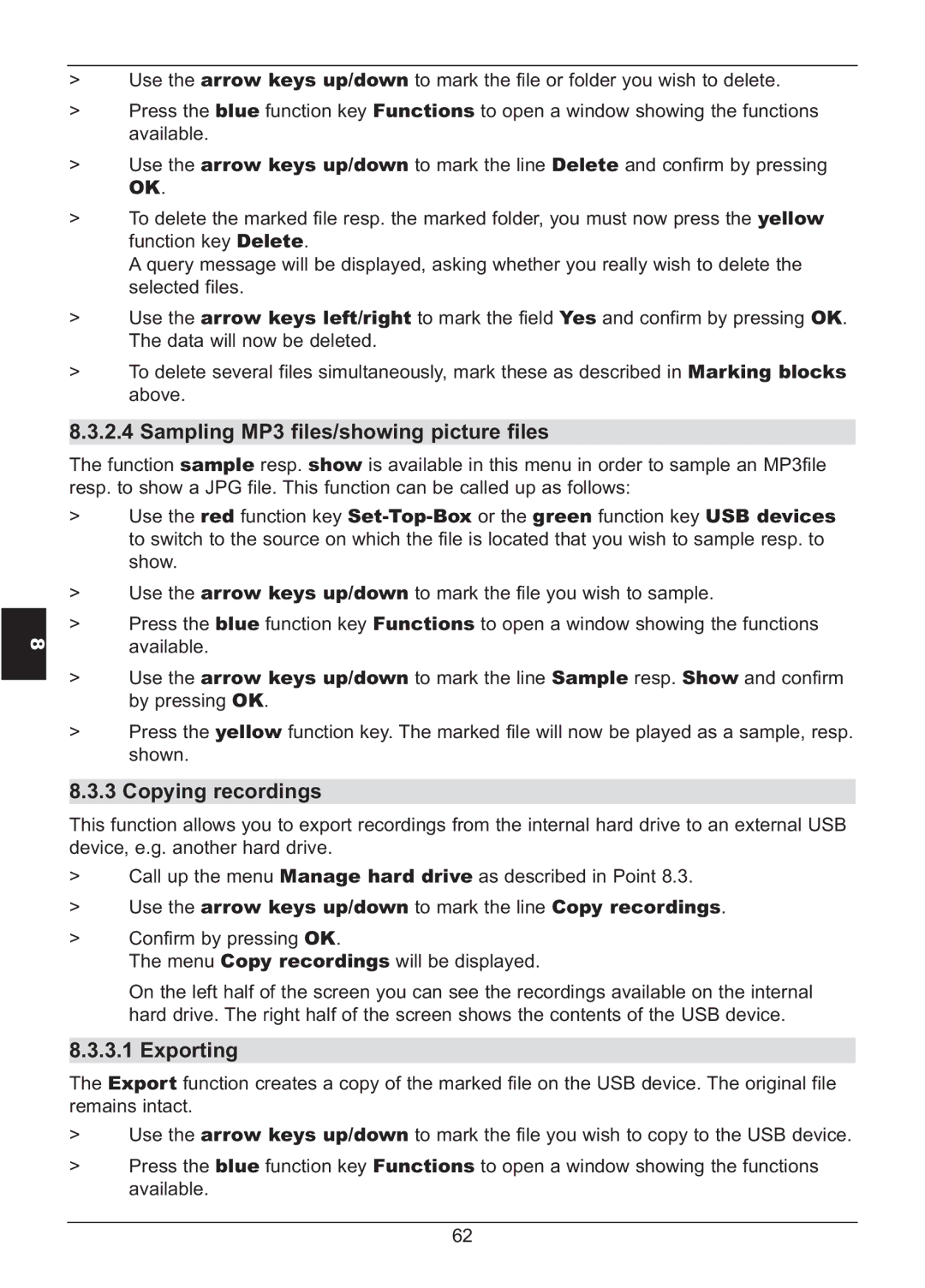HD S2X specifications
The TechniSat HD S2X is a versatile satellite receiver designed for high-definition viewing. This compact device combines advanced technology and user-friendly features to deliver an exceptional entertainment experience. Offering unmatched image quality, the HD S2X supports 4K Ultra HD resolution, ensuring that every detail and color comes to life on your screen.One of the standout features of the TechniSat HD S2X is its ability to receive various satellite signals. With support for DVB-S2 and DVB-S standards, it can easily tune into a wide range of channels and services without hassle. This versatility allows users to access both standard and high-definition programming, making it a great choice for those who want to explore diverse entertainment options.
Equipped with a powerful multi-core processor, the HD S2X ensures fast channel switching and smooth navigation through menus. Its intuitive user interface is designed to provide easy access to all features, including channel lists, settings, and viewing history. Additionally, the device comes with a user-friendly remote control, which allows for convenient operation from the comfort of your sofa.
The TechniSat HD S2X also features built-in Wi-Fi capability, enabling users to connect to the internet effortlessly. This connectivity allows for online streaming and access to various applications. Users can enjoy additional content beyond traditional satellite channels, including catch-up TV services and online video platforms.
Another remarkable aspect of the HD S2X is its support for multi-room functionality. This means you can connect multiple HDMI-enabled devices within your home and enjoy your favorite shows in different rooms without interruption. Furthermore, it supports recording capabilities, enabling users to save their favorite programs for later viewing directly onto an external hard drive.
The device also comes with an Integrated Conditional Access Module (CI+) slot, allowing for secure access to pay-TV services. Its compatibility with various media formats ensures that users can enjoy a wide range of video files, music, and photos.
In conclusion, the TechniSat HD S2X stands out in the satellite receiver market. With its full HD capabilities, easy-to-use interface, internet connectivity, and versatile recording options, it offers a comprehensive solution for all your entertainment needs. Whether you are a casual viewer or a dedicated enthusiast, the TechniSat HD S2X is an excellent investment for elevating your viewing experience.