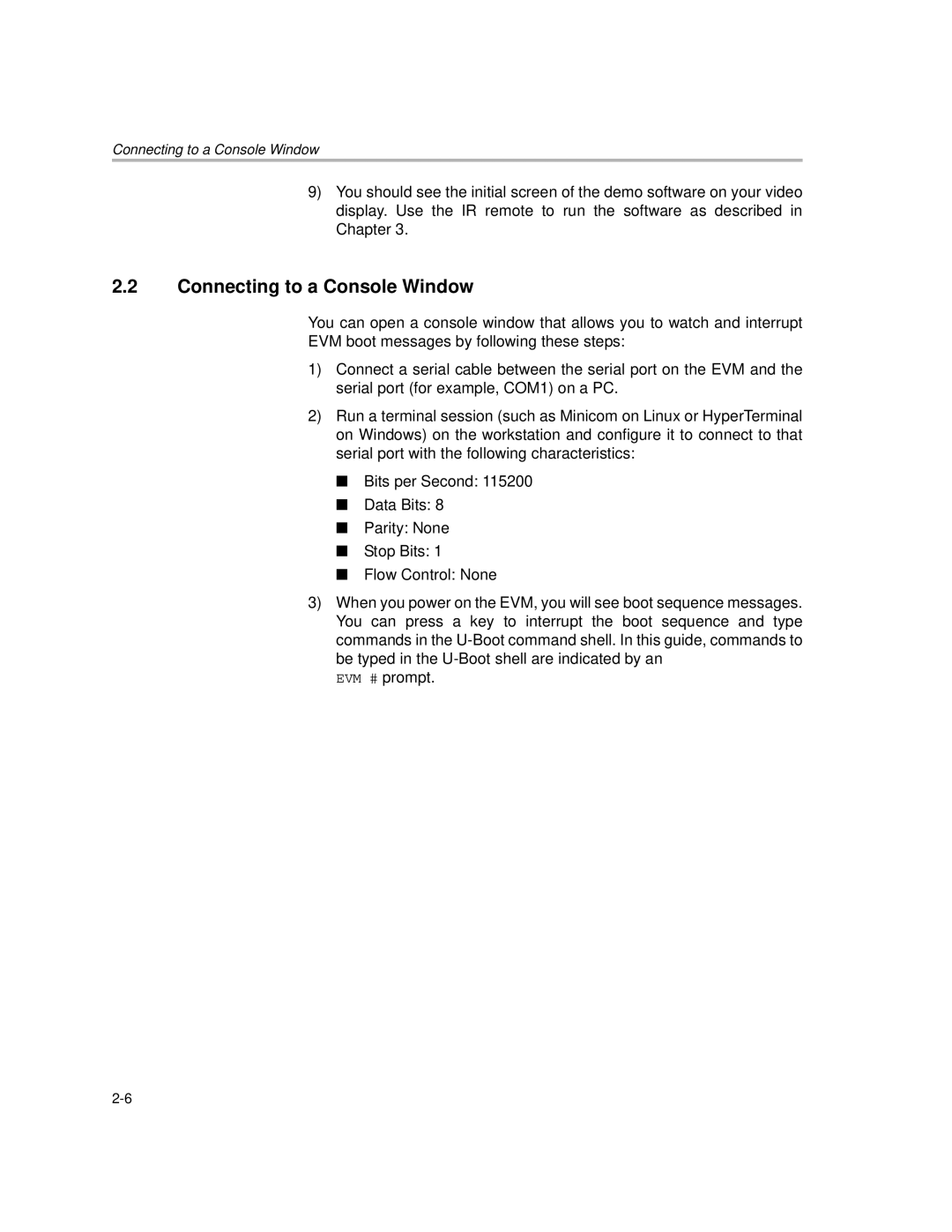Connecting to a Console Window
9)You should see the initial screen of the demo software on your video display. Use the IR remote to run the software as described in Chapter 3.
2.2Connecting to a Console Window
You can open a console window that allows you to watch and interrupt
EVM boot messages by following these steps:
1)Connect a serial cable between the serial port on the EVM and the serial port (for example, COM1) on a PC.
2)Run a terminal session (such as Minicom on Linux or HyperTerminal on Windows) on the workstation and configure it to connect to that serial port with the following characteristics:
■Bits per Second: 115200
■Data Bits: 8
■Parity: None
■Stop Bits: 1
■Flow Control: None
3)When you power on the EVM, you will see boot sequence messages. You can press a key to interrupt the boot sequence and type commands in the
EVM # prompt.