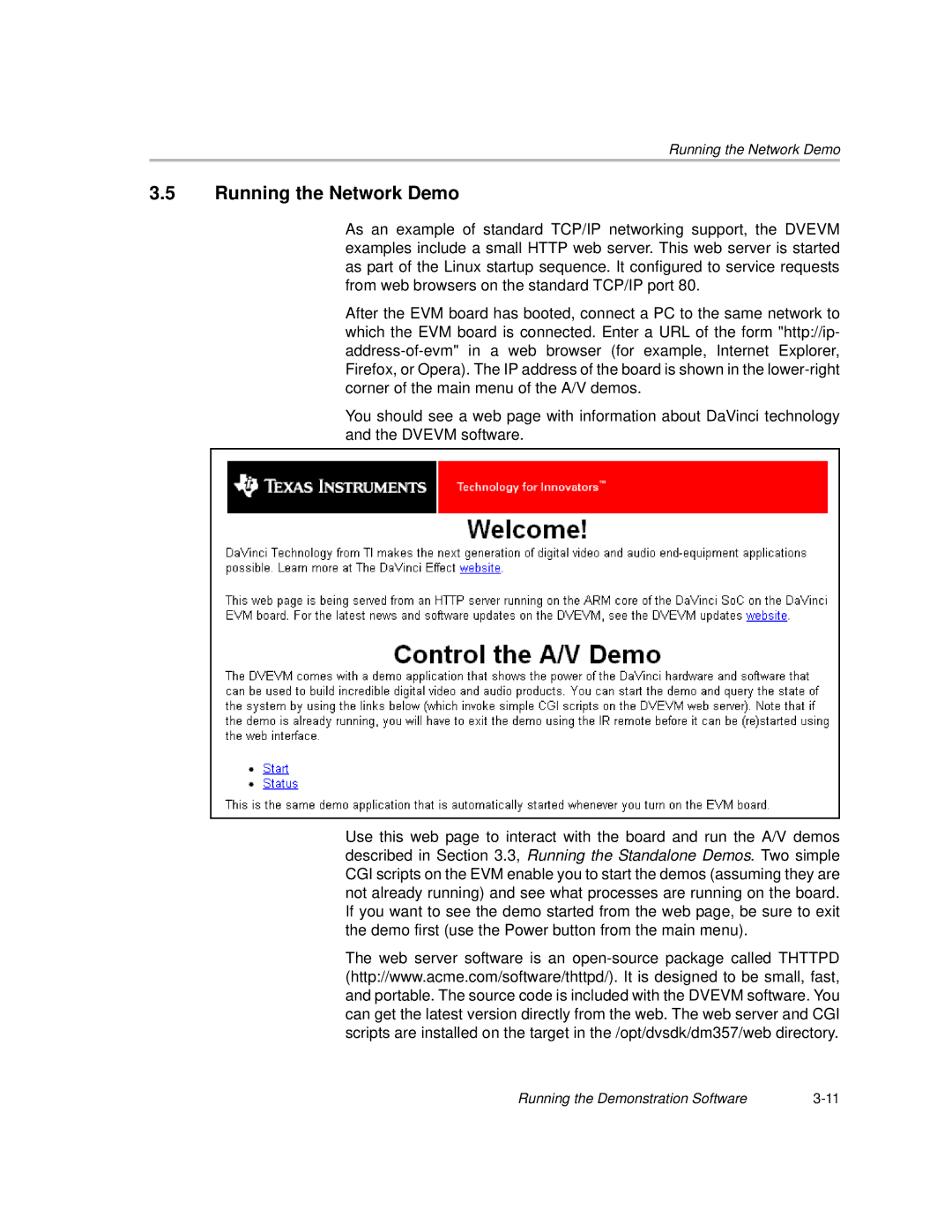Running the Network Demo
3.5Running the Network Demo
As an example of standard TCP/IP networking support, the DVEVM examples include a small HTTP web server. This web server is started as part of the Linux startup sequence. It configured to service requests from web browsers on the standard TCP/IP port 80.
After the EVM board has booted, connect a PC to the same network to which the EVM board is connected. Enter a URL of the form "http://ip-
You should see a web page with information about DaVinci technology and the DVEVM software.
Use this web page to interact with the board and run the A/V demos described in Section 3.3, Running the Standalone Demos. Two simple CGI scripts on the EVM enable you to start the demos (assuming they are not already running) and see what processes are running on the board. If you want to see the demo started from the web page, be sure to exit the demo first (use the Power button from the main menu).
The web server software is an
Running the Demonstration Software |