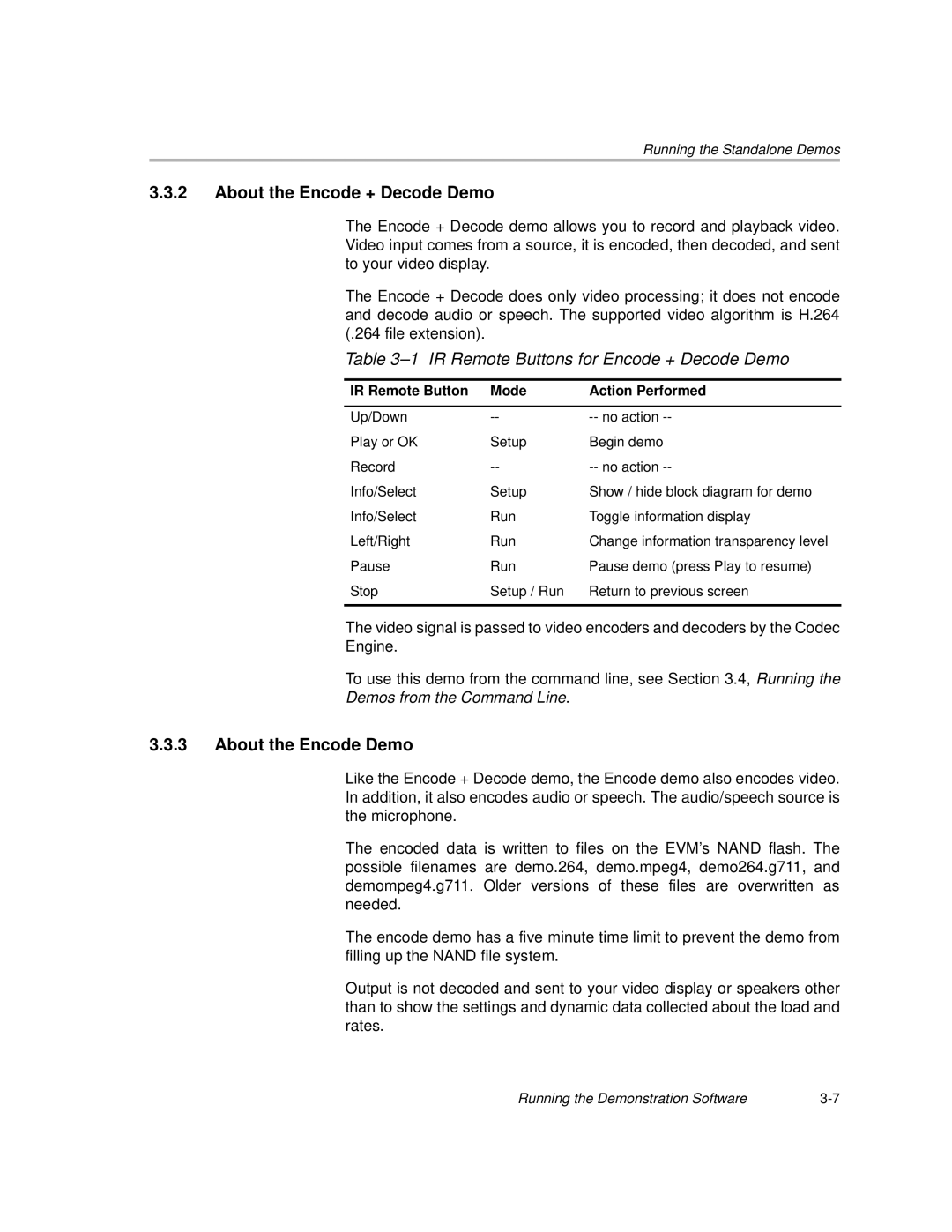Running the Standalone Demos
3.3.2About the Encode + Decode Demo
The Encode + Decode demo allows you to record and playback video. Video input comes from a source, it is encoded, then decoded, and sent to your video display.
The Encode + Decode does only video processing; it does not encode and decode audio or speech. The supported video algorithm is H.264 (.264 file extension).
Table 3–1 IR Remote Buttons for Encode + Decode Demo
IR Remote Button | Mode | Action Performed |
|
|
|
Up/Down | ||
Play or OK | Setup | Begin demo |
Record | ||
Info/Select | Setup | Show / hide block diagram for demo |
Info/Select | Run | Toggle information display |
Left/Right | Run | Change information transparency level |
Pause | Run | Pause demo (press Play to resume) |
Stop | Setup / Run | Return to previous screen |
|
|
|
The video signal is passed to video encoders and decoders by the Codec
Engine.
To use this demo from the command line, see Section 3.4, Running the
Demos from the Command Line.
3.3.3About the Encode Demo
Like the Encode + Decode demo, the Encode demo also encodes video. In addition, it also encodes audio or speech. The audio/speech source is the microphone.
The encoded data is written to files on the EVM’s NAND flash. The possible filenames are demo.264, demo.mpeg4, demo264.g711, and demompeg4.g711. Older versions of these files are overwritten as needed.
The encode demo has a five minute time limit to prevent the demo from filling up the NAND file system.
Output is not decoded and sent to your video display or speakers other than to show the settings and dynamic data collected about the load and rates.
Running the Demonstration Software |