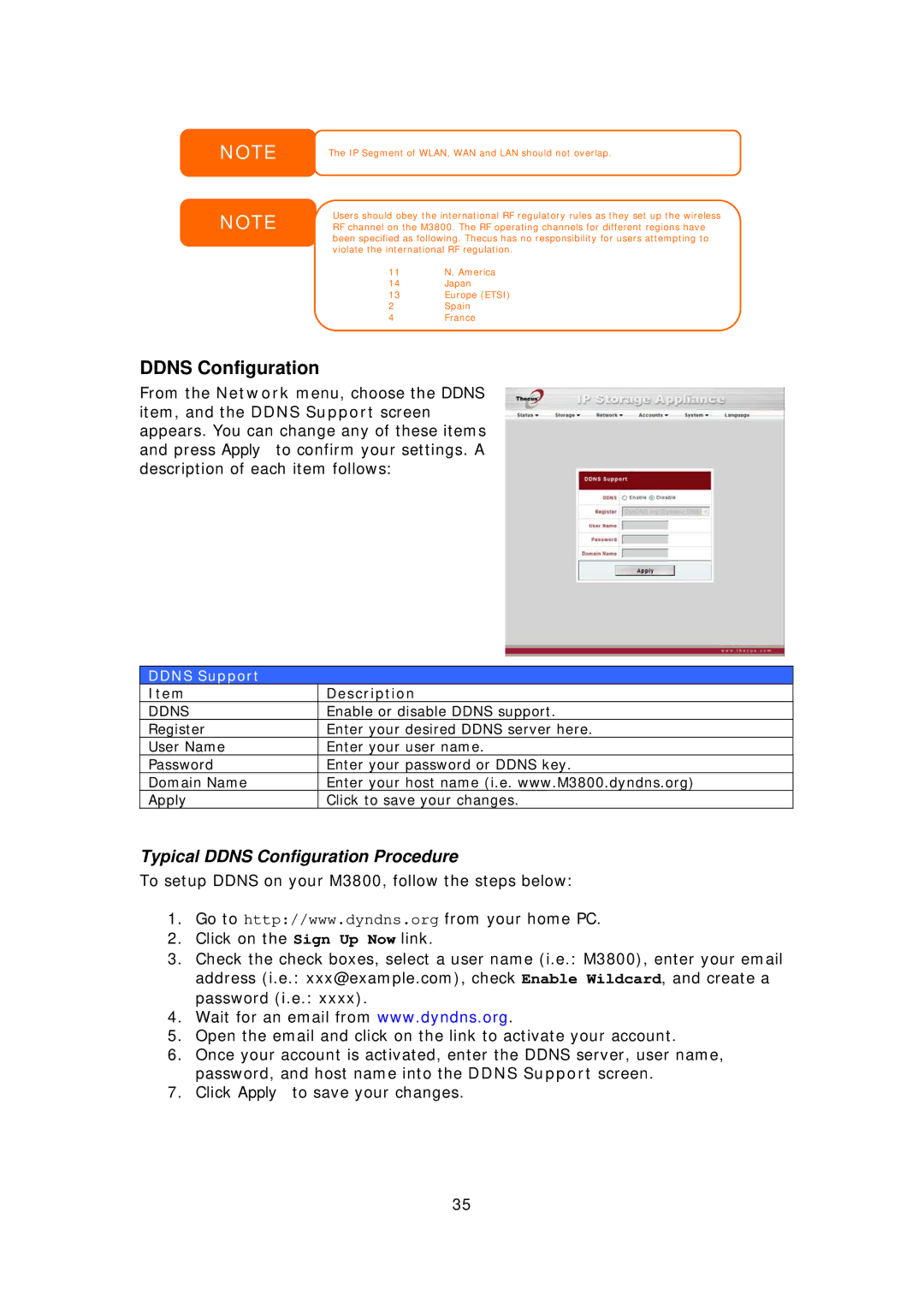NOTE
NOTE
The IP Segment of WLAN, WAN and LAN should not overlap.
Users should obey the international RF regulatory rules as they set up the wireless RF channel on the M3800. The RF operating channels for different regions have been specified as following. Thecus has no responsibility for users attempting to violate the international RF regulation.
11 | N. America |
14 | Japan |
13 | Europe (ETSI) |
2Spain
4France
DDNS Configuration
From the Network menu, choose the DDNS item, and the DDNS Support screen appears. You can change any of these items and press Apply to confirm your settings. A description of each item follows:
DDNS Support
Item | Description |
DDNS | Enable or disable DDNS support. |
Register | Enter your desired DDNS server here. |
User Name | Enter your user name. |
Password | Enter your password or DDNS key. |
Domain Name | Enter your host name (i.e. www.M3800.dyndns.org) |
Apply | Click to save your changes. |
Typical DDNS Configuration Procedure
To setup DDNS on your M3800, follow the steps below:
1.Go to http://www.dyndns.org from your home PC.
2.Click on the Sign Up Now link.
3.Check the check boxes, select a user name (i.e.: M3800), enter your email
address (i.e.: xxx@example.com), check Enable Wildcard, and create a
password (i.e.: xxxx).
4.Wait for an email from www.dyndns.org.
5.Open the email and click on the link to activate your account.
6.Once your account is activated, enter the DDNS server, user name, password, and host name into the DDNS Support screen.
7.Click Apply to save your changes.
35