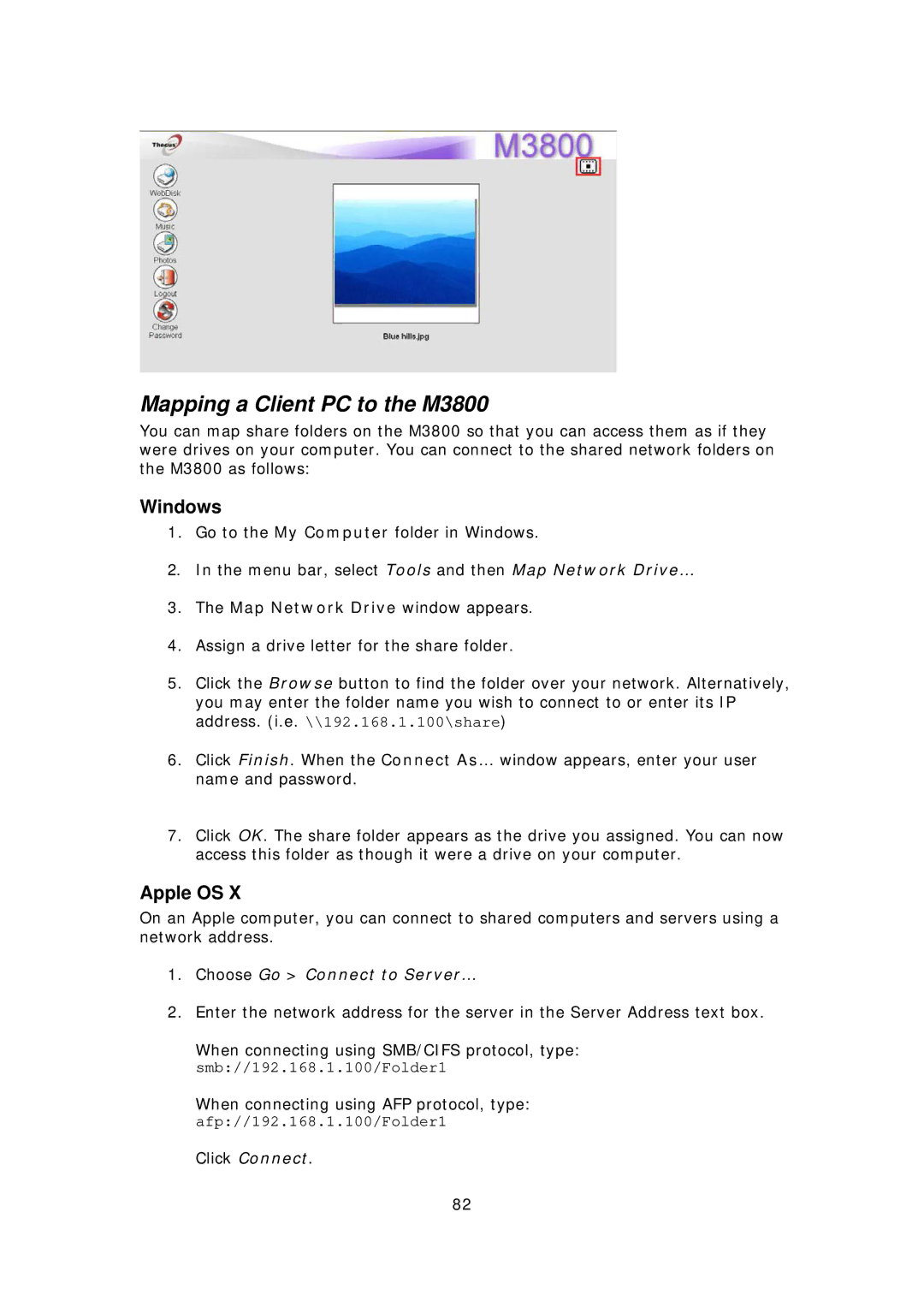Mapping a Client PC to the M3800
You can map share folders on the M3800 so that you can access them as if they were drives on your computer. You can connect to the shared network folders on the M3800 as follows:
Windows
1.Go to the My Computer folder in Windows.
2.In the menu bar, select Tools and then Map Network Drive…
3.The Map Network Drive window appears.
4.Assign a drive letter for the share folder.
5.Click the Browse button to find the folder over your network. Alternatively, you may enter the folder name you wish to connect to or enter its IP address. (i.e. \\192.168.1.100\share)
6.Click Finish. When the Connect As… window appears, enter your user name and password.
7.Click OK. The share folder appears as the drive you assigned. You can now access this folder as though it were a drive on your computer.
Apple OS X
On an Apple computer, you can connect to shared computers and servers using a network address.
1.Choose Go > Connect to Server…
2.Enter the network address for the server in the Server Address text box.
When connecting using SMB/CIFS protocol, type: smb://192.168.1.100/Folder1
When connecting using AFP protocol, type: afp://192.168.1.100/Folder1
Click Connect.
82