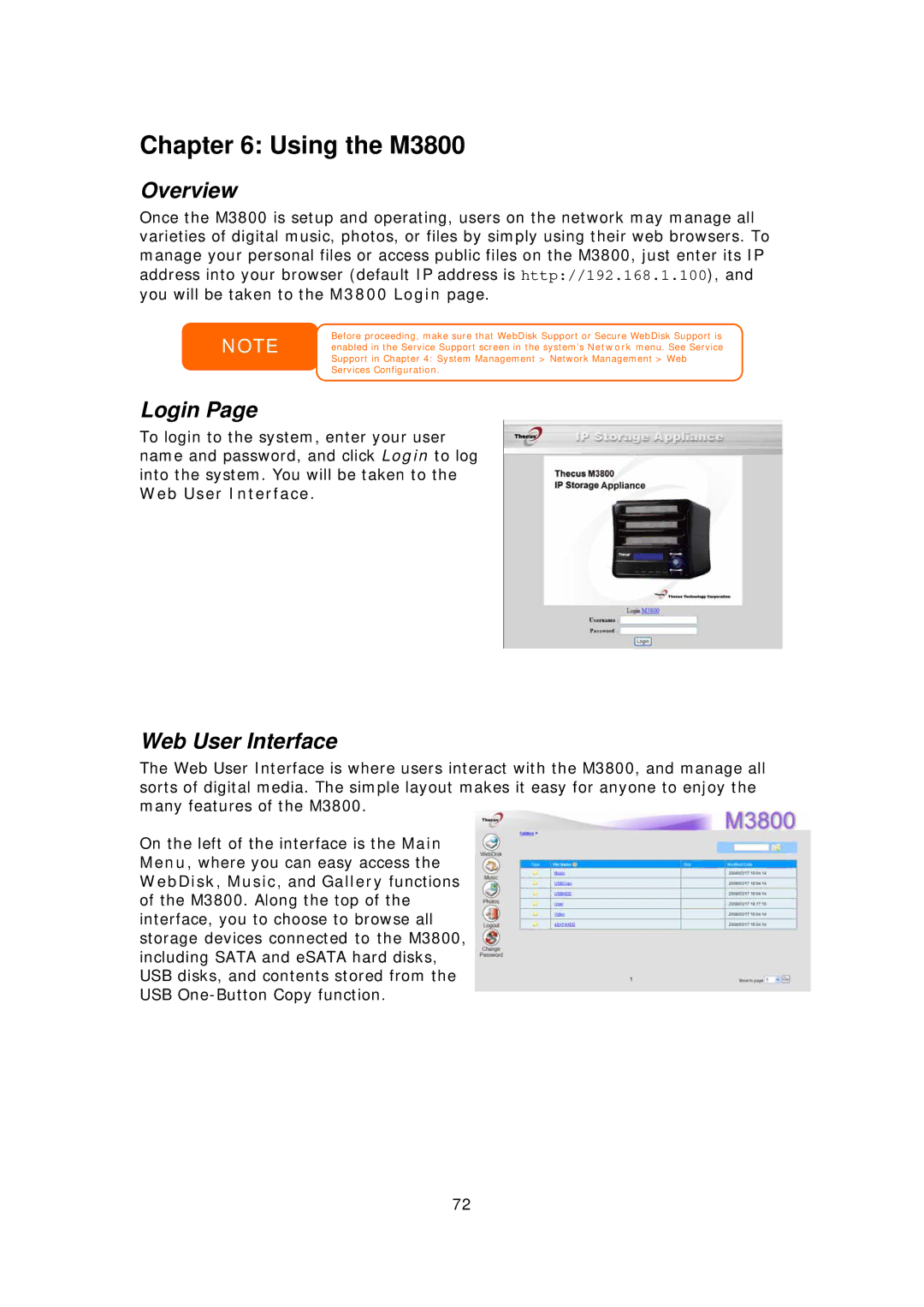Chapter 6: Using the M3800
Overview
Once the M3800 is setup and operating, users on the network may manage all varieties of digital music, photos, or files by simply using their web browsers. To manage your personal files or access public files on the M3800, just enter its IP address into your browser (default IP address is http://192.168.1.100), and you will be taken to the M3800 Login page.
NOTE
Before proceeding, make sure that WebDisk Support or Secure WebDisk Support is enabled in the Service Support screen in the system’s Network menu. See Service Support in Chapter 4: System Management > Network Management > Web Services Configuration.
Login Page
To login to the system, enter your user name and password, and click Login to log into the system. You will be taken to the Web User Interface.
Web User Interface
The Web User Interface is where users interact with the M3800, and manage all sorts of digital media. The simple layout makes it easy for anyone to enjoy the many features of the M3800.
On the left of the interface is the Main Menu, where you can easy access the WebDisk, Music, and Gallery functions of the M3800. Along the top of the interface, you to choose to browse all storage devices connected to the M3800, including SATA and eSATA hard disks, USB disks, and contents stored from the USB
72