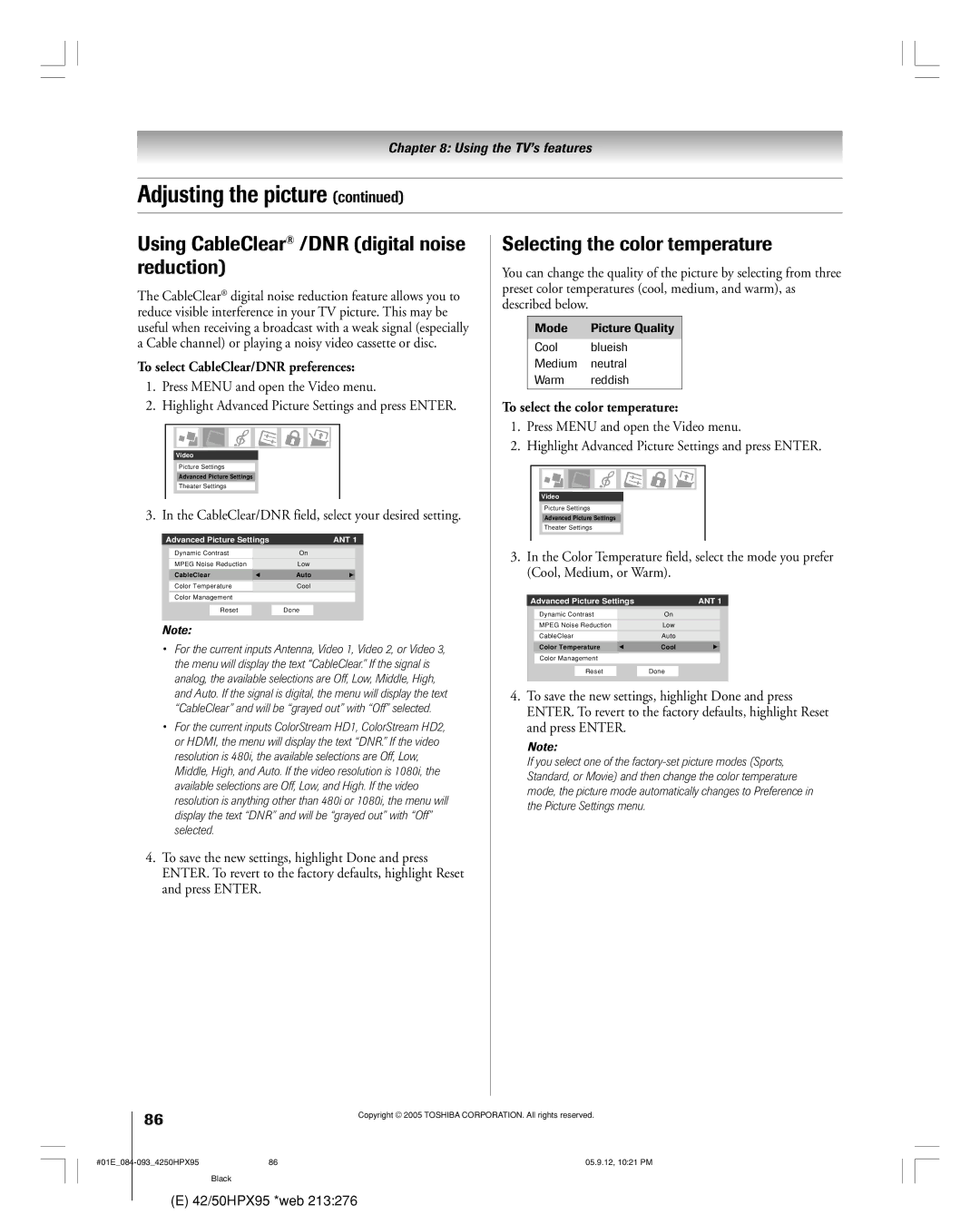42HPX95 50HPX95
Issue
Safety Precautions
It Makes a Difference Where Your TV Stands
Tune Into Safety
Important Safety Instructions
Installation, Care, and Service
Or apparatus
Frequent or continuous, unplug the power cord
Contact a Toshiba Authorized Service Center
Antenna from the TV if you leave the TV unattended or
FCC Declaration of Conformity Compliance Statement Part
Important notes about your Plasma TV
Contents
Using the Picture Viewer Audio Player
Welcome to Toshiba
Features of your new TV
Introduction
See Important notes about your Plasma TV on
Introduction
TV front and side panel controls and connections
Connecting your TV
£ Headphone jack For use with headphones
Green and Red LEDs
TV back
TV back panel connections
For an explanation of cable types, see
¢ PC in For use when connecting a personal computer PC. See
Thinc System Toshiba Home Interactive Network Connection
Overview of cable types
You will need
¥ In Canada, call TCL Customer Service at
For more information, call your local cable operator
To view encrypted digital channels
Connecting a VCR and antenna or Cable TV no Cable box
Connecting a camcorder
To view basic and premium Cable channels
Connecting a VCR and Cable box
On Screenª recording features
From Cable TV
From antenna
Connecting a VCR and satellite receiver
Select the ColorStream HD-1 video input source on the TV
From satellite dish
To view the DVD player
To view basic channels and access the TVÕs features
To view premium Cable channels
¥ If your DVD player has component video, see
To record a TV program while watching a DVD
Your TV has ColorStream component video inputs
To view antenna or Cable channels
From antenna or Cable
To dub or edit from VCR 1 to VCR
Connecting two VCRs
To view VCR
Video OUT terminal does not output the POP picture
See ÒSetting the Hdmi audio modeÓ on
Connecting an Hdmi or a DVI device to the Hdmi input
One Hdmi cable type a connector per Hdmi device
To connect an Hdmi device, you will need
To control the devices
Connecting a device to the IR blaster IR pass-through
To connect the IR blaster cable
Infrared Sensor
TheaterNet on-screen device control
Connecting a device to the IR blaster
Using the TheaterNetª
One IR cable
TV’s Digital Audio OUT terminal outputs a Dolby
Connecting a digital audio system
Connecting an analog audio system
To control the audio
Supported signals
Connecting IEEE1394 video devices
Using analog-compatible IEEE1394 devices
Using TheaterNet on-screen device control
When you connect a D-VHS or Avhd device to the TV
IEEE1394 device initialization
Highlight the device you want to edit and press Enter
IEEE1394 device management
To edit the IEEE1394 device information
See Chapter
Link connection
To connect to the G-LINK ª terminal
Pin assignment for RGB/PC terminal
Connecting a personal computer PC
Signal names for mini D-sub 15 pin connector
Mail scheduling of recordings and reminders
Connecting a home network
File sharing
For file sharing only
Using the remote control
Learning about the remote control
Remote control effctive range
Point remote control toward remote sensor on front of TV
Device mode control after programming
Installing the remote control batteries
To install the remote control batteries
Remote Control functional key chart
Rewind
Slow FWD Slow REW
Skip FWD Skip REW
Pause
Power
Device code setup
To control the TV, repeatedly press Mode to select ÒTV.Ó
Searching and sampling the code of a device
Repeatedly press Mode to select CABLE/SAT mode
Using the volume lock feature
Operational feature reset
To reset the volume controls to the original device mode
Brand Code
Multi-brand remote control device codes
VCRs/PVRs Cable boxes
Laser disks
CD players
Receivers
DVD players
Menu layout and navigation
Main menu layout
¥ Press Menu to open the menu system
Setup / Installation menu layout
Navigating the menu system
¥ To close a menu instantly, press Exit
Configuring the location of your TV
TV Guide On Screen setup
Setting up the TV Guide On Screen system
To set up the TV Guide On Screenª system
For additional details, see
On next
Setting up the TV Guide On Screen system
TV Guide On Screen Reminder
Press Enter to display screen
To select the menu language
Setting up your TV
To configure the ANT 1 and ANT 2 input sources
To program channels automatically
Programming channels into the TV’s channel memory
Programming channels automatically
Manually adding and deleting channels in the channel memory
To clear your favorite channel lists
Programming your favorite channels
To add and delete channels in the Favorite Channels sets
To tune your favorite channels for the current ANT input
To set up TheaterNet device control
Setting up and using TheaterNet on-screen device control
Setting up TheaterNet
To remove a device from TheaterNet
To close the on-screen control icons
Using the TheaterNet control icons
To select the deviceÕs control icons directly
To view another source
Miscellaneous audio devices
TheaterNet IR device codes
Amplifiers Cable boxes
CD players
Video accessory Hdtv decoder
VCRs
VCRs DVD players
TMK
To set the Hdmi audio mode
Setting the time and date
Setting the Hdmi audio mode
To set the Avhd device skip time
To return to normal viewing
To view the digital signal meter
To view the CableCARD ª menu
To cancel the reset
Restore Factory Defaults
To close the screen and return to the Installation menu
Viewing the system status
To open the TV Guide On Screenª system
Simultaneously
Menu Info TV Guide Enter Down
TV Guide On Screen remote control functions
Navigating the TV Guide On Screen system
REC Split
To lock/unlock the Video Window
Video Window
Panel Menus
Hdtv
Info Box
TV Guide On Screen Icons
Show is presented in high-definition TV, if available
Episode Options panel menu
TV Guide On Screen Services
Listings screen
Search screen
Example Category search
Example Keyword search
To edit or delete a keyword
To choose the way recordings are displayed
For additional details, see ÒRecord featuresÓ on
Recordings screen
To view a recording, you can do one of the following
Schedule screen
Record features
Set a show to Record from a panel menu
Record conflict
Manually set a show to Record
Recording notification banner
Record icons
Manually set a show Reminder
Remind features
Set a show Reminder from a panel menu
Remind icons
Reminder notification banner
Remind conflict
Change channel display
Setup screen
Change system settings
Record defaults
Change default options
General defaults
Remind defaults
To select the video input source to view
Using the TV’s features
Selecting the video input source to view
¥ The source can be Òhidden.Ó See page 73 for details
Input labeling example
Labeling the video input sources
DTV Satellite/DSS Cable Game Console
To label the video input sources
To toggle between Browse mode and Select mode
Tuning channels
Using the Channel Browser
To tune to a channel in Browse mode
To set a channel as Home using the menus
Setting a channel as the Home channel for an input
To set a channel as Home using the remote control
Adding and clearing channels in the channel history
SurfLock
Tuning to a specific channel
Switching between two channels using
Programmed or unprogrammed
You can view many program formats in a variety of picture
Selecting the picture size
Natural picture size
To select the picture size
Full picture size for 169 480i, 480p source programs only
TheaterWide 1 picture size For 43 format program
TheaterWide 2 picture size for letter box programs
To turn on the auto aspect ratio feature
Using the auto aspect ratio feature
To set the scroll settings
To turn off the auto aspect ratio feature
Cinema Mode field, select Film
Selecting the cinema mode 480i signals only
To set the Cinema Mode to Film
To set the Cinema Mode to Video
To display a program in the POP window
Using the POP features
Using the POP double-window feature
To close the POP window and tune to the highlighted window
Switching the speaker audio main or POP
POP double-window aspect ratio
To scan and tune your favorite channels
Using the Freeze feature
Using the favorite channel scan feature
Highlight the window for the channel you want to view
Adjusting the picture quality
Adjusting the picture
Selecting the picture mode
Highlight the Color Management, and press Enter
Using the color management feature
To select Color Management preferences
Color Management field, select On
CableClear/DNR field, select your desired setting
Using CableClear /DNR digital noise reduction
Selecting the color temperature
To select the color temperature
To select the Mpeg noise reduction level
Using Mpeg noise reduction
Using dynamic contrast
To select dynamic contrast preferences
To view captions or text
Using the closed caption mode
Advanced closed captions
To customize the closed captions
Digital closed captions
To select digital closed captions
Muting the sound
Adjusting the audio
Using the digital audio selector
Selecting stereo/SAP broadcasts
To adjust the audio quality
Adjusting the audio quality
Using the StableSound feature
To turn on the StableSound¨ feature
To adjust the WOWª settings
Using the SRS WOW surround sound feature
Using the Dolby Virtual with SRS TruSurround sound feature
To turn on the Dolby Virtual surround sound feature
To turn off the built-in speakers
Turning off the built-in speakers
Selecting the optical audio output format
To turn on the built-in speakers
Setting the On/Off Timer
Setting the sleep timer
Picture Shift
Using the PC setting feature
Using the Long Life feature
White
Gray Level
Reverse
Displaying TV setting information on-screen using Recall
Understanding the auto power off feature
Understanding the last mode memory feature
To display TV setting information on-screen
If you cannot remember your PIN code
Using the Locks menu
Entering the PIN code
Changing your PIN code
Press z to highlight Edit Rating Limits and press Enter
Blocking TV programs and movies by rating V-Chip
To block and unblock TV programs and movies
Edit Rating Limits screen below appears
Locking video inputs
Blocking channels
Unlocking programs temporarily
100
101
Using the GameTimer
Using the panel lock feature
File/folder name specifications
Using the Picture Viewer and Audio Player
Media specifications
Picture Viewer/JPEG file specifications
Networked PC specifications
103
Accessing Jpeg files stored on a memory card
Using the Picture Viewer
Accessing Jpeg files stored on a networked PC
104
Viewing Jpeg files on the TV
105
Accessing MP3 files stored on a
Using the Audio Player
Accessing MP3 files stored on
Memory card
107
Memory card care and handling
Playing MP3 audio files on the TV
Automatically setting up the network address
Using the Thinc home network feature
Set up the network address
Connect the TV to your home network
109
Manually setting up the network address
Go to ÒManually setting up the network address,Ó below
Continue with step
Go to section C, ÒSet up file sharing on your PC,Ó on
Manually setting up the network
Resetting the network address
Address
With Microsoft Windows XP Service Pack 1 or Service Pack
Set up file sharing on your PC
Setting up file sharing on a PC
Compatible operating systems
112
Setting up file sharing on a PC with Microsoft Windows
Go to section D, ÒSet up file sharing on the TVÓ on
Properties window for the selected folder
On the TV
Set up file sharing on the TV
Viewing/playing shared files
113
Setting up e-mail scheduling
Set up e-mail scheduling
Required information and services
Mail Scheduling ID Required Mail Authorization
115
Go to step
116
Description of fields in the E-mail Scheduling Setup window
Security settings
Account field
Also see the ÒSecurity settingsÓ table on
117
Sending a request e-mail to the TV
Using e-mail scheduling
Mail parameters
Formatting a request e-mail
GET request e-mail
ADD request e-mail
Delete request e-mail
Help request e-mail
120
Receiving an e-mail from the TV
Modifying an existing recording or reminder
Failed could not Understand Line
121
Troubleshooting
General troubleshooting
122
Picture and sound are out of sync
123
Home network troubleshooting
124
125
There are several possibilities
TV Guide On Screen FAQs
126
127
There are several possibilities see page 70 for details
TV Guide On Screen FAQs
128
129
Specifications
Appendix
Edid = Enhanced-Extended Display Identification
130
Limited United States Warranty
For Plasma Televisions
Limited Canada Warranty
131
132
133
134
135
Index
136
137
Manufactured by
05-09