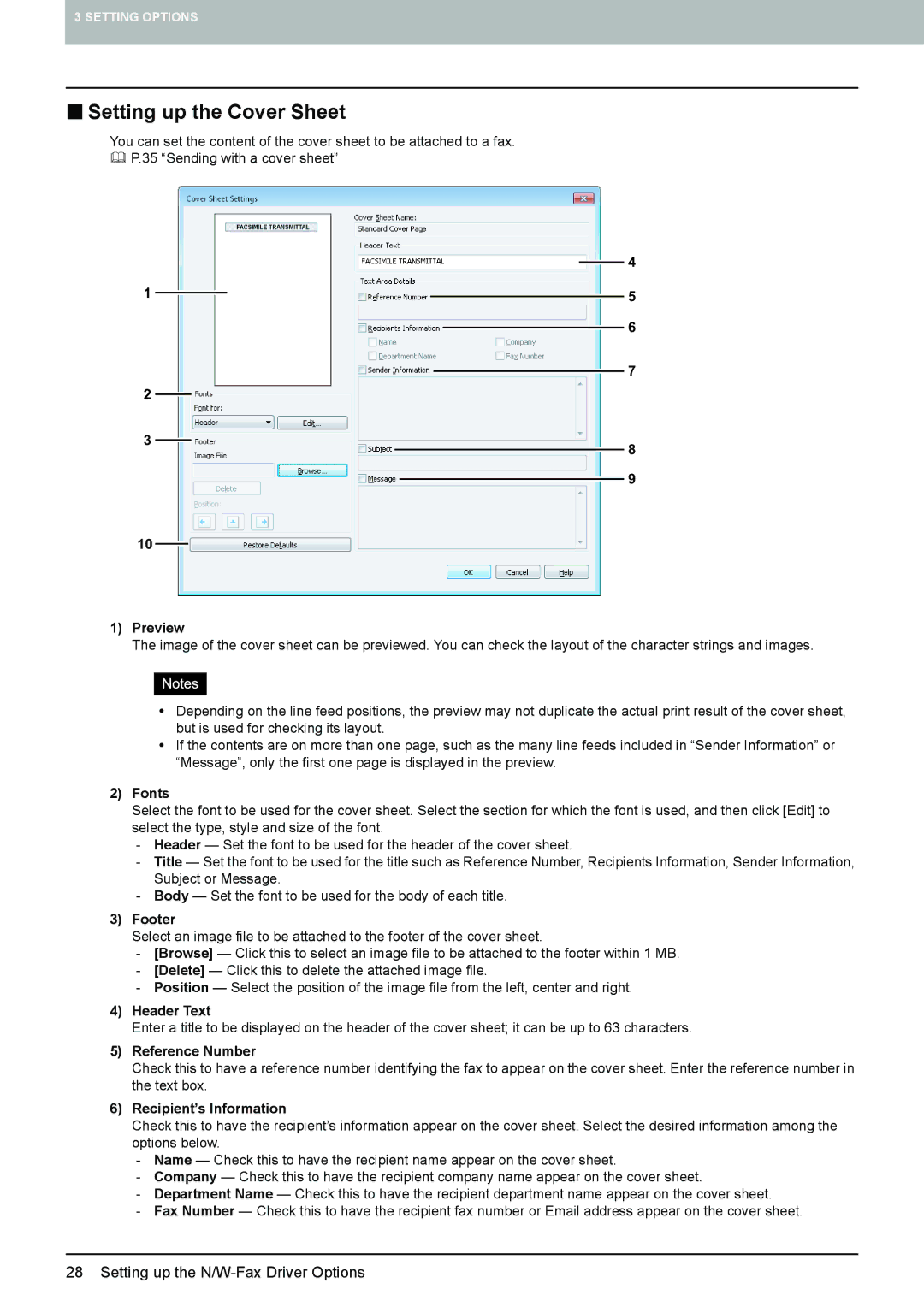3 SETTING OPTIONS
Setting up the Cover Sheet
You can set the content of the cover sheet to be attached to a fax.
P.35 “Sending with a cover sheet”
4
1 |
|
|
|
|
|
|
|
|
|
|
|
| |
| 5 | |||||
|
|
|
| 6 | ||
|
| |||||
|
|
| 7 | |||
|
| |||||
2
3
8
9
10
1)Preview
The image of the cover sheet can be previewed. You can check the layout of the character strings and images.
yDepending on the line feed positions, the preview may not duplicate the actual print result of the cover sheet, but is used for checking its layout.
yIf the contents are on more than one page, such as the many line feeds included in “Sender Information” or “Message”, only the first one page is displayed in the preview.
2)Fonts
Select the font to be used for the cover sheet. Select the section for which the font is used, and then click [Edit] to select the type, style and size of the font.
-Header — Set the font to be used for the header of the cover sheet.
-Title — Set the font to be used for the title such as Reference Number, Recipients Information, Sender Information, Subject or Message.
-Body — Set the font to be used for the body of each title.
3)Footer
Select an image file to be attached to the footer of the cover sheet.
-[Browse] — Click this to select an image file to be attached to the footer within 1 MB.
-[Delete] — Click this to delete the attached image file.
-Position — Select the position of the image file from the left, center and right.
4)Header Text
Enter a title to be displayed on the header of the cover sheet; it can be up to 63 characters.
5)Reference Number
Check this to have a reference number identifying the fax to appear on the cover sheet. Enter the reference number in the text box.
6)Recipient’s Information
Check this to have the recipient’s information appear on the cover sheet. Select the desired information among the options below.
-Name — Check this to have the recipient name appear on the cover sheet.
-Company — Check this to have the recipient company name appear on the cover sheet.
-Department Name — Check this to have the recipient department name appear on the cover sheet.
-Fax Number — Check this to have the recipient fax number or Email address appear on the cover sheet.
28 Setting up the