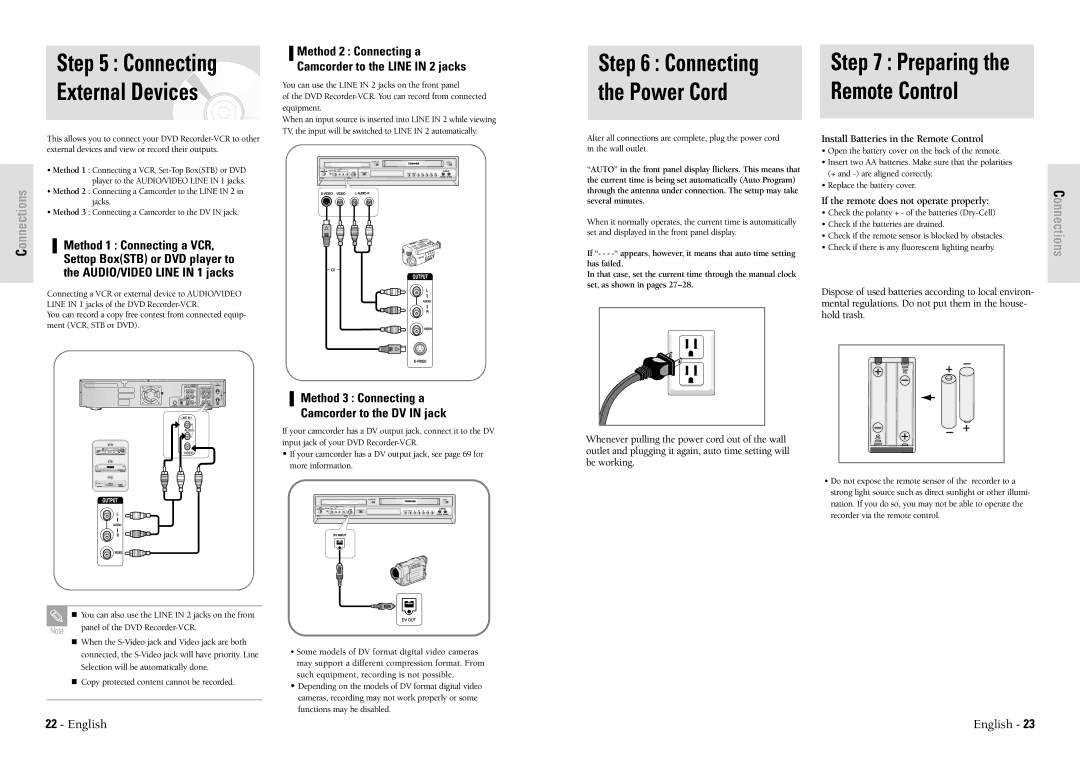Step 5 : Connecting External Devices
Method 2 : Connecting a Camcorder to the LINE IN 2 jacks
You can use the LINE IN 2 jacks on the front panel
of the DVD
When an input source is inserted into LINE IN 2 while viewing TV, the input will be switched to LINE IN 2 automatically.
Step 6 : Connecting |
| Step 7 : Preparing the |
the Power Cord |
| Remote Control |
|
|
|
Connections
This allows you to connect your DVD
•Method 1 : Connecting a VCR,
•Method 2 : Connecting a Camcorder to the LINE IN 2 in jacks.
•Method 3 : Connecting a Camcorder to the DV IN jack.
Method 1 : Connecting a VCR, Settop Box(STB) or DVD player to the AUDIO/VIDEO LINE IN 1 jacks
Connecting a VCR or external device to AUDIO/VIDEO LINE IN 1 jacks of the DVD
You can record a copy free contest from connected equip- ment (VCR, STB or DVD).
Method 3 : Connecting a
Camcorder to the DV IN jack
If your camcorder has a DV output jack, connect it to the DV input jack of your DVD
•If your camcorder has a DV output jack, see page 69 for more information.
After all connections are complete, plug the power cord in the wall outlet.
“AUTO” in the front panel display flickers. This means that the current time is being set automatically (Auto Program) through the antenna under connection. The setup may take several minutes.
When it normally operates, the current time is automatically set and displayed in the front panel display.
If “- - -
In that case, set the current time through the manual clock set, as shown in pages 27~28.
Whenever pulling the power cord out of the wall outlet and plugging it again, auto time setting will be working.
Install Batteries in the Remote Control
•Open the battery cover on the back of the remote.
•Insert two AA batteries. Make sure that the polarities (+ and
•Replace the battery cover.
If the remote does not operate properly:
•Check the polarity + - of the batteries
•Check if the batteries are drained.
•Check if the remote sensor is blocked by obstacles.
•Check if there is any fluorescent lighting nearby.
Dispose of used batteries according to local environ- mental regulations. Do not put them in the house- hold trash.
•Do not expose the remote sensor of the recorder to a strong light source such as direct sunlight or other illumi- nation. If you do so, you may not be able to operate the recorder via the remote control.
Connections
| You can also use the LINE IN 2 jacks on the front | |
| panel of the DVD | |
Note | ||
| ||
| When the | |
| ||
| connected, the | |
| Selection will be automatically done. | |
| Copy protected content cannot be recorded. | |
|
|
•Some models of DV format digital video cameras may support a different compression format. From such equipment, recording is not possible.
•Depending on the models of DV format digital video cameras, recording may not work properly or some functions may be disabled.
22 - English | English - 23 |