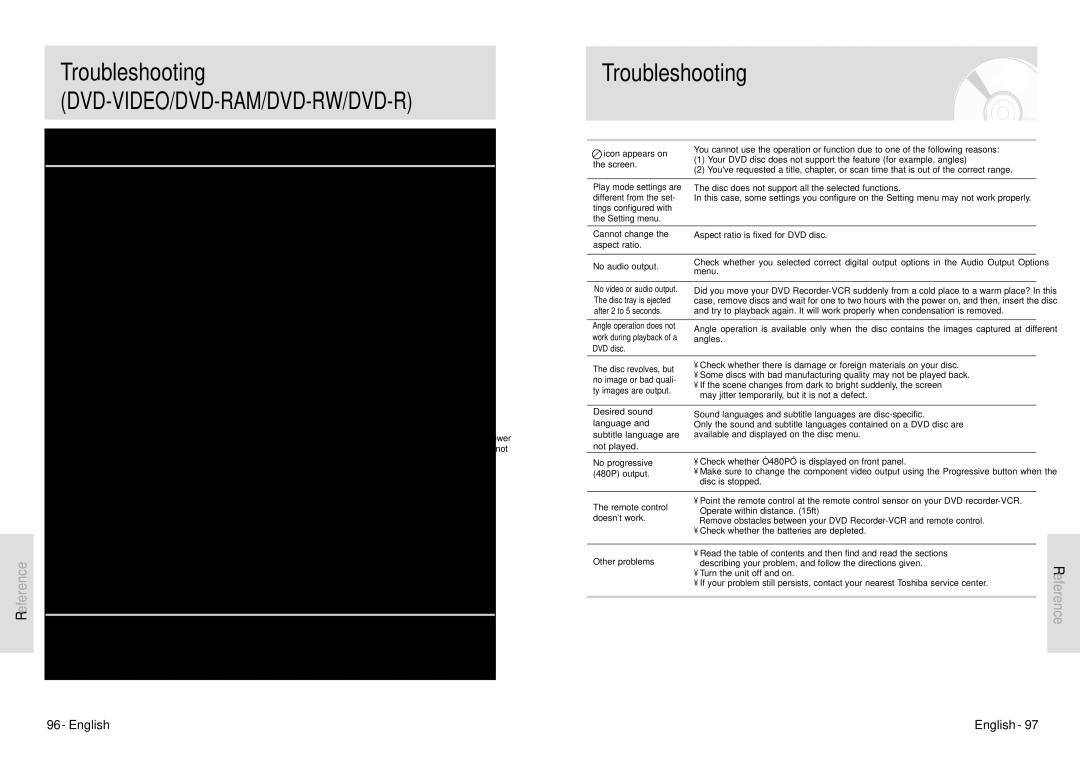Reference
Troubleshooting (DVD-VIDEO/DVD-RAM/DVD-RW/DVD-R)
If you experience any of the following difficulties while using this product, check the list below before consulting your nearest Toshiba dealer.
No power. | • Check whether the power cord is securely plugged into the wall outlet. | |
• Did you press the power button of your DVD | ||
| ||
|
| |
The input is displayed | The DVD | |
for a while when the |
| |
power turns on. |
| |
|
| |
Cannot record TV | • Did you set the DVD | |
• Check the free space on your | ||
programs. | ||
• Check the antenna cable is connected. | ||
| ||
|
| |
Timer recording does | • Check the recording time, end time and current time settings again. | |
not work | • Recording will be cancelled, if the power is removed due to a power | |
properly. | failure or other reason during recording. | |
|
| |
| • Check whether the disc is formatted. This product can record on | |
| formatted discs only. (See page 91.) | |
Cannot record. | • Is the | |
| Set the write protect tab to the unprotect position. | |
| • Check whether your | |
|
| |
I pressed the REC | Recording is available on | |
button but there is | If a program is copy protected, you cannot record it. | |
no response. |
| |
|
| |
I forget the pass | Press the ➛➛ and ❿❿ buttons of your DVD | |
is on. All settings including password will revert to factory settings. Do not use it if not | ||
word for parental | ||
absolutely required. | ||
care. | ||
(Note that this function is available only when there is no disc inserted.) | ||
| ||
|
| |
Cannot playback the | • Check whether the disc is inserted correctly with the label facing up. | |
• Check the regional code of your DVD disc. | ||
disc. | ||
• This DVD | ||
|
| |
| • Are you watching a program in slow or skip mode? | |
No sound. | If you are playing a program at a speed other than normal speed, sound | |
is not output. | ||
| ||
| • Check the connections and initial settings. | |
| • Check whether the disc is damaged. | |
| Clean up the disc, if necessary. | |
| • Check whether the disc is inserted correctly with the label facing up. | |
|
|
Troubleshooting
icon appears on | You cannot use the operation or function due to one of the following reasons: |
| |
(1) Your DVD disc does not support the feature (for example, angles) |
| ||
the screen. |
| ||
(2) You've requested a title, chapter, or scan time that is out of the correct range. |
| ||
|
| ||
|
|
|
|
Play mode settings are | The disc does not support all the selected functions. |
| |
different from the set- | In this case, some settings you configure on the Setting menu may not work properly. |
| |
tings configured with |
|
|
|
the Setting menu. |
|
|
|
|
|
|
|
Cannot change the | Aspect ratio is fixed for DVD disc. |
| |
aspect ratio. |
|
|
|
|
|
|
|
No audio output. | Check whether you selected correct digital output options in the Audio Output Options |
| |
menu. |
| ||
|
| ||
|
|
|
|
No video or audio output. | Did you move your DVD |
| |
The disc tray is ejected | case, remove discs and wait for one to two hours with the power on, and then, insert the disc |
| |
after 2 to 5 seconds. | and try to playback again. It will work properly when condensation is removed. |
| |
|
|
|
|
Angle operation does not | Angle operation is available only when the disc contains the images captured at different |
| |
work during playback of a |
| ||
angles. |
| ||
DVD disc. |
|
|
|
|
|
|
|
The disc revolves, but | • Check whether there is damage or foreign materials on your disc. |
| |
• Some discs with bad manufacturing quality may not be played back. |
| ||
no image or bad quali- |
| ||
• If the scene changes from dark to bright suddenly, the screen |
| ||
ty images are output. |
| ||
may jitter temporarily, but it is not a defect. |
| ||
|
| ||
|
|
|
|
Desired sound | Sound languages and subtitle languages are |
| |
language and |
| ||
Only the sound and subtitle languages contained on a DVD disc are |
| ||
subtitle language are | available and displayed on the disc menu. |
| |
not played. |
|
|
|
No progressive | • Check whether “480P” is displayed on front panel. |
| |
(480P) output. | • Make sure to change the component video output using the Progressive button when the |
| |
| disc is stopped. |
| |
|
|
|
|
The remote control | • Point the remote control at the remote control sensor on your DVD |
| |
Operate within distance. (15ft) |
| ||
doesn't work. |
| ||
Remove obstacles between your DVD |
| ||
|
| ||
| • Check whether the batteries are depleted. |
| |
|
|
|
|
Other problems | • Read the table of contents and then find and read the sections |
| |
describing your problem, and follow the directions given. | Reference | ||
| • Turn the unit off and on. | ||
| • If your problem still persists, contact your nearest Toshiba service center. | ||
|
| ||
|
|
|
|
|
|
|
|
96 - English | English - 97 |