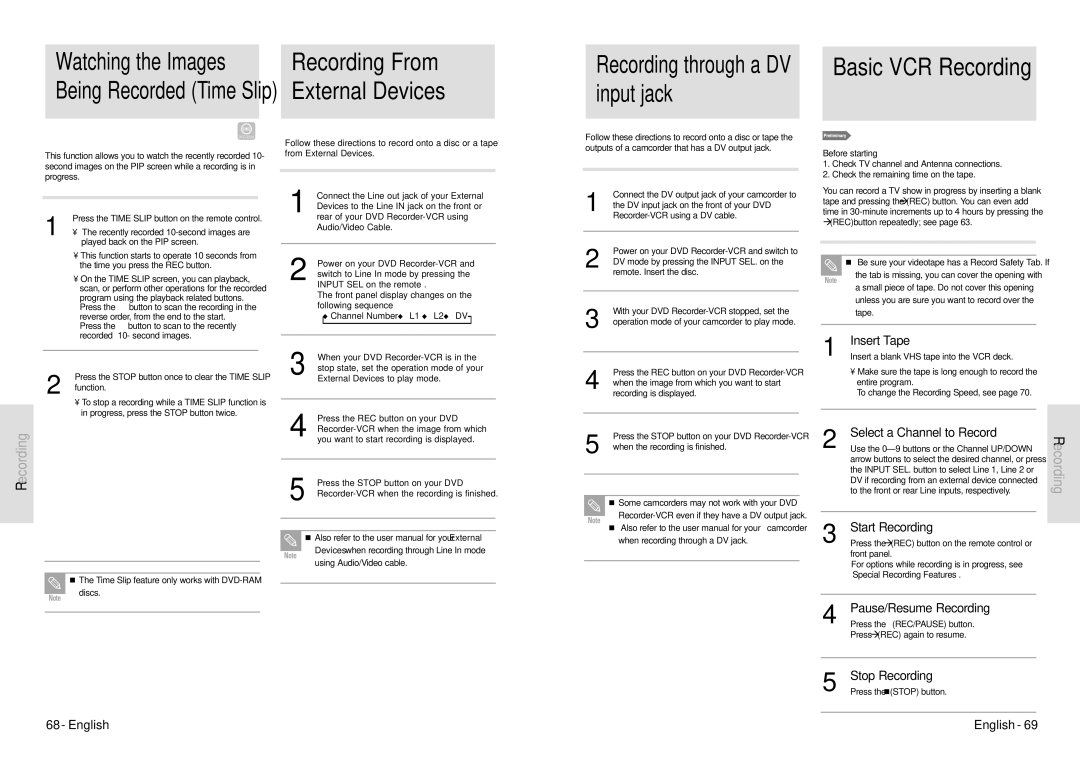Watching the Images Being Recorded (Time Slip)
This function allows you to watch the recently recorded 10- second images on the PIP screen while a recording is in progress.
Press the TIME SLIP button on the remote control.
1 • The recently recorded
Recording From
External Devices
Follow these directions to record onto a disc or a tape from External Devices.
Connect the Line out jack of your External |
Devices to the Line IN jack on the front or |
1 rear of your DVD |
Audio/Video Cable. |
Recording through a DV input jack
Follow these directions to record onto a disc or tape the outputs of a camcorder that has a DV output jack.
Connect the DV output jack of your camcorder to
1 the DV input jack on the front of your DVD
Power on your DVD
Basic VCR Recording
Before starting
1.Check TV channel and Antenna connections.
2.Check the remaining time on the tape.
You can record a TV show in progress by inserting a blank tape and pressing the (REC) button. You can even add time in
(REC)button repeatedly; see page 63.
• This function starts to operate 10 seconds from |
the time you press the REC button. |
• On the TIME SLIP screen, you can playback, |
scan, or perform other operations for the recorded |
program using the playback related buttons. |
Press the ➛➛button to scan the recording in the |
| 2 |
|
| Power on your DVD |
| |||||
|
|
| switch to Line In mode by pressing the |
| ||||||
|
|
| INPUT SEL on the remote . |
| ||||||
|
|
|
|
| The front panel display changes on the |
| ||||
|
|
| ||||||||
|
|
|
|
| following sequence |
| ||||
|
|
|
|
|
|
|
|
|
|
|
|
|
|
|
|
|
|
|
|
|
|
|
|
|
|
|
|
|
|
|
|
|
|
|
|
|
|
|
|
|
|
|
|
|
|
|
|
|
|
|
|
|
|
|
|
|
|
|
|
|
|
|
|
|
|
|
|
|
|
|
|
|
|
|
|
|
|
|
|
|
|
|
|
|
|
|
|
|
|
|
|
|
|
|
|
|
|
|
|
|
|
|
|
|
|
|
|
|
|
|
|
|
|
|
|
|
|
|
|
|
|
|
|
|
|
|
|
|
|
|
|
|
|
|
|
|
|
|
|
|
|
|
|
|
|
|
|
|
|
|
|
|
|
|
|
|
|
|
|
|
|
|
|
|
|
|
|
|
|
|
|
|
|
|
|
|
|
|
|
|
|
|
|
|
|
|
2 DV mode by pressing the INPUT SEL. on the remote. Insert the disc.
Note
Be sure your videotape has a Record Safety Tab. If
the tab is missing, you can cover the opening with
a small piece of tape. Do not cover this opening
unless you are sure you want to record over the
reverse order, from the end to the start. |
Press the ❿❿button to scan to the recently |
recorded 10- second images. |
Press the STOP button once to clear the TIME SLIP
2 function.
•To stop a recording while a TIME SLIP function is in progress, press the STOP button twice.
| Channel Number L1 L2 DV |
3 | When your DVD |
stop state, set the operation mode of your | |
External Devices to play mode. | |
4 | Press the REC button on your DVD |
3 | With your DVD |
operation mode of your camcorder to play mode. |
Press the REC button on your DVD
4 when the image from which you want to start recording is displayed.
| tape. |
1 | Insert Tape |
Insert a blank VHS tape into the VCR deck. | |
| • Make sure the tape is long enough to record the |
| entire program. |
| To change the Recording Speed, see page 70. |
| Select a Channel to Record |
Recording
| you want to start recording is displayed. |
5 | Press the STOP button on your DVD |
5 | Press the STOP button on your DVD |
when the recording is finished. | |
|
|
|
|
|
|
|
|
|
|
2 Use the | Recording | |
arrow buttons to select the desired channel, or press | ||
the INPUT SEL. button to select Line 1, Line 2 or | ||
DV if recording from an external device connected | ||
to the front or rear Line inputs, respectively. | ||
|
Note
The Time Slip feature only works with
discs.
| Also refer to the user manual for your External | |
Note | Devices when recording through Line In mode | |
using Audio/Video cable. | ||
|
Note
Some camcorders may not work with your DVD
Also refer to the user manual for your camcorder
when recording through a DV jack.
3 | Start Recording | |
Press the | (REC) button on the remote control or | |
| front panel. | |
| For options while recording is in progress, see | |
| “Special Recording Features”. | |
|
| |
4 | Pause/Resume Recording | |
Press the | (REC/PAUSE) button. | |
| Press (REC) again to resume. | |
|
| |
5 | Stop Recording | |
Press the | (STOP) button. | |
68 - English | English - 69 |