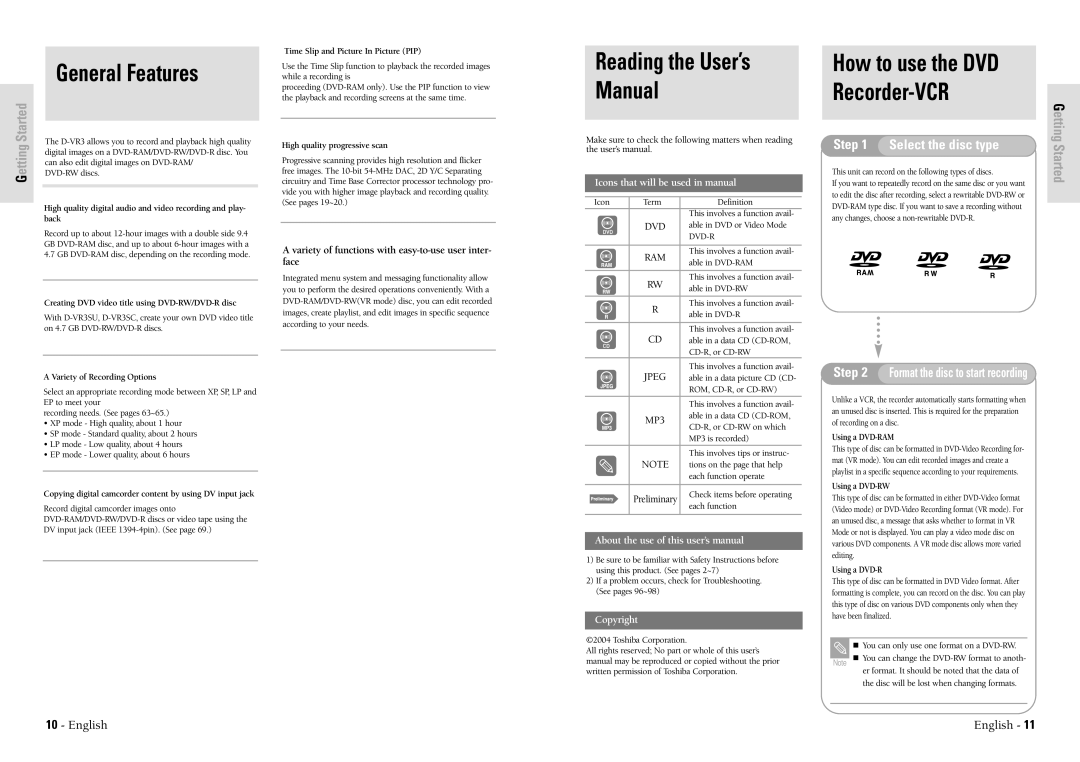Getting Started
General Features
The
High quality digital audio and video recording and play- back
Record up to about
Creating DVD video title using
With
A Variety of Recording Options
Select an appropriate recording mode between XP, SP, LP and EP to meet your
recording needs. (See pages 63~65.)
•XP mode - High quality, about 1 hour
•SP mode - Standard quality, about 2 hours
•LP mode - Low quality, about 4 hours
•EP mode - Lower quality, about 6 hours
Copying digital camcorder content by using DV input jack
Record digital camcorder images onto
Time Slip and Picture In Picture (PIP)
Use the Time Slip function to playback the recorded images while a recording is
proceeding
High quality progressive scan
Progressive scanning provides high resolution and flicker free images. The
A variety of functions with easy-to-use user inter- face
Integrated menu system and messaging functionality allow you to perform the desired operations conveniently. With a
Reading the User’s
Manual
Make sure to check the following matters when reading the user’s manual.
Icons that will be used in manual
Icon | Term | Definition |
|
| This involves a function avail- |
| DVD | able in DVD or Video Mode |
|
| |
|
|
|
| RAM | This involves a function avail- |
| able in | |
|
| |
|
|
|
| RW | This involves a function avail- |
| able in | |
|
| |
|
|
|
| R | This involves a function avail- |
| able in | |
|
| |
|
|
|
| CD | This involves a function avail- |
| able in a data CD | |
|
| |
| JPEG | This involves a function avail- |
| able in a data picture CD (CD- | |
|
| ROM, |
|
|
|
|
| This involves a function avail- |
| MP3 | able in a data CD |
| ||
|
| |
|
| MP3 is recorded) |
|
|
|
|
| This involves tips or instruc- |
| NOTE | tions on the page that help |
|
| each function operate |
|
|
|
| Preliminary | Check items before operating |
| each function | |
|
| |
|
|
|
About the use of this user’s manual
1)Be sure to be familiar with Safety Instructions before using this product. (See pages 2~7)
2)If a problem occurs, check for Troubleshooting. (See pages 96~98)
Copyright
How to use the DVD
Recorder-VCR
Step 1 | Select the disc type | Getting | |
Started | |||
This unit can record on the following types of discs. | |||
| |||
If you want to repeatedly record on the same disc or you want to edit the disc after recording, select a rewritable
Step 2 Format the disc to start recording
Unlike a VCR, the recorder automatically starts formatting when an unused disc is inserted. This is required for the preparation of recording on a disc.
Using a DVD-RAM
This type of disc can be formatted in
Using a DVD-RW
This type of disc can be formatted in either
Using a DVD-R
This type of disc can be formatted in DVD Video format. After formatting is complete, you can record on the disc. You can play this type of disc on various DVD components only when they have been finalized.
©2004 Toshiba Corporation.
All rights reserved; No part or whole of this user’s manual may be reproduced or copied without the prior written permission of Toshiba Corporation.
Note
You can only use one format on a
You can change the
er format. It should be noted that the data of the disc will be lost when changing formats.
10 - English | English - 11 |