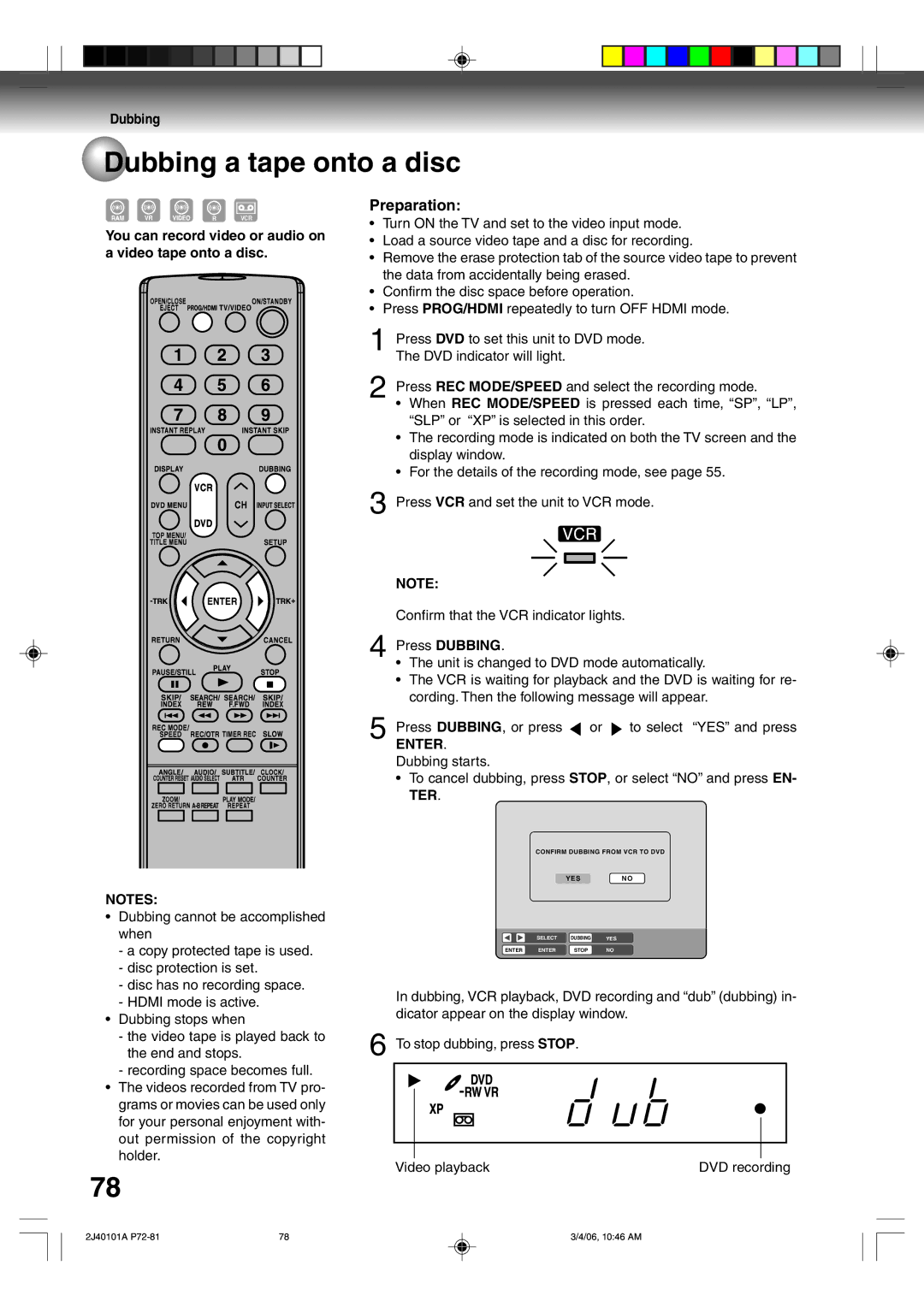Dubbing
 Dubbing a tape onto a disc
Dubbing a tape onto a disc
You can record video or audio on a video tape onto a disc.
NOTES:
¥Dubbing cannot be accomplished when
-a copy protected tape is used.
-disc protection is set.
-disc has no recording space.
-HDMI mode is active.
¥Dubbing stops when
-the video tape is played back to the end and stops.
-recording space becomes full.
¥The videos recorded from TV pro- grams or movies can be used only for your personal enjoyment with- out permission of the copyright holder.
Preparation:
¥Turn ON the TV and set to the video input mode.
¥Load a source video tape and a disc for recording.
¥Remove the erase protection tab of the source video tape to prevent the data from accidentally being erased.
¥Confirm the disc space before operation.
¥Press PROG/HDMI repeatedly to turn OFF HDMI mode.
1Press DVD to set this unit to DVD mode. The DVD indicator will light.
2Press REC MODE/SPEED and select the recording mode.
¥When REC MODE/SPEED is pressed each time, ÒSPÓ, ÒLPÓ, ÒSLPÓ or ÒXPÓ is selected in this order.
¥The recording mode is indicated on both the TV screen and the display window.
¥For the details of the recording mode, see page 55.
3Press VCR and set the unit to VCR mode.
NOTE:
Confirm that the VCR indicator lights.
4Press DUBBING.
¥The unit is changed to DVD mode automatically.
¥The VCR is waiting for playback and the DVD is waiting for re- cording. Then the following message will appear.
5Press DUBBING, or press ![]() or
or ![]() to select ÒYESÓ and press
to select ÒYESÓ and press
ENTER. Dubbing starts.
¥To cancel dubbing, press STOP, or select ÒNOÓ and press EN- TER.
CONFIRM DUBBING FROM VCR TO DVD
YESNO
SELECT DUBBING YES
ENTER ENTER STOP NO
In dubbing, VCR playback, DVD recording and ÒdubÓ (dubbing) in- dicator appear on the display window.
6To stop dubbing, press STOP.
Video playback | DVD recording |
78
2J40101A | 78 | 3/4/06, 10:46 AM |