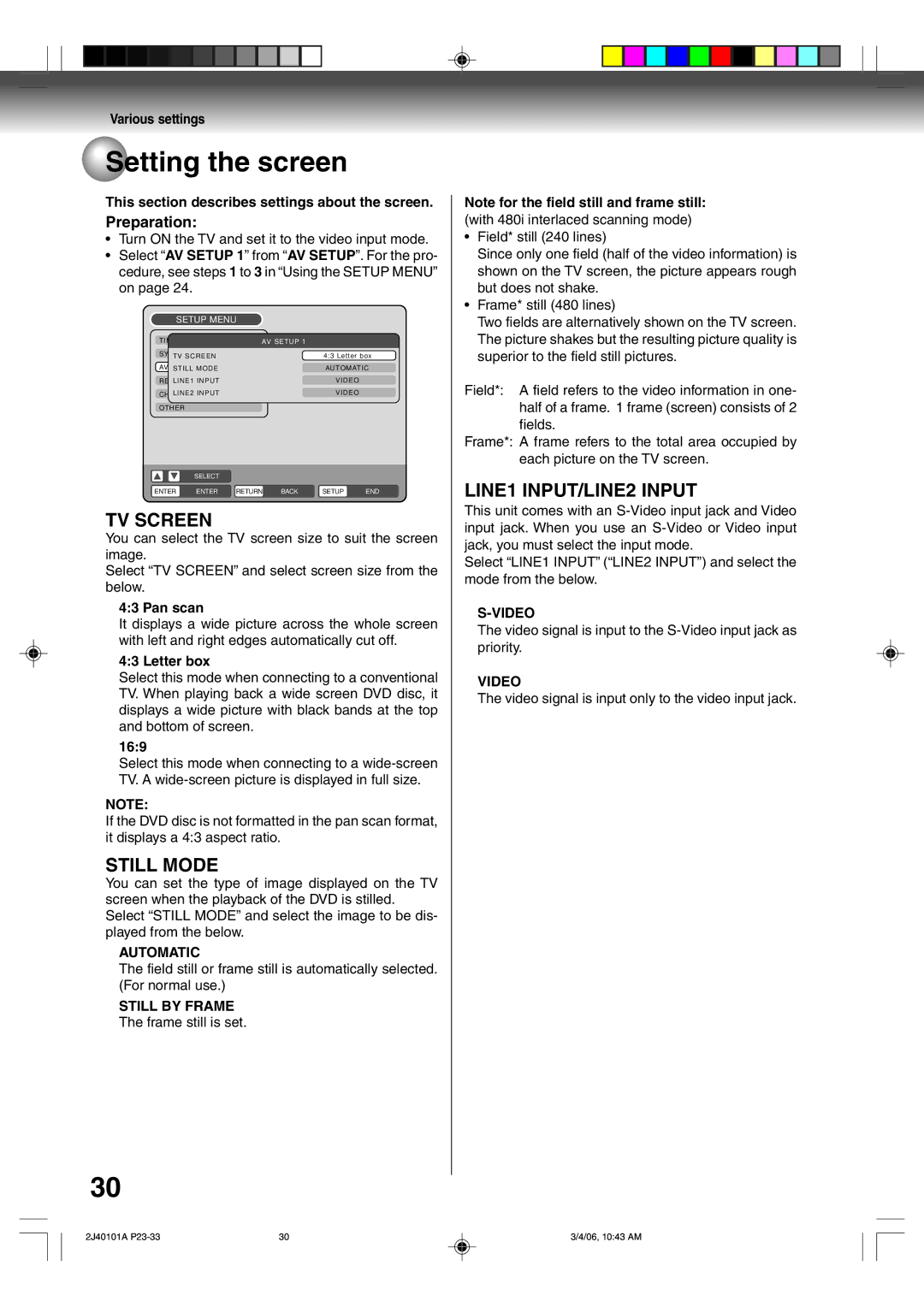Various settings
 Setting the screen
Setting the screen
This section describes settings about the screen.
Preparation:
¥Turn ON the TV and set it to the video input mode.
¥Select ÒAV SETUP 1Ó from ÒAV SETUPÓ. For the pro- cedure, see steps 1 to 3 in ÒUsing the SETUP MENUÓ on page 24.
SETUP MENU
TIMER REC SET | AV SETUP 1 |
|
| ||
SYSTEM SETUP |
|
| 4:3 Letter box | ||
TV SCREEN |
|
| |||
AV SETUPSTILL MODE |
|
| AUTOMATIC | ||
RECLINE1SETUPINPUT |
|
| VIDEO |
| |
CH SETUPLINE2 INPUT |
|
| VIDEO |
| |
OTHER |
|
|
|
|
|
| SELECT |
|
|
|
|
ENTER | ENTER | RETURN | BACK | SETUP | END |
TV SCREEN
You can select the TV screen size to suit the screen image.
Select ÒTV SCREENÓ and select screen size from the below.
4:3 Pan scan
It displays a wide picture across the whole screen with left and right edges automatically cut off.
4:3 Letter box
Select this mode when connecting to a conventional TV. When playing back a wide screen DVD disc, it displays a wide picture with black bands at the top and bottom of screen.
16:9
Select this mode when connecting to a
NOTE:
If the DVD disc is not formatted in the pan scan format, it displays a 4:3 aspect ratio.
STILL MODE
You can set the type of image displayed on the TV screen when the playback of the DVD is stilled. Select ÒSTILL MODEÓ and select the image to be dis- played from the below.
AUTOMATIC
The field still or frame still is automatically selected. (For normal use.)
STILL BY FRAME
The frame still is set.
Note for the field still and frame still:
(with 480i interlaced scanning mode)
¥Field* still (240 lines)
Since only one field (half of the video information) is shown on the TV screen, the picture appears rough but does not shake.
¥Frame* still (480 lines)
Two fields are alternatively shown on the TV screen. The picture shakes but the resulting picture quality is superior to the field still pictures.
Field*: A field refers to the video information in one- half of a frame. 1 frame (screen) consists of 2 fields.
Frame*: A frame refers to the total area occupied by each picture on the TV screen.
LINE1 INPUT/LINE2 INPUT
This unit comes with an
Select ÒLINE1 INPUTÓ (ÒLINE2 INPUTÓ) and select the mode from the below.
The video signal is input to the
VIDEO
The video signal is input only to the video input jack.
30
2J40101A | 30 | 3/4/06, 10:43 AM |