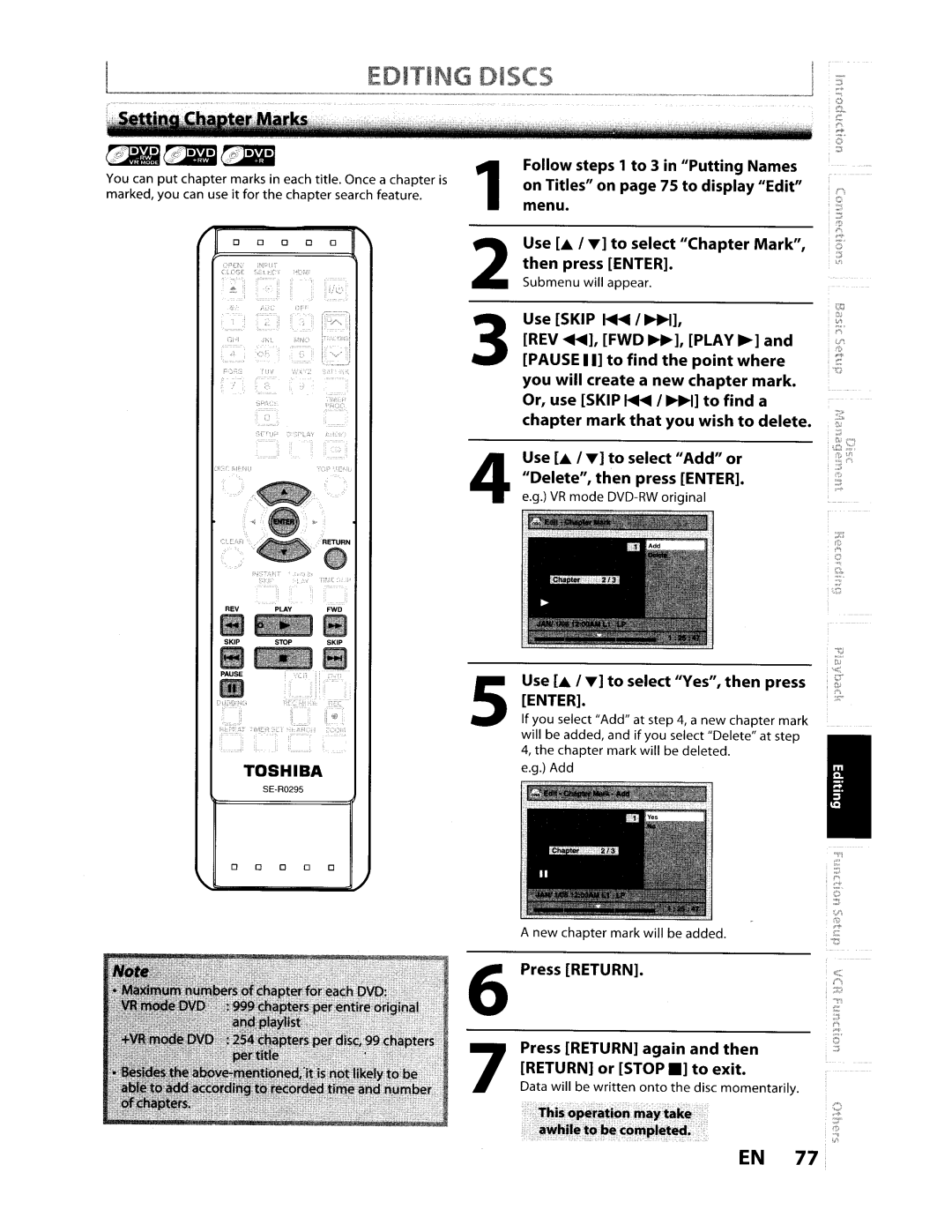EDITING DISCS
~~~
You can put chapter marks in each title. Once a chapter is marked, you can use it for the chapter search feature.
0 | 0 | 0 | 0 | 0 |
OP£Ni | iNPi.Jf |
|
|
|
ClOSE | SELECT |
| HOMI |
|
0, ~' |
|
|
|
|
:!. |
|
|
| Ik.\ |
| AGe |
| Llrl'" | r~ |
| ~ |
| :, | |
" | ", |
| tiNa | t;j |
|
| |||
., | OS |
| ,; |
|
TtlV |
| W",iZ | S.'l'fI.'NK | |
por.s |
| |||
| h |
| ,) |
|
| SP....Cl |
|
| TlMHI |
|
|
| ;u;:U1i.'; | |
| a |
|
|
|
| SETUP 0' Pi..A't t.dC1O | |||
|
|
|
| I.~) |
;Jlsr tdE.Nt: |
|
|
| TOP ".~E"'lJ |
.~ |
|
|
|
|
..
PLAYFWD
lmJ
SKIP
EJ
,
pi
:.
zoor
TOSHIBA
o 0 0 0 0
Follow steps 1 to 3 in "Putting Names
1 on Titles" on page 75 to display "Edit" menu.
Use [ . / T] to select "Chapter Mark",
2 then press [ENTER]. Submenu will appear.
Use [SKIP ~ / ~],
3 [REV ~], [FWD ~], [PLAV ~] and [PAUSE II] to find the point where you will create a new chapter mark. Or, use [SKIP ~ /~] to find a chapter mark that you wish to delete.
Use [ . / T] to select"Add" or
4 "Delete", then press [ENTER]. e.g.) VR mode
Use [ . / T] to select "Ves", then press
5 [ENTER].
If you select "Add" at step 4, a new chapter mark will be added, and if you select "Delete" at step 4, the chapter mark will be deleted.
e.g.) Add
A new chapter mark will be added.
6 Press [RETURN].
Press [RETURN] again and then
7 [RETURN] or [STOP . ] to exit.
Data will be written onto the disc momentarily.
This operation may tak. awhile to be completed.
EN 77