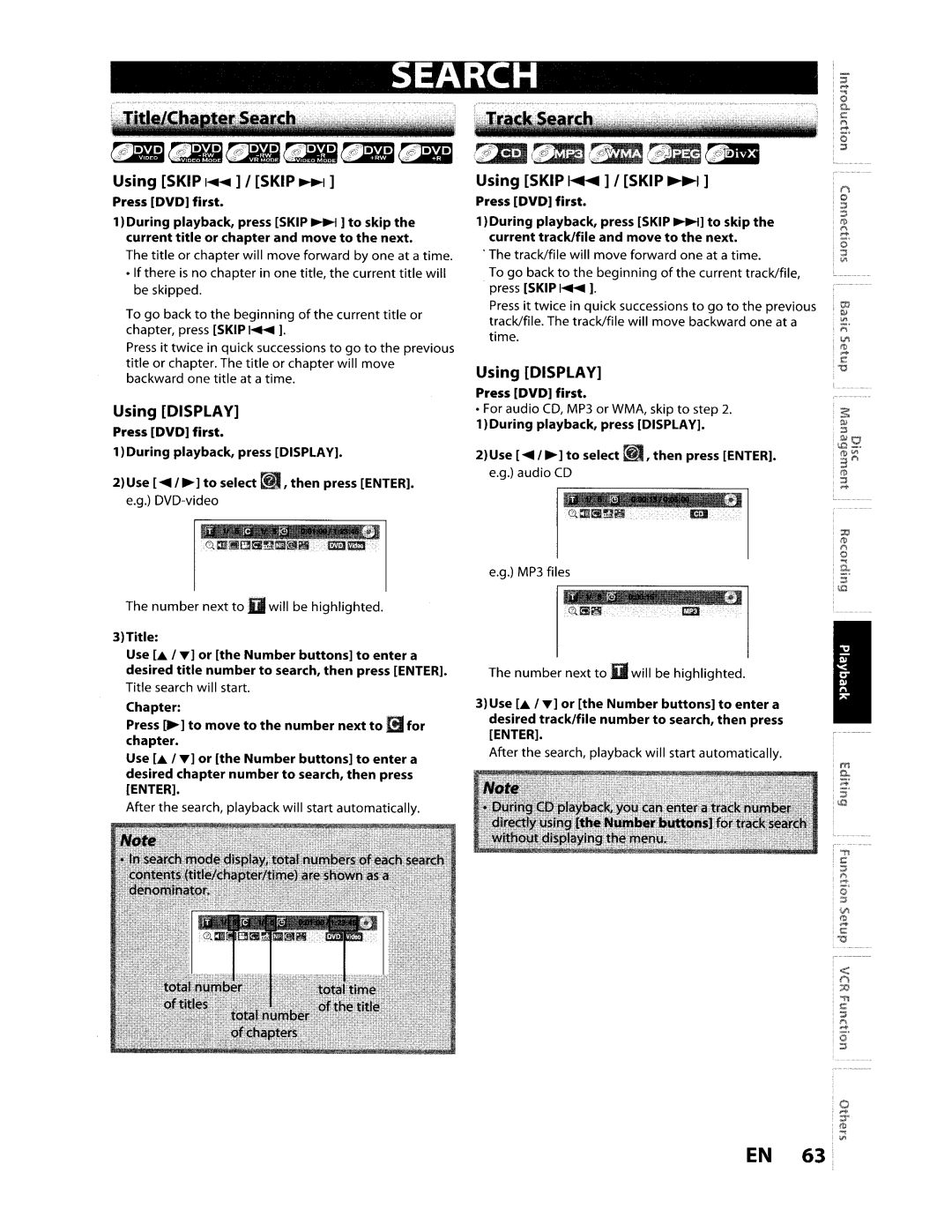SEARCH
Using [SKIP ~ ] I [SKIP ~ ]
Press [DVD] first.
1)During playback, press [SKIP ~ ] to skip the current title or chapter and move to the next.
The title or chapter will move forward by one at a time.
•If there is no chapter in one title, the current title will be skipped.
To go back to the beginning of the current title or chapter, press [SKIP I.... ].
Press it twice in qUick successions to go to the previous title or chapter. The title or chapter will move backward one title at a time.
Using [DISPLAY]
Press [DVD] first.
1)During playback, press [DISPLAY].
2)Use [ .... , ~] to select ~, then press [ENTER]. e.g.)
" "~,
0..aIIl!lf]Gll!iI1llll9a EB
The number next to 0 will be highlighted.
3)Title:
Use LA. , .... ] or [the Number buttons] to enter a
desired title number to search, then press [ENTER]. Title search will start.
Chapter:
Press [~] to move to the number next to a for chapter.
Use LA. , .... ] or [the Number buttons] to enter a
desired chapter number to search, then press [ENTER].
After the search, playback will start automatically.
~cR:ECfDI~cRJ113
Using [SKIP ~ ] I [SKIP ~ ]
Press [DVD] first.
1)During playback, press [SKIP ~] to skip the current track/file and move to the next.
. The track/file will move forward one at a time.
To go back to the beginning of the current track/file, press [SKIP I.... ].
Press it twice in quick successions to go to the previous track/file. The track/file will move backward one at a time.
Using [DISPLAY]
Press [DVD] first•
•For audio CD, MP3 or WMA, skip to step 2. 1)During playback, press [DISPLAY].
2) Use [ .... , ~] to select ~ , then press [ENTER].
e.g.) audio CD | ii |
1"'~aIIIjjGlJji~ | |
| iiiiijm, m,II |
e.g.) MP3 files |
|
I~"0..Gla '" iiiiiiiiEJ'fmD I
The number next to 0 will be highlighted.
3)Use L.. '....] or [the Number buttons] to enter a
desired track/file number to search, then press [ENTER].
After the search, playback will start automatically.
EN 63