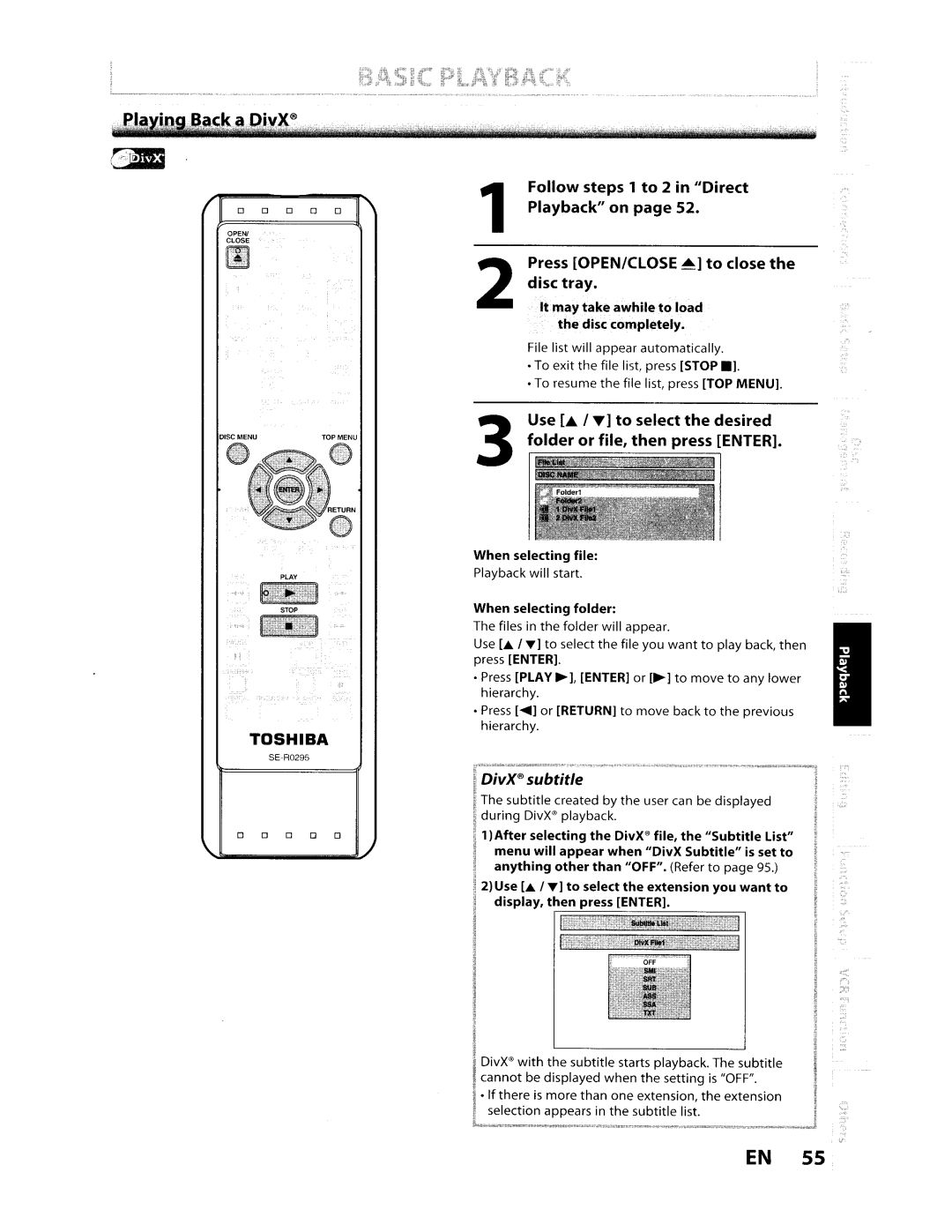'tl~lr,YtW2,~,'flJ.,4QlYr>!;itt.·f:tMnw't ltirfXrttlt'rg""tntt'ftenrbitlir ltemmctl fN ·'''('t'M' tf1')'K.?\t#1jr'wtt'It'
GDI
o 0 o o o
OPEN!
CLOSE
~
DISC MENU | TOP MENU |
Follow steps 1 to 2 in "Direct
1 Playback" on page 52.
Press [OPEN/CLOSE . ] to close the
2 disc tray.
It may take awhile to load
the disc completely.
File list will appear automatically.
•To exit the file list, press [STOP.l.
•To resume the file list, press [TOP MENU].
Use [,& IT] to select the desired
3 folder or file, then press [ENTER].
When selecting file:
Playback will start.
When selecting folder:
The files in the folder will appear.
Use [... I T] to select the file you want to play back, then press [ENTER] .
•Press [PLAY ~], [ENTER] or [~] to move to any lower hierarchy.
•Press [.... ] or [RETURN] to move back to the previous hierarchy.
TOSHIBA
SE·R0295
| DivX® subtitle |
| The subtitle created by the user can be dislpla'yed |
| during DivX@ playback. |
o 0 0 0 0 | 1) After selecting the DivX@ file, the "Subtitle List" |
| menu will appear when "DivX Subtitle" is set to |
| anything other than "OFF". (Refer to page 95.) |
2) Use [... I T] to select the extension you want to display, then press [ENTER].
DivX@ with the subtitle starts playback. The subtitle cannot be displayed when the setting is "OFF".
•If there is more than one extension, the extension selection appears in the subtitle list.
EN 55