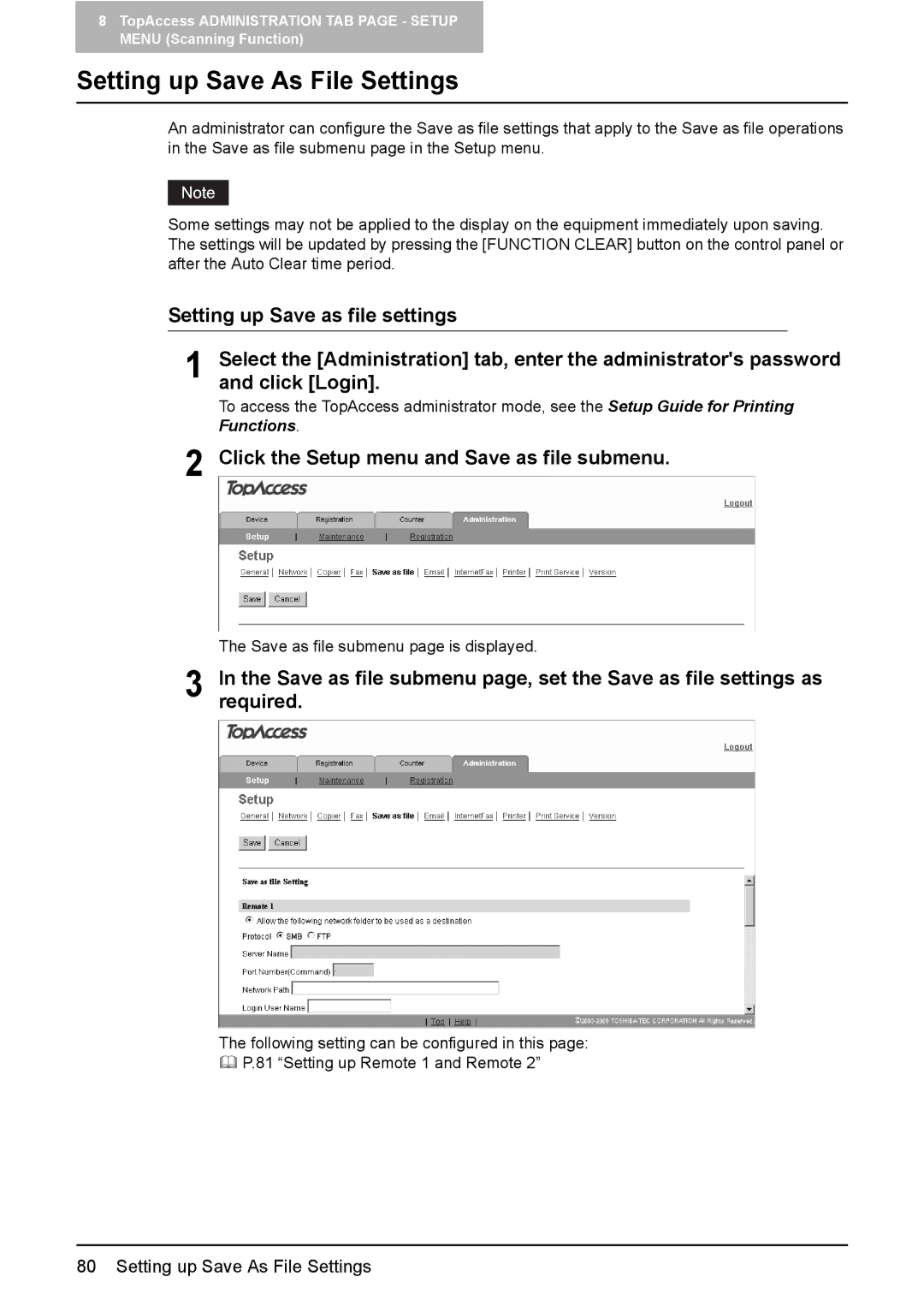e-Studio205, e-Studio165 specifications
The Toshiba e-Studio165 and e-Studio205 multifunction printers represent a significant advancement in office productivity and document management solutions. Designed for small to medium-sized workgroups, these devices deliver high-quality output, robust performance, and a variety of essential features that cater to the needs of modern workplaces.At the heart of the e-Studio165 and e-Studio205 is their impressive printing technology, which employs a sophisticated laser printing mechanism. This technology ensures fast print speeds, with the e-Studio165 capable of delivering up to 16 pages per minute and the e-Studio205 providing up to 20 pages per minute. The high resolution of up to 1200 x 600 dpi guarantees sharp text and vibrant images, making these printers ideal for producing professional-quality documents.
One of the standout features of these models is their multifunctionality. Both the e-Studio165 and e-Studio205 are equipped with the capabilities to print, copy, scan, and fax, making them versatile assets for any office environment. With automatic duplex printing included, users can save on paper costs while promoting environmentally friendly printing practices. The e-Studio165 and e-Studio205 also include a robust document feeder, which enhances productivity by facilitating quick and efficient scanning and copying of multiple-page documents.
Toshiba has integrated advanced technology into the e-Studio series, including the use of the Toshiba e-BRIDGE controller. This proprietary technology simplifies user interaction and provides seamless integration with various software applications. Additionally, the devices support a variety of connectivity options, including USB, Ethernet, and wireless, ensuring that they can easily fit into various network environments.
Both models feature a user-friendly control panel with a color touchscreen interface, allowing users to navigate through functions effortlessly. Customizable settings and user preferences enhance the overall experience, making it easy to adapt the printers to specific needs.
Security is also a significant consideration with the e-Studio165 and e-Studio205. They come equipped with robust security features to protect sensitive information, including data encryption, secured print functions, and user authentication protocols. This ensures that documents are only accessible to authorized personnel, adding an extra layer of confidentiality.
In summary, the Toshiba e-Studio165 and e-Studio205 are reliable and efficient multifunction printers that stand out for their advanced print technology, versatile functionality, and commitment to security. With their user-friendly interfaces and network integration capabilities, these models are ideal for enhancing productivity in today's fast-paced office environments.