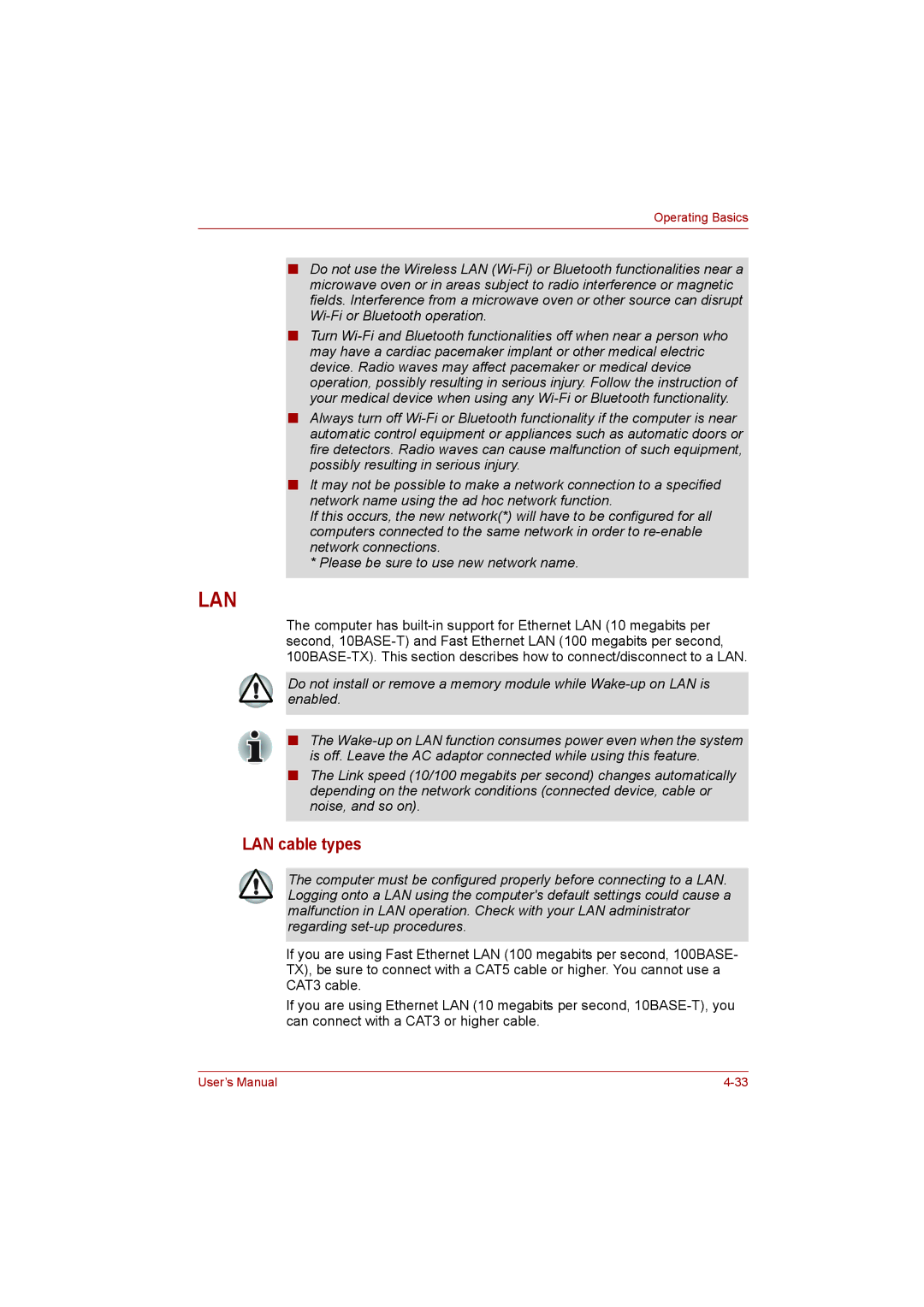Operating Basics
■Do not use the Wireless LAN
■Turn
■Always turn off
■It may not be possible to make a network connection to a specified network name using the ad hoc network function.
If this occurs, the new network(*) will have to be configured for all computers connected to the same network in order to
*Please be sure to use new network name.
LAN
The computer has
Do not install or remove a memory module while
■The
■The Link speed (10/100 megabits per second) changes automatically depending on the network conditions (connected device, cable or noise, and so on).
LAN cable types
The computer must be configured properly before connecting to a LAN. Logging onto a LAN using the computer's default settings could cause a malfunction in LAN operation. Check with your LAN administrator regarding
If you are using Fast Ethernet LAN (100 megabits per second, 100BASE- TX), be sure to connect with a CAT5 cable or higher. You cannot use a CAT3 cable.
If you are using Ethernet LAN (10 megabits per second,
User’s Manual |