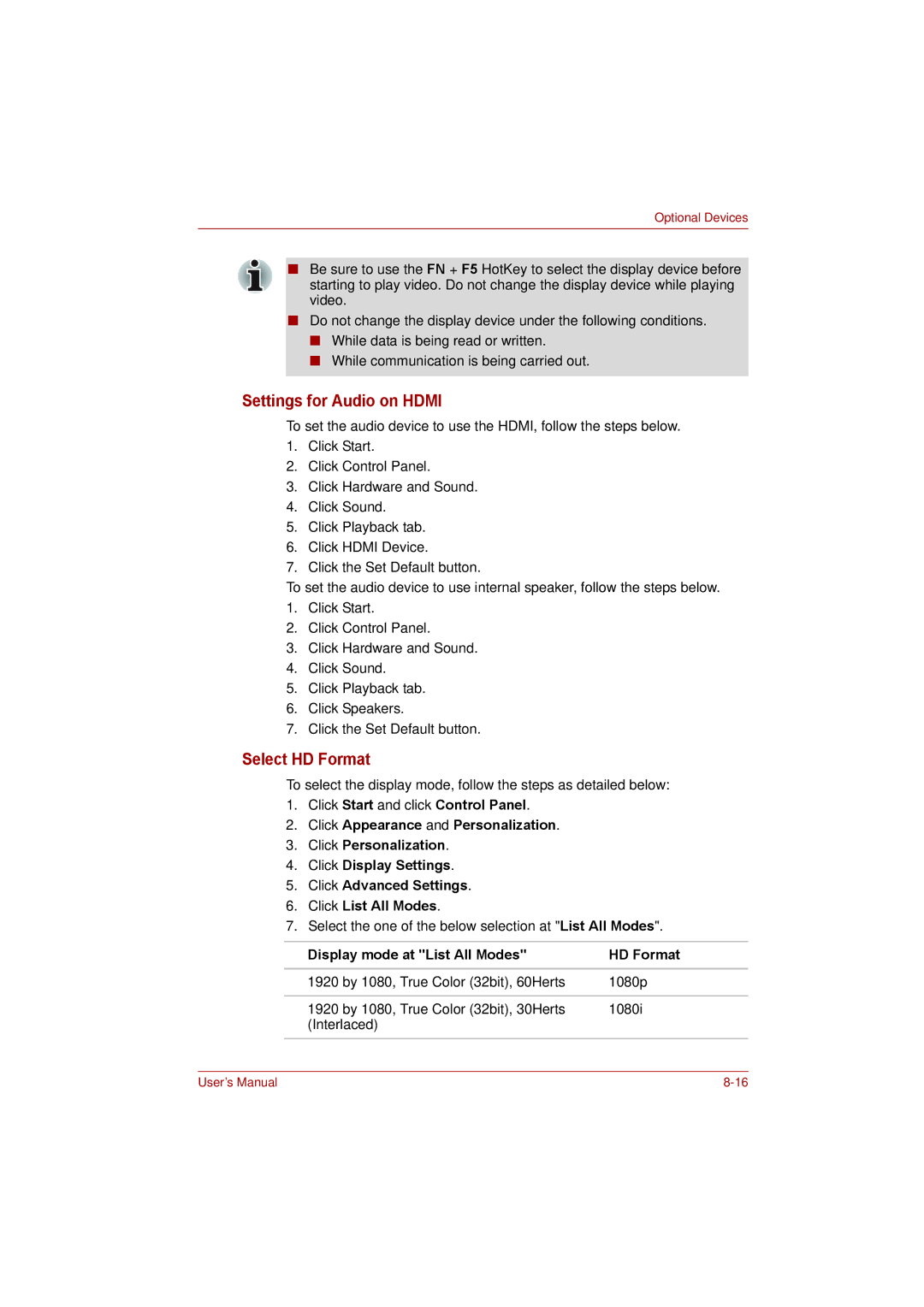Optional Devices
■Be sure to use the FN + F5 HotKey to select the display device before starting to play video. Do not change the display device while playing video.
■Do not change the display device under the following conditions.
■While data is being read or written.
■While communication is being carried out.
Settings for Audio on HDMI
To set the audio device to use the HDMI, follow the steps below.
1.Click Start.
2.Click Control Panel.
3.Click Hardware and Sound.
4.Click Sound.
5.Click Playback tab.
6.Click HDMI Device.
7.Click the Set Default button.
To set the audio device to use internal speaker, follow the steps below.
1.Click Start.
2.Click Control Panel.
3.Click Hardware and Sound.
4.Click Sound.
5.Click Playback tab.
6.Click Speakers.
7.Click the Set Default button.
Select HD Format
To select the display mode, follow the steps as detailed below:
1.Click Start and click Control Panel.
2.Click Appearance and Personalization.
3.Click Personalization.
4.Click Display Settings.
5.Click Advanced Settings.
6.Click List All Modes.
7.Select the one of the below selection at "List All Modes".
Display mode at "List All Modes" | HD Format |
|
|
1920 by 1080, True Color (32bit), 60Herts | 1080p |
|
|
1920 by 1080, True Color (32bit), 30Herts | 1080i |
(Interlaced) |
|
|
|
User’s Manual |