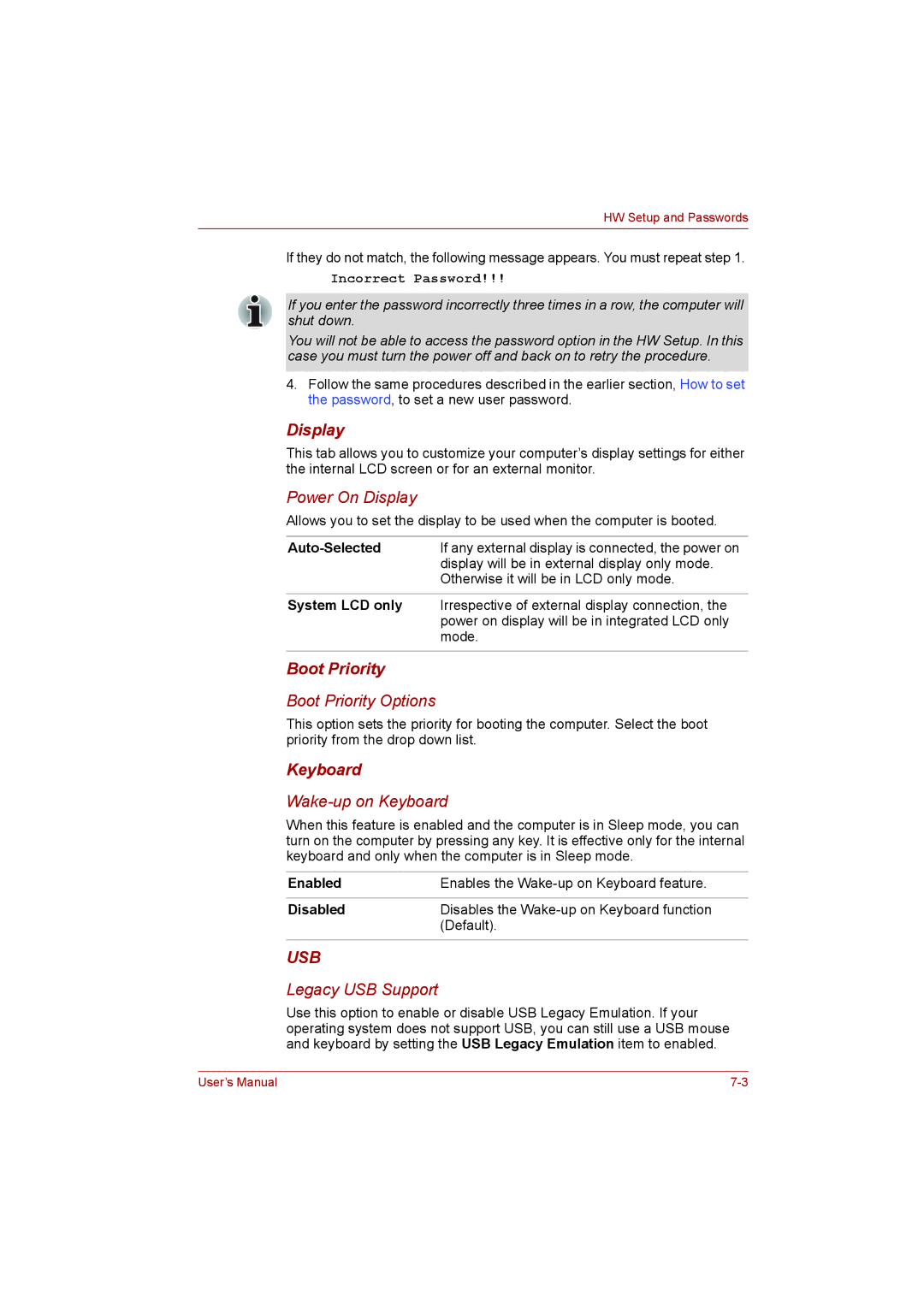HW Setup and Passwords
If they do not match, the following message appears. You must repeat step 1.
Incorrect Password!!!
If you enter the password incorrectly three times in a row, the computer will shut down.
You will not be able to access the password option in the HW Setup. In this case you must turn the power off and back on to retry the procedure.
4.Follow the same procedures described in the earlier section, How to set the password, to set a new user password.
Display
This tab allows you to customize your computer’s display settings for either the internal LCD screen or for an external monitor.
Power On Display
Allows you to set the display to be used when the computer is booted.
| If any external display is connected, the power on |
| display will be in external display only mode. |
| Otherwise it will be in LCD only mode. |
|
|
System LCD only | Irrespective of external display connection, the |
| power on display will be in integrated LCD only |
| mode. |
Boot Priority
Boot Priority Options
This option sets the priority for booting the computer. Select the boot priority from the drop down list.
Keyboard
Wake-up on Keyboard
When this feature is enabled and the computer is in Sleep mode, you can turn on the computer by pressing any key. It is effective only for the internal keyboard and only when the computer is in Sleep mode.
Enabled | Enables the |
|
|
Disabled | Disables the |
| (Default). |
USB
Legacy USB Support
Use this option to enable or disable USB Legacy Emulation. If your operating system does not support USB, you can still use a USB mouse and keyboard by setting the USB Legacy Emulation item to enabled.
User’s Manual |