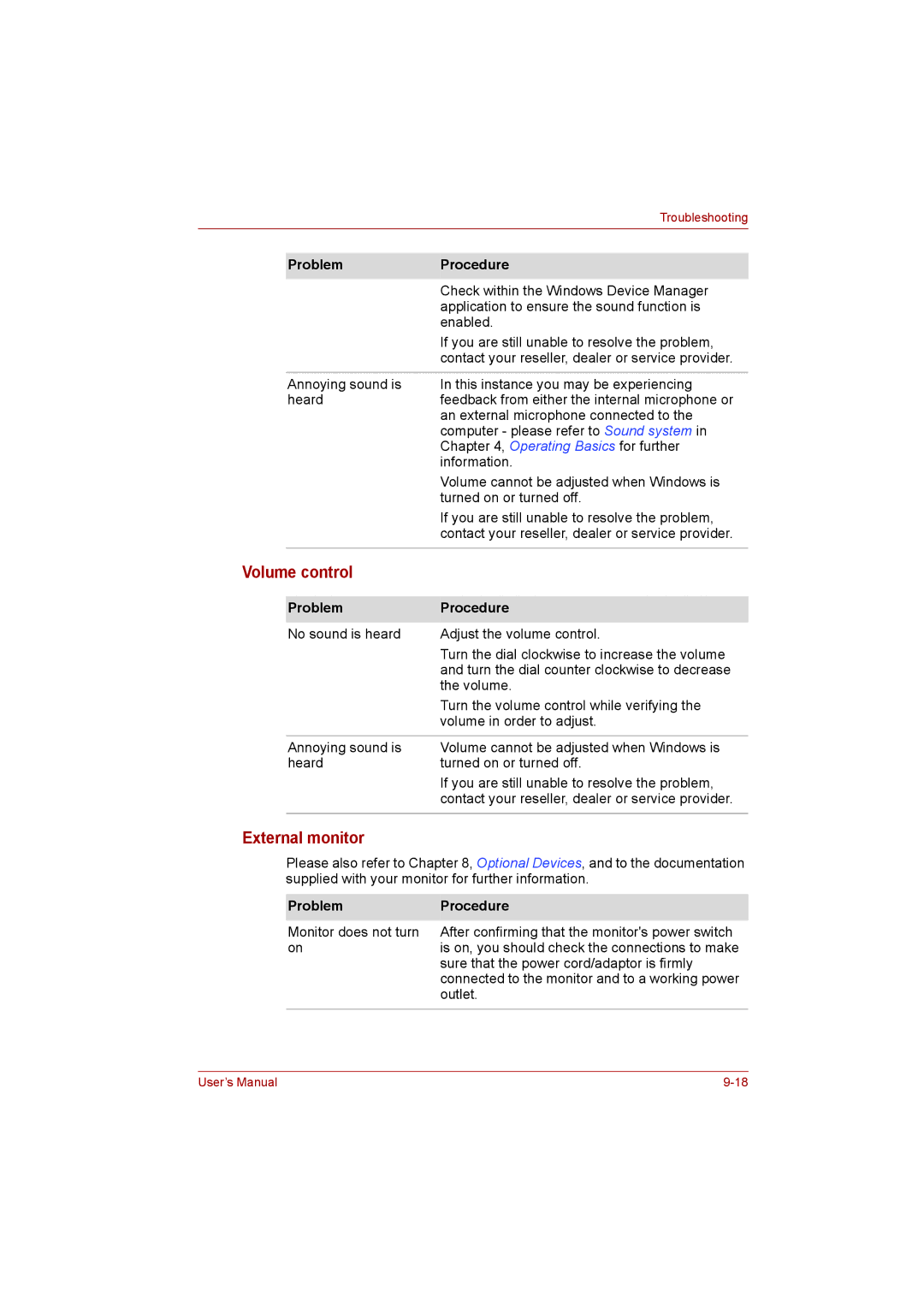Troubleshooting
Problem | Procedure |
| Check within the Windows Device Manager |
| application to ensure the sound function is |
| enabled. |
| If you are still unable to resolve the problem, |
| contact your reseller, dealer or service provider. |
|
|
Annoying sound is | In this instance you may be experiencing |
heard | feedback from either the internal microphone or |
| an external microphone connected to the |
| computer - please refer to Sound system in |
| Chapter 4, Operating Basics for further |
| information. |
| Volume cannot be adjusted when Windows is |
| turned on or turned off. |
| If you are still unable to resolve the problem, |
| contact your reseller, dealer or service provider. |
|
|
Volume control
Problem | Procedure |
No sound is heard | Adjust the volume control. |
| Turn the dial clockwise to increase the volume |
| and turn the dial counter clockwise to decrease |
| the volume. |
| Turn the volume control while verifying the |
| volume in order to adjust. |
|
|
Annoying sound is | Volume cannot be adjusted when Windows is |
heard | turned on or turned off. |
| If you are still unable to resolve the problem, |
| contact your reseller, dealer or service provider. |
|
|
External monitor
Please also refer to Chapter 8, Optional Devices, and to the documentation supplied with your monitor for further information.
Problem | Procedure |
Monitor does not turn | After confirming that the monitor's power switch |
on | is on, you should check the connections to make |
| sure that the power cord/adaptor is firmly |
| connected to the monitor and to a working power |
| outlet. |
|
|
User’s Manual |