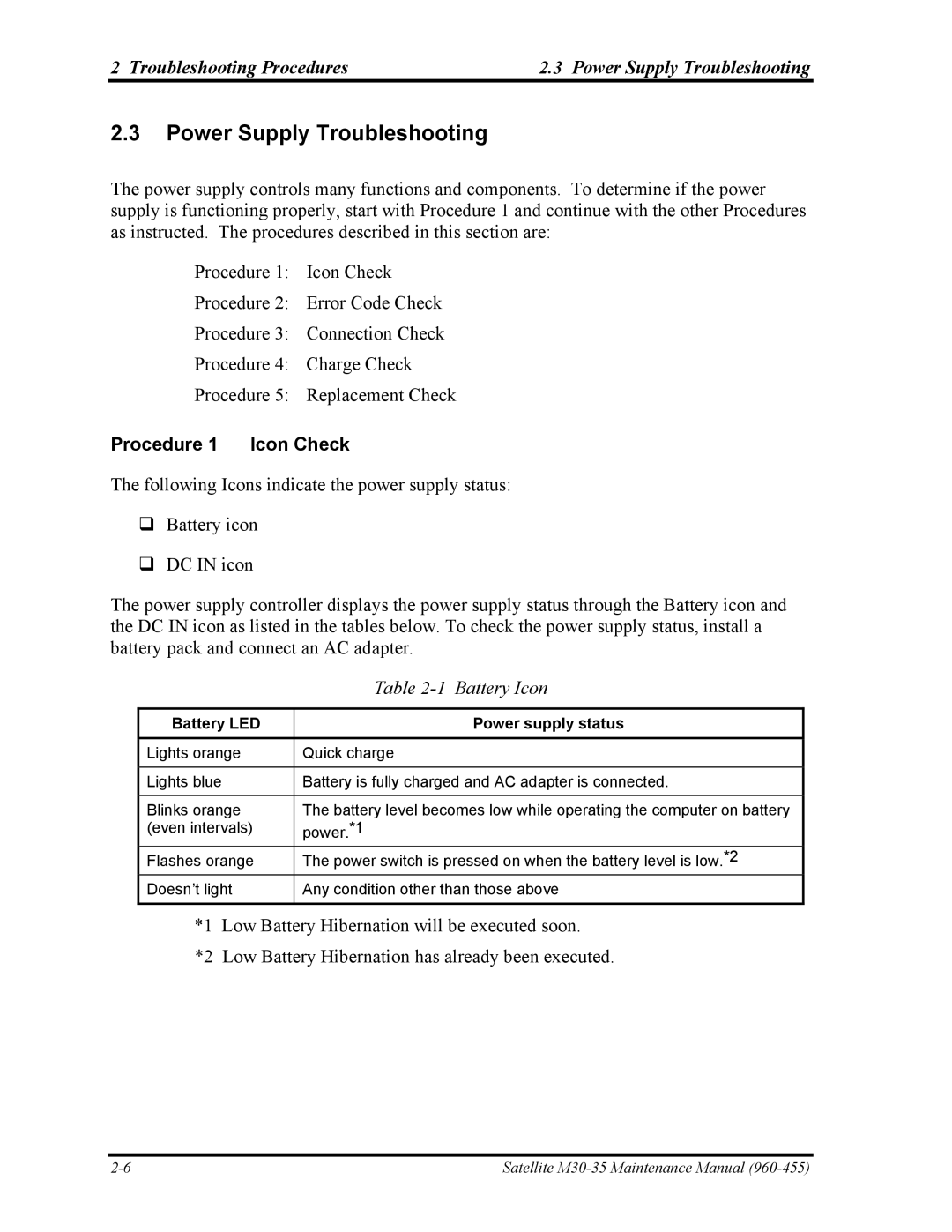M30-35 specifications
The Toshiba M30-35 is a notable laptop model that caters to users seeking a blend of performance, durability, and versatility. This device is primarily known for its robust build quality and effective hardware specifications, making it suitable for both professionals and students alike.One of the standout features of the Toshiba M30-35 is its powerful Intel processor, which delivers strong performance for various tasks, including multitasking and running demanding applications. The laptop is typically equipped with an Intel Pentium 4 or a similar processor, providing a reliable performance boost for general computing needs.
The device usually comes with an adequate amount of RAM, often ranging from 512MB to 2GB. This allows for smooth multitasking and efficient operation of applications, enhancing overall user experience. Additionally, users have the option to upgrade the memory, giving the laptop a longer lifespan in terms of performance.
In terms of storage, the Toshiba M30-35 typically includes a spacious hard drive. This provides ample space for files, multimedia content, and software installations, accommodating the needs of users who may require significant data storage for work or leisure.
The laptop's design is another notable aspect; it often features a sleek and professional look, making it a great choice for business environments. The keyboard is generally ergonomic, ensuring comfortable typing during extended sessions. The layout is designed to facilitate easy access to essential keys, enhancing productivity.
The display of the Toshiba M30-35 usually features a 15-inch screen, offering a balance between portability and usability. The visuals are clear, making it a good option for watching videos, presentations, or performing graphic-related work.
In terms of connectivity, the device is equipped with various ports, including USB, VGA, and an Ethernet port, ensuring compatibility with a range of peripherals and networks. The inclusion of Wi-Fi capability allows users to connect to the internet wirelessly, further enhancing its usability.
Battery life on the Toshiba M30-35 is generally adequate, allowing users to work or enjoy entertainment without constant need for recharging. Overall, this laptop embodies a solid combination of performance, design, and features that make it an appealing choice for a variety of users.